This IOS 17 Tweak Nearly Revives 3D Touch on Your IPhone
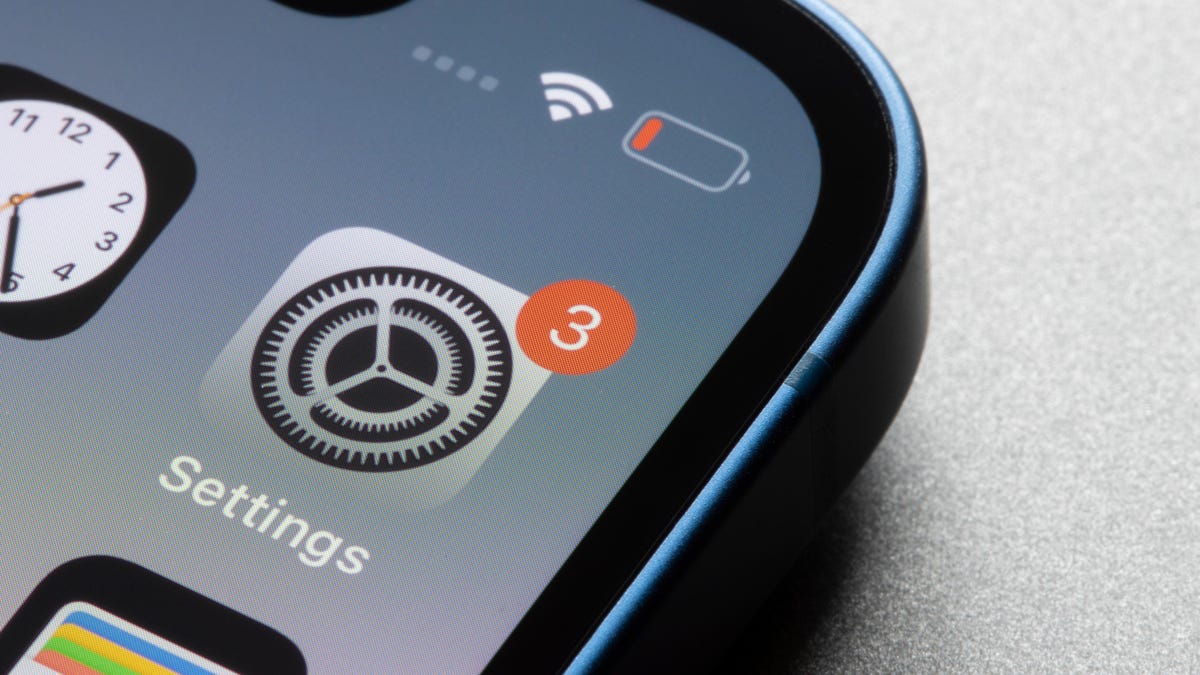
iOS 17 is full of cool features and quality of life improvements—some more obvious than others. While Apple will happily tout features like contact posters , FaceTime video messaging , and standby mode , there are also plenty of hidden features in iOS 17 . And there is one such feature that you simply need to enable as soon as you update your iPhone. This is a game changer.
Anyone remember 3D Touch?
Yes, and I miss it all the time. Apple introduced 3D Touch in the iPhone 6S. This feature allows you to run different functions with different pressure on the screen. You can tap and hold on an element like you do now to make it do something, but you can “click” on it to make it do something completely different.
There were many uses for 3D Touch . “View” and “Show” allow you to lightly press, say, a web link to view the page, while pressing harder will allow you to “pop out” the entire page as if you had clicked on the link itself. Previously, when the Home button was still a feature on most iPhones, you could tap on the left side of the display to bring up the app switcher rather than relying on just double-tapping the Home button. You can also use 3D Touch on the space bar to activate the “trackpad” that many of us use to quickly move the cursor to another area of text, and tap on an app on the home screen to access the Quick Actions menu.
Some third-party apps have also taken advantage of this feature. I remember well how some games used it to essentially add extra buttons to the gameplay: you could press the left side of the screen to activate one function, or press the right to activate another.
As beloved as 3D Touch was, it wasn’t meant to last. Many apps never figured out how to properly take advantage of this feature, and Apple gradually abandoned improving the technology. After all, they released the iPhone without 3D Touch (XR) and then abandoned the technology in the iPhone 11 line, replacing it with “Haptic Touch”, which allows you to access various functions by long pressing an element.
Haptic Touch is better than nothing and I use it all the time, but it’s not as good as 3D Touch. Obviously you’re missing out on the extra functionality that comes with different strength levels, but it’s also slow . If you tap on an app on an iPhone with 3D Touch, it will instantly open its menu, but Haptic Touch will make you wait a second to make sure you’re not actually trying to open the app.
iOS 17 fixes problems with Haptic Touch
With quick settings changes, you can make Haptic Touch feel more like 3D Touch. After installing iOS 17, go to Settings > Accessibility > Touch , then tap Haptic Touch. Here, select “Fast” instead of “Default” (or, heaven forbid, “Slow”), and then try it out. You’ll be shocked at how much better Haptic Touch will perform with this speed increase.
Try this on anything: almost instantly open the quick actions menu for an app icon; view the email in your inbox and click “Reply” after half a second; respond to iMessages much faster; quickly pull out the flashlight from the lock screen; pull the image from photos and copy it immediately. Everything you can do with Haptic Touch can now be done faster, making it much more enjoyable to use.
For me it does not replace 3D Touch and never will. But Haptic Touch finally now feels like an intuitive feature, and it’s worth changing to everyone’s iPhone (not just the dozens of us who care about 3D Touch).