You Can Browse the Internet Without CAPTCHA Requests
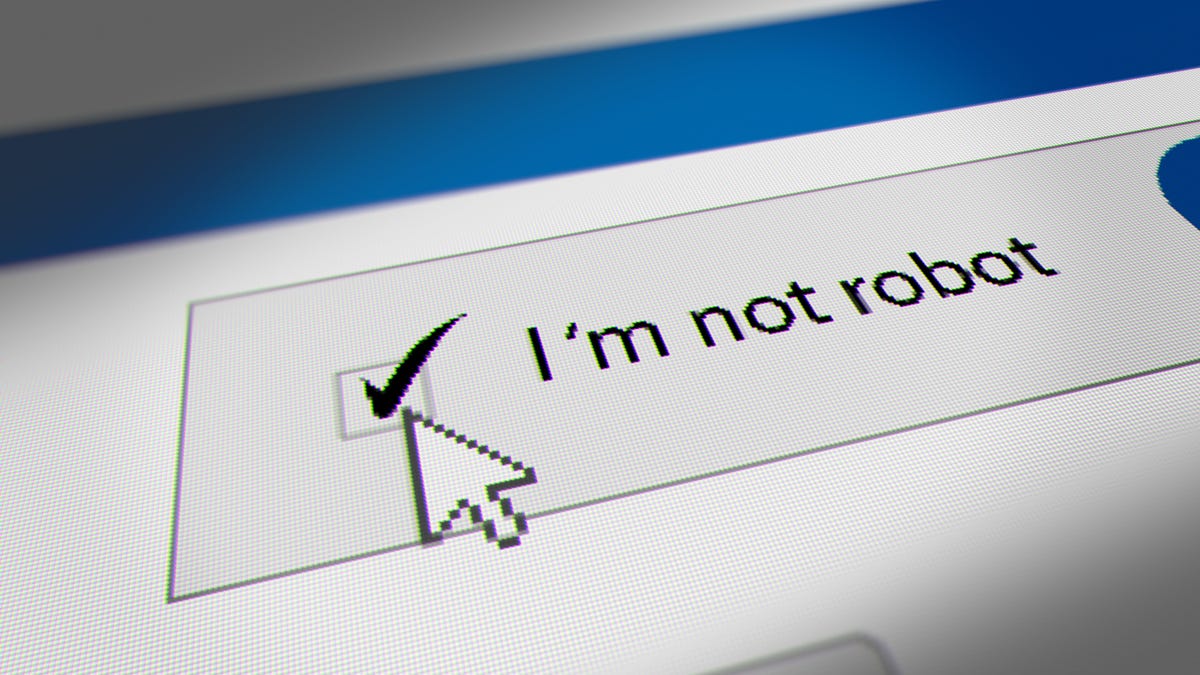
Nobody likes CAPTCHA. They show up unexpectedly when all you want to do is
get to the site you are trying to visit. One second you click on a link, the next you identify all the bikes on the screen or move a puzzle piece to the appropriate cutout.
Of course, there is a good reason for the existence of CAPTCHAs: as long as personal information and finances pass through the Internet, scammers will use robots to steal them. CAPTCHA literally stands for “A Completely Automated Public Turing Test to Distinguish Computers from Humans” and is designed to stop these robots from reaching their malicious goals.
However, sometimes they prevent us from accessing the Internet. Often CAPTCHAs are simple and just annoying. However, sometimes they are not easy: some of these encrypted numbers and letters are too difficult to parse even for humans, and after a few failed attempts, you are almost ready to throw everything you tried to do in the first place.
Google is working on a way to bypass CAPTCHA in Chrome
All this may change soon. Google is currently testing a feature for Chrome that will save you the trouble of solving a CAPTCHA puzzle in many cases. The automatic verification feature allows the site to identify you as a real person if you have previously passed the CAPTCHA test and will not ask you the next time you visit. But even better, other sites can access this entry if they want to. Even if you have never taken a CAPTCHA test on this site, they will know that you have verified your identity somewhere else, and that is enough to allow you to pass without a new test.
On the auto-verification settings page, Google says that this feature does not identify you and prevents sites from viewing your history, although sites may “share a small amount of information” in order for the verification to work. It does not go into more detail here as to what “information” is.
Twitter user Leopeva64 highlighted this new option back in April , although Google appears to have first introduced it in February:
How to Skip CAPTCHA in Chrome with Auto Validation
Because this feature is still in testing, you won’t find it in Chrome on Mac or PC. Instead, you need to download Chrome Canary , which Google uses to test new features and settings. You shouldn’t rely on Canary for standard browsing since it’s full of work in progress, but it can be a great way to test what’s under development at Google.
Once installed on your computer, launch Chrome Canary, then go to Settings > Privacy & Security > Site Settings > Advanced Content Settings > Auto Verify . It looks like it’s enabled by default, but make sure and then keep browsing and see how many (or how few) CAPTCHAs you come across on your journey.
[ Android Police ]