You Need to Extend the “Cancel Send” Timer in Your Email
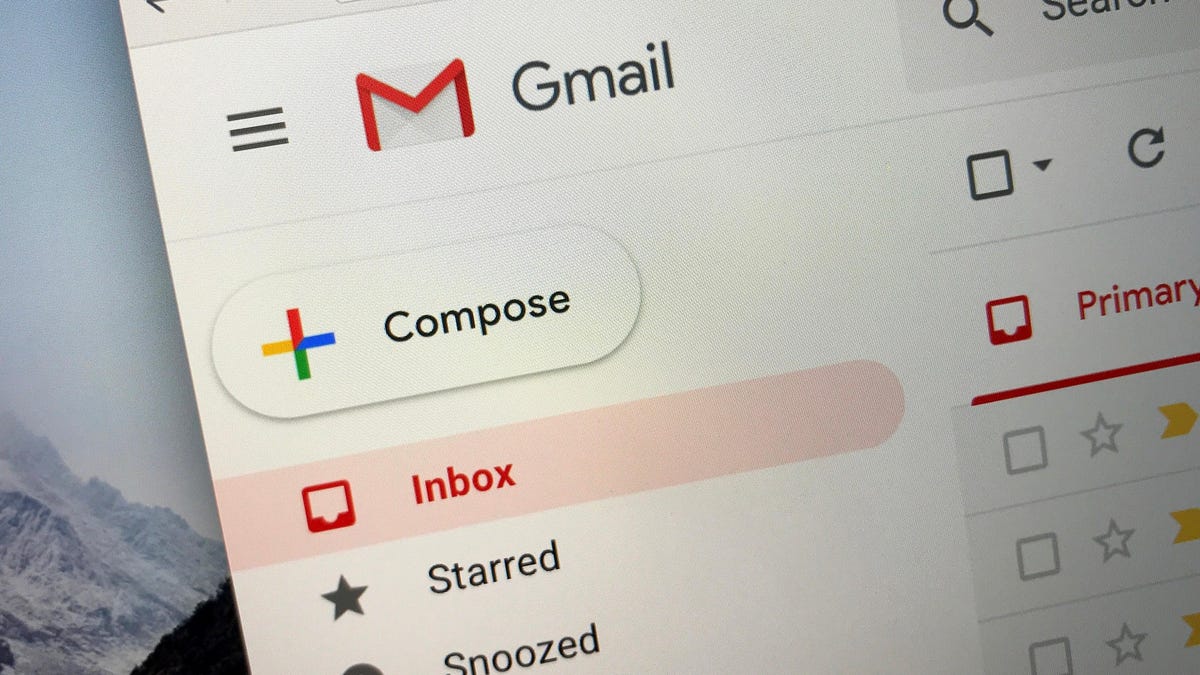
“Cancel Send” is a godsend. Everyone knows that you only catch the most egregious typos and remember the most important attachments right after hitting the “Send” button on an email, so having a button that cancels your outgoing message before it reaches someone else’s inbox is very important. But if you’re running your email app as is, you might be missing out on extra time to catch your bugs.
Different email clients set different default unsend timers. The Apple Mail app sets a default timer of 10 seconds , while Gmail has a measly five seconds . But many also allow you to increase this timer (and reduce the chance of a bad email slipping out of your outbox). For some, the maximum is 30 seconds! Imagine how much time you could spend thinking about the message you just sent. By the 18th second, you may remember a text document that you completely forgot to attach; by the 29th second, you may realize you misspelled your boss’s name. Changing the undo timer can save your life (or at least your ego).
Unfortunately, while the standard maximum is 30 seconds, not all email clients will respect it. Microsoft Outlook, for example, only allows you to choose between five or 10 seconds, which isn’t the most useful set of options. But, hey, an extra five seconds is an extra five seconds.
How to Increase Your Mail App’s Undo Timer in Gmail, Apple Mail, and Outlook
If your email client allows you to cancel sending, you will most likely find its options, including the timer, in the app or site settings. Here are some of the more popular email options and where to find their timers.
- Gmail : Open your Inbox and go to Settings. (If you see Quick Settings, select See All Settings.) Next to Undo Send, set the menu to 30 Seconds.
- Apple Mail : On a Mac, go to Preferences > Compose , then set “Cancel Send Delay” to “30 Seconds”. On iOS, go to Settings > Mail , then scroll down and select Cancel Send Delay.
- Outlook : Go to Settings > View all Outlook settings . Choose Mail > Compose & Reply . Now, in the Unsend section, choose whether to delay messages by five or 10 seconds.
If you’re using a specific email app and can’t find the Cancel Send option for it, do a quick Google search. If nothing appears, your app may not support undo, in which case you should definitely change your app. However, if your organization controls your email, it’s likely that they’ve disabled undo as well, in which case you should probably find a new job (or talk to an IT professional).