How Screen Time Can Save You When Your IPhone Is Stolen
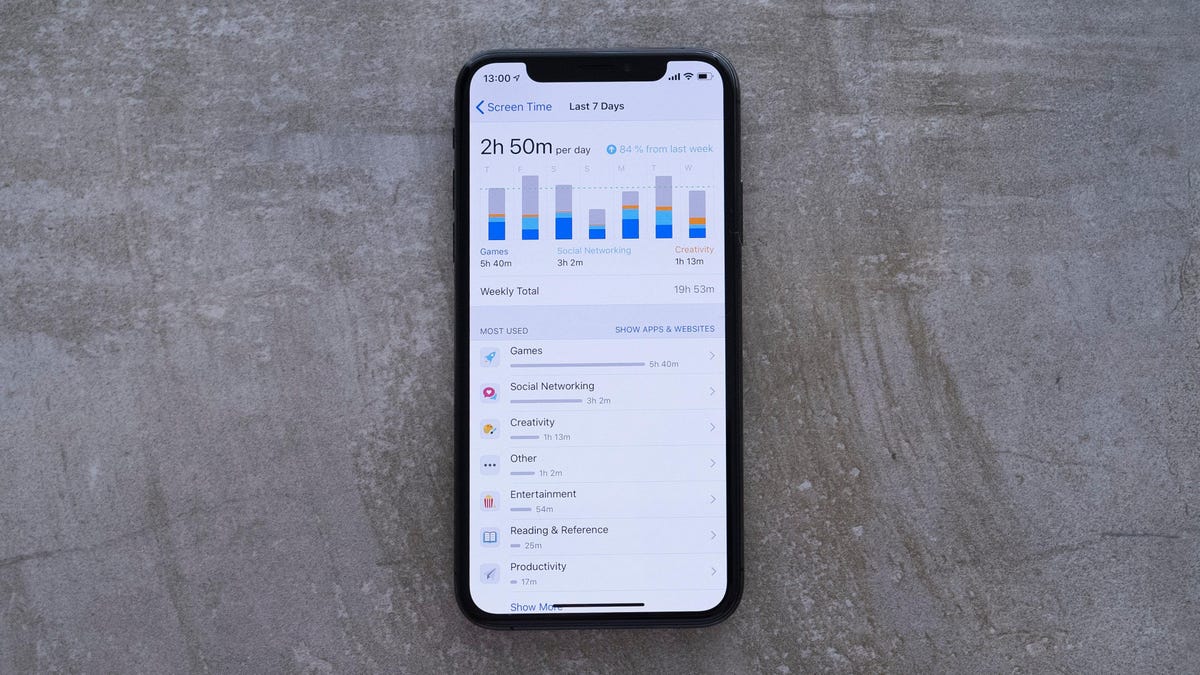
Apple prides itself on protecting the privacy of its users, but it’s not perfect. Like all technology, Apple devices have their weak points when it comes to security. Case in point: recent reports of thieves not only stealing people’s iPhones, but using those devices to completely block victims from their Apple ID. But one preinstalled iOS feature – Screen Time – can help you protect yourself.
iPhone thieves use recovery keys against users
Recently, a story was circulating on the Internet describing how easy it is for a thief to lock your Apple ID when your iPhone is stolen . It revolves around Apple’s security feature called the recovery key . The provided recovery key is a unique 28-digit password that can be used to verify your identity if you lose access to your Apple ID. In theory, this is a great security feature: if you forget your password, your security key will let you log in again.
The thing is, no one knows the key except you: it appears on your screen once during the initial setup, but after checking the code, it disappears forever. You are instructed to write it down and store it in a safe place, and if you forget it, you will not be able to log in without your Apple ID password, which will be a difficult task if the thief has already changed this.
This means that if a hacker changes your Apple ID password and your recovery key, you will completely lose access to your account. Unfortunately, the latter is too easy to do, as changing your Apple ID recovery key settings only requires your iPhone’s password. Thieves can sneak up on you over your shoulder when you unlock your iPhone, copy your passcode, and then steal your iPhone. They can then unlock your device, go to the recovery key settings page, and use that password to set up a new recovery key that you don’t have access to.
This isn’t the only story of people getting their iPhones and Apple IDs locked out of the news. Another string of robberies and lockouts prompted us to offer some safety tips back in February . (This four to six digit passcode on your iPhone could pose a security risk.)
While we’ve covered some good tips for keeping your device and its data safe in the past, there’s one new tip after the recovery key fiasco. As it turns out, Screen Time can be your best friend if your iPhone ever gets stolen. In addition to tracking your phone usage and limiting time on certain apps, Screen Time can also prevent you from accessing certain settings. When set up correctly, you can use it to block access to account settings, which will make a huge difference in the event of a theft: sure, your iPhone is gone, but at least thieves won’t be able to lock you out of your Apple ID completely.
How to use screen time to stop thieves messing with your Apple ID
To get started, go to Settings > Screen Time > Use Screen Time Passcode if you haven’t already set it up. Make sure it’s not the same passcode you use for your iPhone, as we assume the thief already knows these numbers. Navigate to the Content and Privacy Restrictions section and select Account Changes . Enter your Screen Time passcode, then select Don’t Allow.
When you return to the main Settings menu, you will find that your name is greyed out at the top. Not only have you blocked access to your recovery key settings, you have blocked access to everything associated with your Apple ID.
Don’t use a simple password
This risk can be avoided if the thief does not know your access code. Face ID and Touch ID help with this, as well as hiding the PIN whenever you need to enter it. However, the best protection is to inconvenience yourself with an alphanumeric password.
Typing isn’t fun, but it ‘s much harder for thieves to copy just by spying on you as you type it. Also, an alphanumeric password is much harder, if not impossible, to guess, especially on an iPhone. If your password is “L1F3h@cker” instead of “528491”, no random intruder will be able to get inside.
You can learn more about how to set an alphanumeric password from our guide here .