How to Remove an App Purchase From Your Apple or Google Account
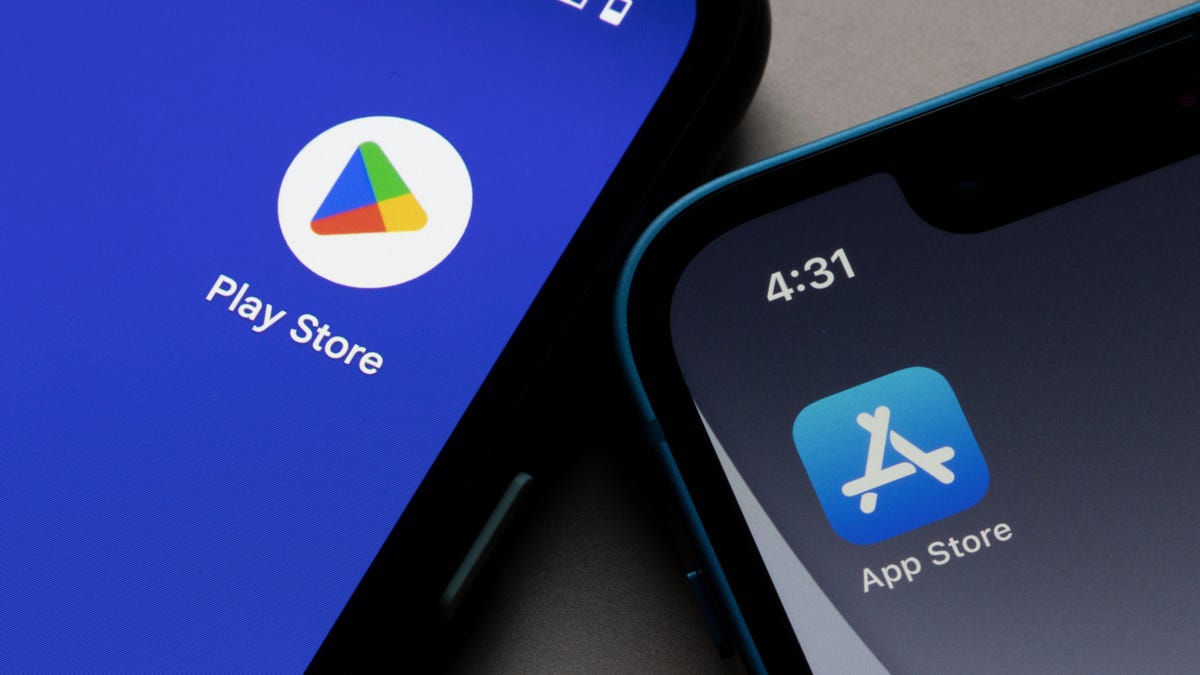
When you download or purchase an app on your smartphone, that record seems to stay with you forever. Sure, you can easily remove the app from your phone, but when you later browse the App Store or Play Store, you’ll always see the option to download it again . That is, unless you remove the app from your iPhone or Android purchase history.
Neither Apple nor Google make it obvious how to remove previously downloaded apps from your account history, and for good reason: It makes sense to make it easier to re-download previously purchased and downloaded apps. Remember the days when you couldn’t redownload an iTunes purchase? Those were dark times.
However, these are our accounts and we should be able to remove any apps from our history. If you’re sick of seeing the download symbol next to that awful app you tried years ago on your iPhone, here’s how to get rid of it for good.
How to remove an app purchase on your iPhone
To remove an app purchase from your Apple ID on iPhone, open the App Store, then tap your profile in the top right corner. Click “Purchased”, then “My Purchases” if prompted. Search or scroll until you find the app you want to uninstall, then swipe left on the app and tap the Hide option that appears. Once you do this, the app will be unlinked from your purchase history. The next time you see it in the App Store, you will have the option to either “Get” it or buy it, rather than seeing a download symbol indicating a previous purchase.
How to remove an app purchase on Android
It’s not so obvious which uninstalled apps you’ve downloaded or bought from the Play Store: Free apps that aren’t currently on your Android phone show up with an Install button, whether you’ve downloaded them in the past or not. However, to actually remove the history from your account, you need to open the Play Store, tap on your profile, and then select “App & device management”. Click “Manage”, switch the list from “Installed” to “Not Installed” (assuming you’ve already uninstalled the app), then choose how many apps you want to uninstall. Tap the trash can in the top right corner, then tap “Delete” to confirm.