Fix Your PC’s Broken Start Menu
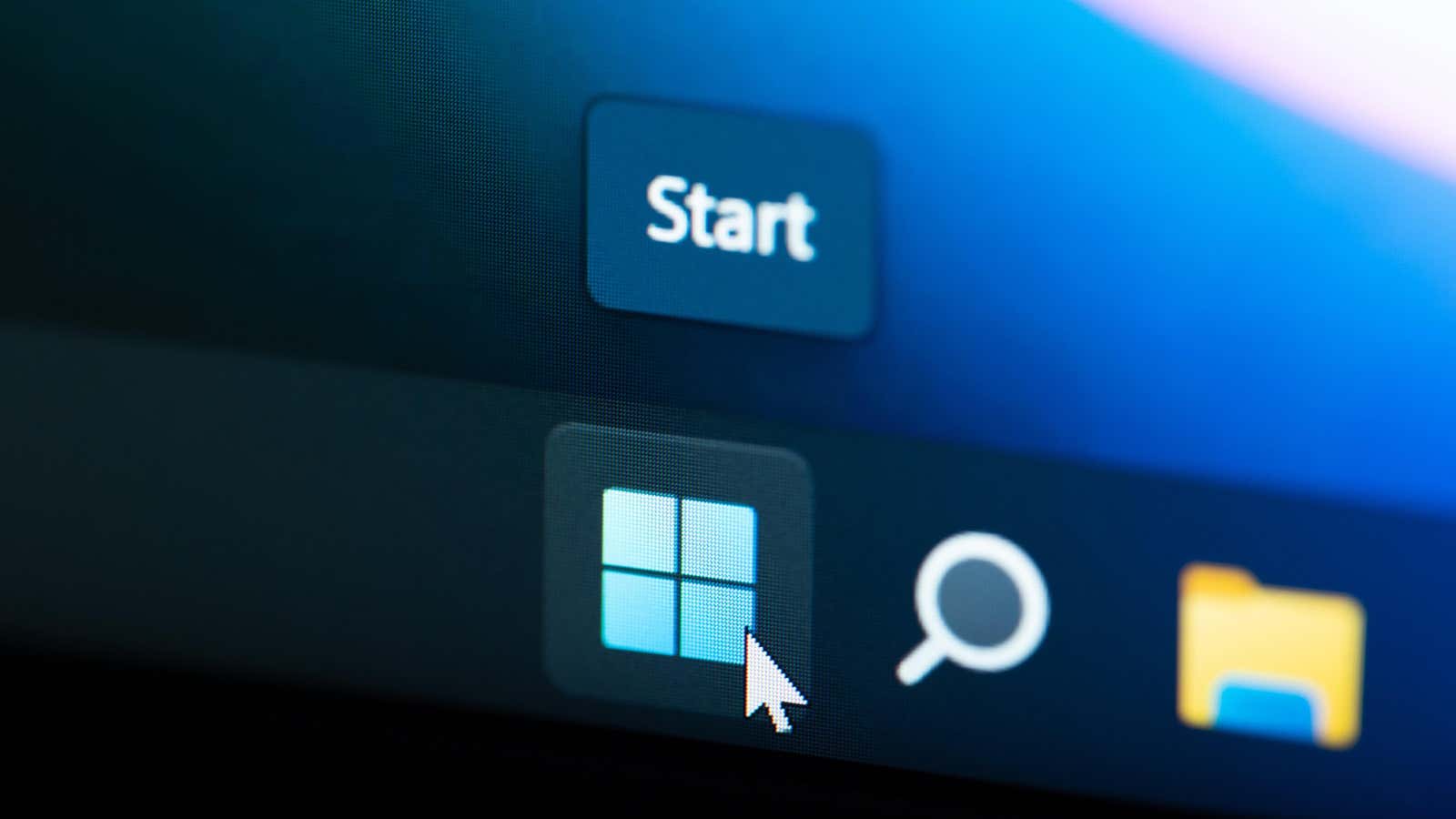
The Start menu is an iconic element of Windows (let’s pretend Windows 8 never existed). It’s the Windows launch pad that gives you access to files, applications, controls, and more. But recently, the start menu is not working properly, nor is Windows search or some apps.
There is a reason for this, and while there is no official fix yet, there are workarounds to get things working again.
What happened to the Windows start menu error?
If you notice that your start menu is not responding, you are not alone. As reported by BleepingComputer , Windows is currently experiencing issues with the Start Menu, Windows Search, and Universal Windows Platform (UWP) apps. Microsoft confirmed this in this post about known issues with Windows 11 version 22H2. However, the bug also affects other client versions of Windows, including Windows 10 version 22H2; Windows 11, version 21H2; Windows 10 version 21H2; Windows 10 version 20H2.
According to Microsoft, the issue is related to third-party processes such as the ClickShare screen recording tool using the Office APIs on an Office PC via ClickToRun. ClickToRun is a feature that allows you to run Office programs without fully downloading them on your PC.
How to Fix Windows Start Menu Error
Microsoft is working on a patch, but it hasn’t been released yet. In the meantime, the company has a few steps it recommends you take to fix the issues.
First, official workarounds: Microsoft says you can uninstall any problematic apps that integrate with Windows, Microsoft Office, Microsoft Outlook, or Outlook Calendar to prevent the problem from occurring. Of course, if you rely on these applications, this is not a suitable workaround. Instead, try removing these startup items, which you can manage in Settings > Apps > Startup . Be on the lookout for updates or recommendations from the developers of these apps.
You can also try the following scripts to fix problems as they occur, although Microsoft says they won’t prevent problems from occurring in the future. The next time Start, Search, or UWP apps give you problems, open a Powershell command prompt and run: .\FixUserShellFolderPermissions.ps1 . If the script cannot access the registry key, open an elevated Powershell command prompt and run: FixUserShellFolderPermissions.ps1 -allprofiles . If some application does not start, run this script: FixUserShellFolderPermissions.ps1 -register .
If none of these work for the Start Menu, Microsoft has a detailed list of general troubleshooting steps , including checking if Start is installed, make sure Start is running, and install the latest updates.
But remember: Microsoft is working on a patch. Be sure to install the latest update whenever it hits your computer.