Improve Your Safari Browsing Experience With These Automatic Redirects
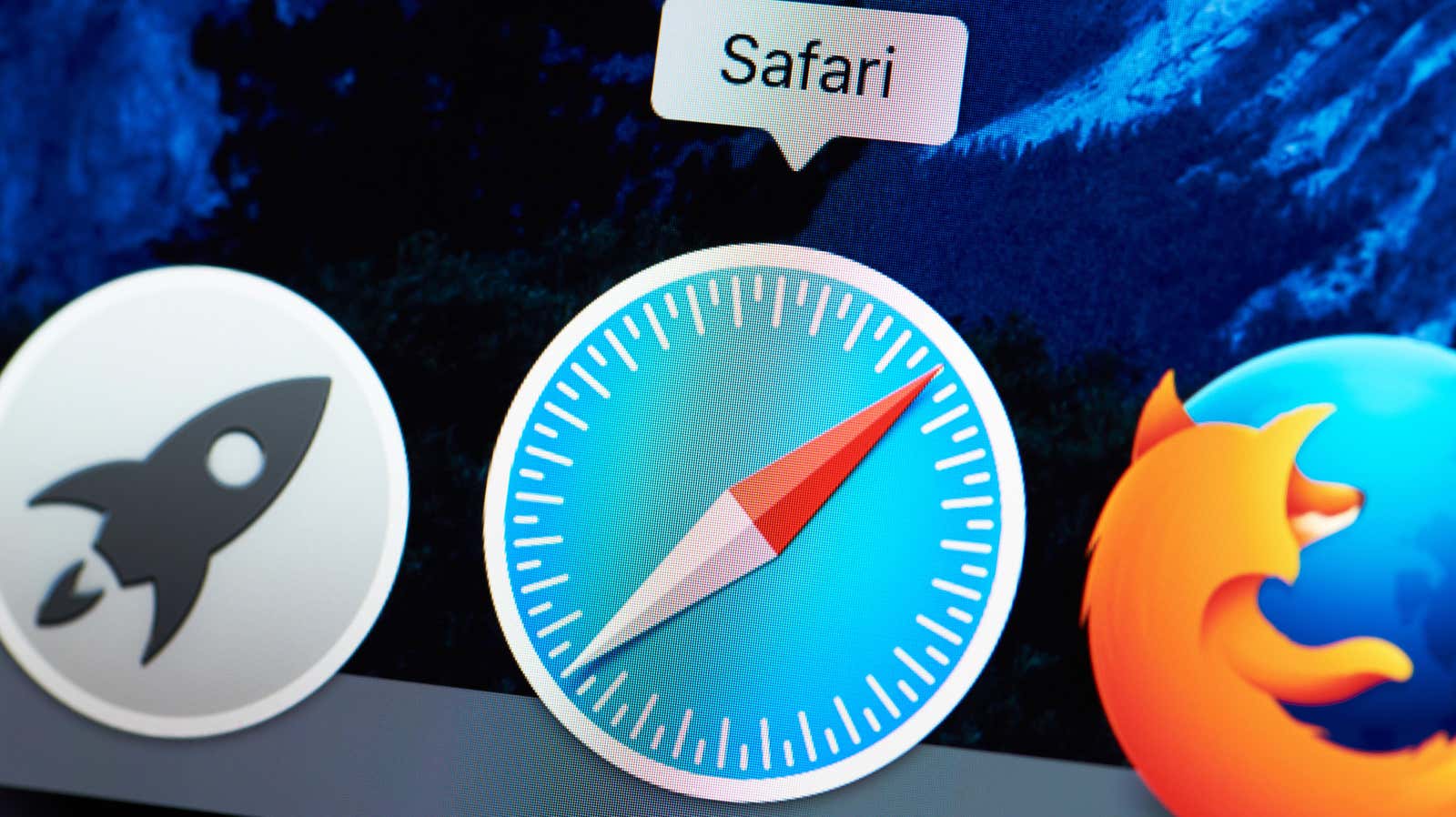
Browsing the Internet has its dangers. Some websites are almost unusable due to pop-ups, ads, or poor design. If you come across these sites often, automatic redirects can help you find the best place (on the web, at least).
Sometimes desktop versions of websites have options that their mobile counterparts don’t – you can make a redirect to automatically switch to the desktop version of any site. In other cases, you may prefer to open certain sites in an app rather than in a browser. Or you can automatically redirect the URL to remove paywalls from certain sites. In all these cases, you will need a browser extension.
For Safari on iOS and macOS, Redirect Web is a good option: it’s free to download up to two redirect rules, and you can pay $3.99 once to unlock unlimited rules. Once you have downloaded and installed this Safari extension, you can open it and set up rules. Setting up redirects is easy enough, but you need to understand the basics to successfully use them.
The simplest form of a redirect would be to move from one version of a site to another. For example, you could try sending all YouTube video links to an Invidious instance to remove tracking and add additional functionality such as the ability to download videos. In this example, you want to put https://youtube.com/* in the Redirect From field and https://vid.puffyan.us/$1 in the Redirect To field. This will force all YouTube videos to use the Invidious interface in Safari. The asterisk at the end of the YouTube URL rule allows Redirect Web to get the URL regardless of which video is playing. Similarly, the $1 parameter automatically inserts the text after YouTube.com on the redirected page.
This is the simplest set of options that most people will find useful when trying out this extension. If you know a little JavaScript, you can create much more complex redirect rules and customize this extension to suit your needs. The screenshot below has several examples of this, and the same image is available on the Redirect Web page in the App Store.
If you’ve already purchased StopTheMadness ($4.99 on iPhone, $6.99 on Mac), it also has a URL redirect feature, as well as many other useful features such as enabling copy and paste on the web. sites that block it.
You must remember that the URL redirect feature will not work if you disable JavaScript.