You Must Dismiss Android 13 App Notifications
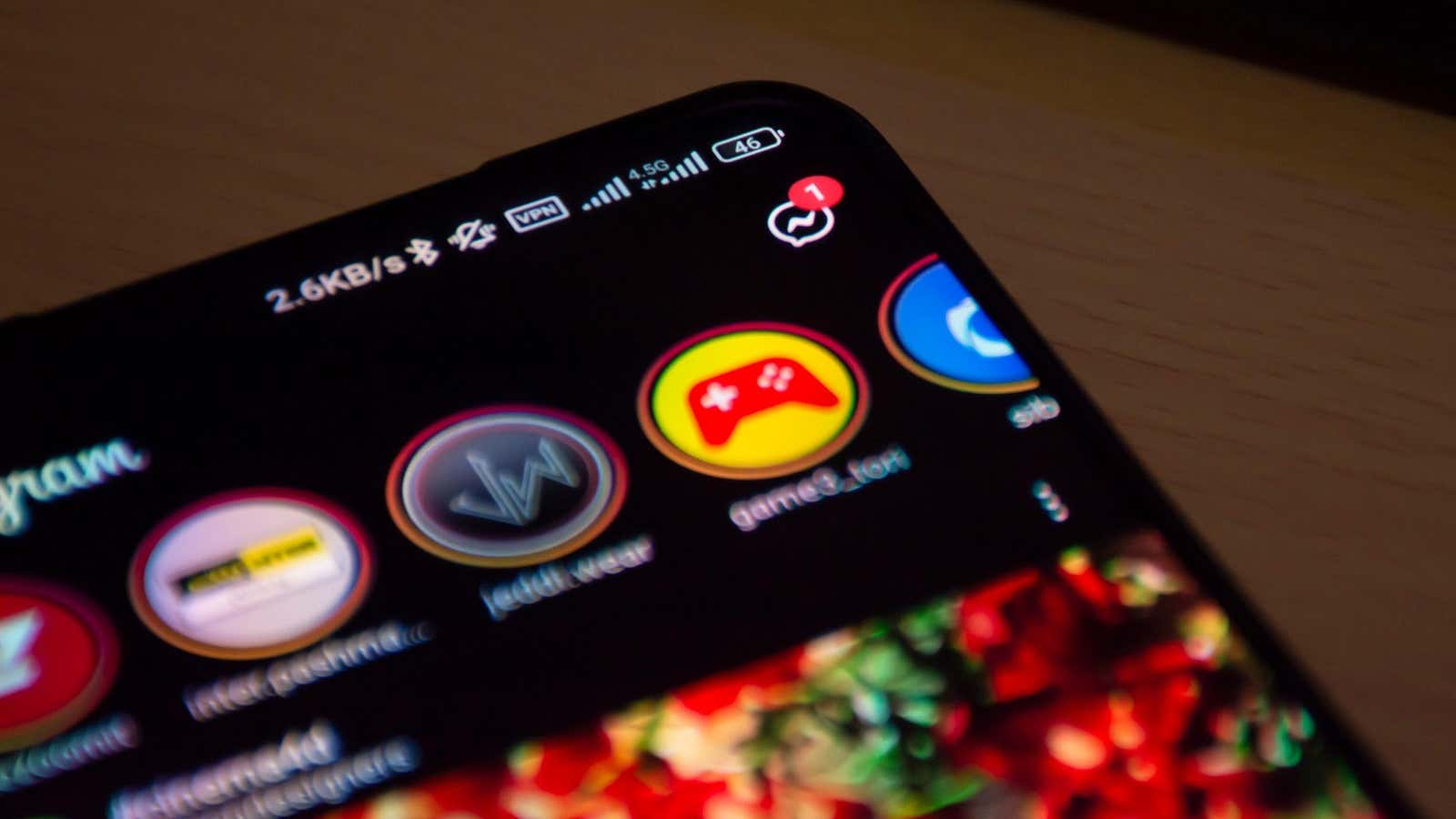
If your Android phone is constantly on silent or Do Not Disturb mode, chances are you’re getting tons of daily notifications, most of which you don’t really need. I’m sure I don’t need to explain how annoying the constant barrage of alerts is and how relentless calls and buzzes can take a toll on your mental health . Thankfully, Google is finally following Apple’s lead and now lets you choose whether to accept notifications when you install a new app on Android 13. You have to decline them. Your brain will thank you.
While previous versions of Android allowed you to turn off notifications from the Settings app, this new Android 13 feature makes it much easier to customize the app’s notification behavior from the moment you install it. You might read this and think, “Great, one more thing I have to deal with when I install apps,” but it’s a small extra step with a huge payoff.
Notification permission is a new default feature for all Android 13 devices, so you don’t need to enable anything in your phone settings. Whenever you install an app, a pop-up will appear asking if you want to allow the app to send you notifications. Click “Allow” to enable them, or “Don’t Allow” to disable them. It is so simple.
And while you may be hesitant about whether you want notifications or not, we strongly recommend turning off all notifications for new apps. Of course, there are exceptions to the default silence rule. If you’re downloading a messaging app, chances are you expect to receive notifications of new messages from your friends. Obviously, you should also keep important alerts for the apps you use to monitor important information such as banking, health, or work. However, as any Android user can attest, not every notification makes sense. It often seems like apps are desperate for your attention, sending out half a dozen spam alerts between important ones. By disabling notifications from most apps from the start, you can save yourself a lot of headaches in the long run and ensure you don’t miss the really important notifications.
If you’ve already decided to allow notifications for an app and want to change something, you can still adjust app notification permissions in your settings app, often found under Settings > Notifications > App Settings . (Some devices may hide the menu elsewhere in your settings, but a quick search for “notifications” should lead you to the option you want.) You can also press and hold on a notification in the notifications panel to open a quick settings menu where you can change the behavior and permissions for that specific application.
However, if you’re not sure you need to turn on notifications for this app, it’s best to get in the habit of turning off notification permissions and only turn them on if you later realize you really need them. This will make your phone less distracting and may even improve your day.
[ WIRED ]