Android Users Can Now Hide Chrome Tabs in Incognito Mode With a Fingerprint
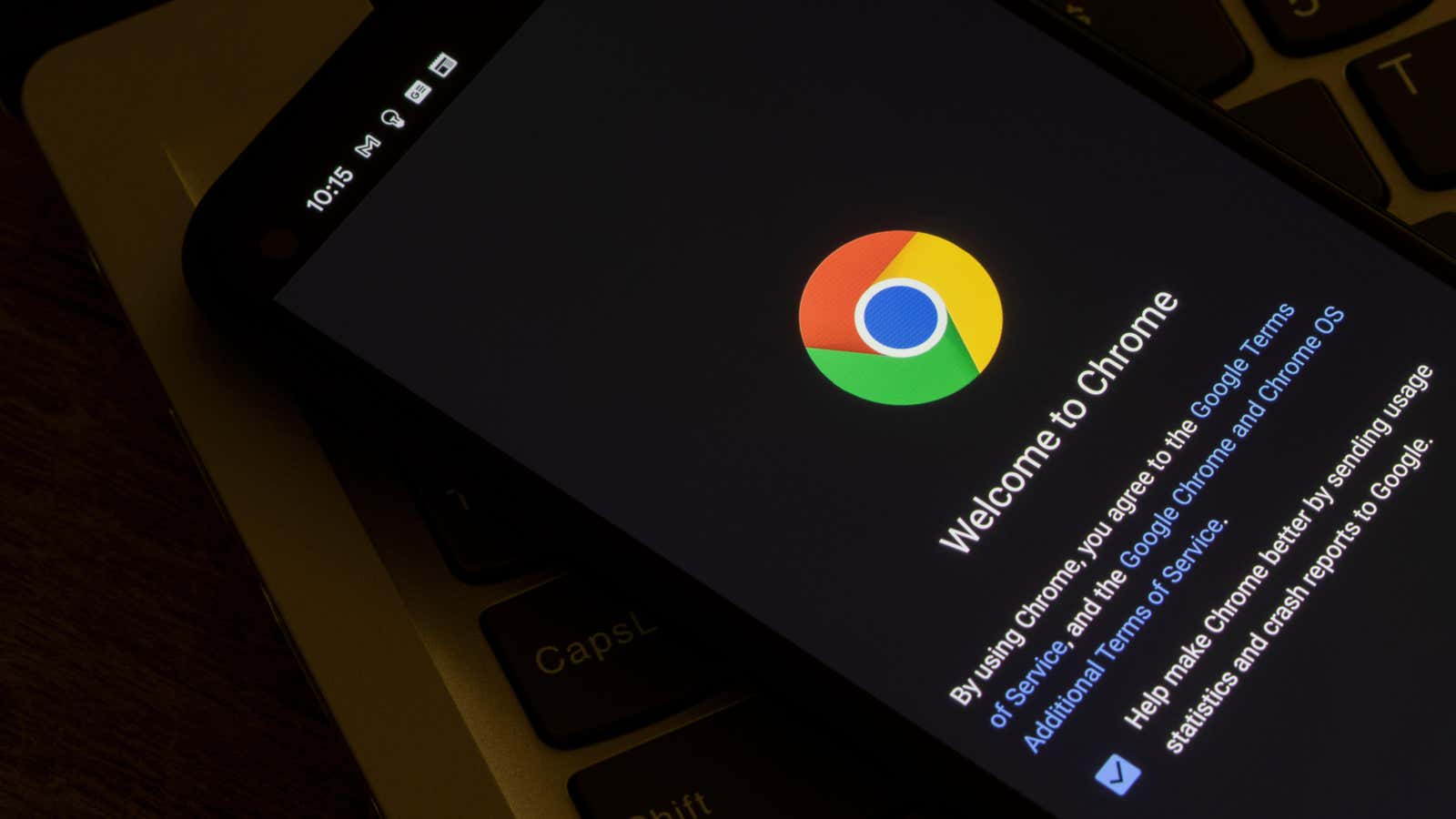
Google has added a new feature to Chrome for Android that will hide your open incognito tabs unless unlocked with your fingerprint. This new feature is similar to the Privacy Screen option found in iPhone versions of Google apps such as Google Authenticator, Drive, Fi, and the Google iOS app. However, Chrome’s incognito tab lock on Android works a little differently than the privacy screen in Google apps for iOS.
The Android version of Chrome lets you authenticate with a fingerprint or PIN on the lock screen, and iOS users can also use facial recognition to show their porn tabs in incognito mode. The iOS privacy screen is also a standard feature, while Android users will have to go through some hurdles to use the Chrome feature, at least for now.
The incognito re-authentication lock will be available to all Android users in a future update to the Chrome app, but at the time of writing it is only available as a hidden feature. Unlike some unreleased features, you can try them out in the stable version of Chrome if you’ve installed the Chrome version 105 update.
How to Enable Chrome Incognito Reauthentication on Android
To enable the experimental flag:
- Open Chrome on your Android device.
- Go to chrome://flags/#incognito-reauthentication-for-android.
- Select “Enabled” from the drop-down menu under “Enable device re-authentication for incognito”.
- Click Restart when prompted. The flag is now enabled.
After restarting Chrome, you need to enable this feature in the app settings:
- Go to Settings > Privacy & Security.
- Turn on “Lock incognito tabs when signing out of Chrome (use a screen lock to see open incognito tabs)” option.
- Finally, verify your fingerprint or lock screen PIN when prompted to enable this feature.
You won’t need to enable the experimental flag once this feature is widely available in future versions of Chrome, but that’s the case for now.
The next time you close Chrome with open tabs in incognito mode, your session will be “locked”. If you open Chrome again, the browser will hide these tabs behind a re-authentication screen. Tap Unlock in incognito mode, then place your finger on your phone’s fingerprint sensor to restore access, or tap Use PIN to unlock tabs that way. This only affects your incognito tabs; your regular tabs will still be visible when you reopen Chrome.
[ 9to5Google ]