You Must Filter Your IMessages
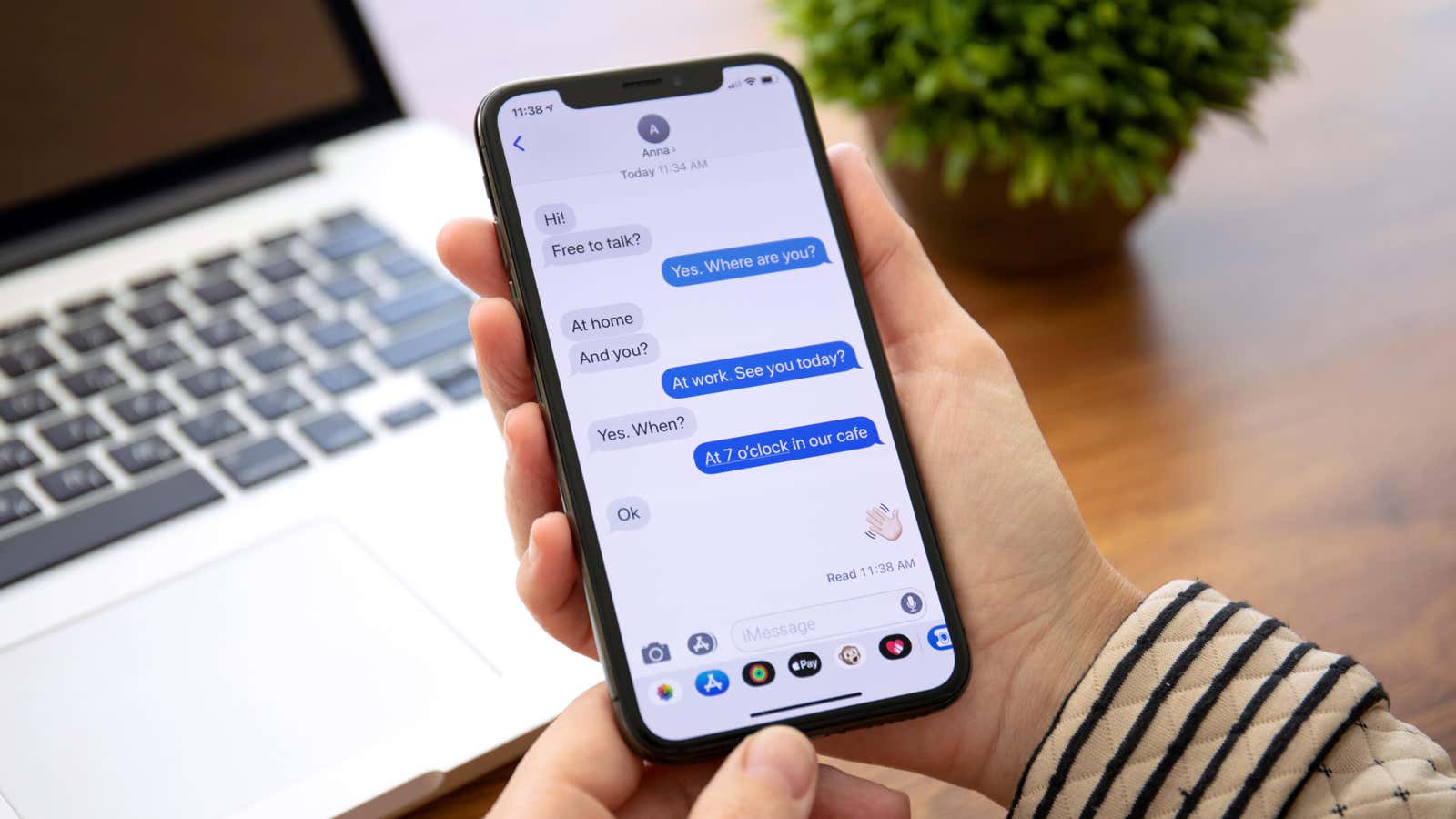
iOS 16 is packed with a lot of major features , but there are smaller changes as well, like a battery percentage return and the ability to enable haptic feedback on a stock iPhone keyboard for the first time. But one thing that’s been lost in all the news is the addition to the Message Filters feature.
“Filter Unknown Senders” has been around since iOS 10 , and when enabled, it helps you sort messages into handy categories. Just like you filter emails or notes, you can filter messages based on people in your contact list and unknown messages that might be spam.
People who receive a lot of messages will find the new “Unread” filter in iOS 16 very handy, which shows all your unread messages in one long list. You can use it to process all your new messages at once, or as a quick way to mark everything as read by removing that annoying notification banner on the Messages app icon. This is especially useful when you have unread posts from a while ago that can be hard to find when scrolling through a sea of open threads.
To access this feature, go to Settings > Messages and turn on the Filter Unknown Senders option (if you don’t see it on the main Messages screen, it will be under Unknown & Spam ). When you return to the Messages app, you will see a Filters button in the top right corner. Click on it to see all available filters (if you’re in India, you’ll see additional filters for transactions, promotions, and spam).
Here, tap on ” Unread Messages ” and, voila, only unread conversations will appear. Similarly, you can only filter messages from ” Known Senders ” to easily ignore spam.
If you want to mark all unread messages as read, go to the ” Unread Messages ” filter, click the menu button with three dots at the top, select the ” Select ” option, and click ” Read All ” in the bottom right corner. . One touch and no more unread messages.
[ Fringe ]