You Can Finally Edit and Undo Sent Messages on IPhone
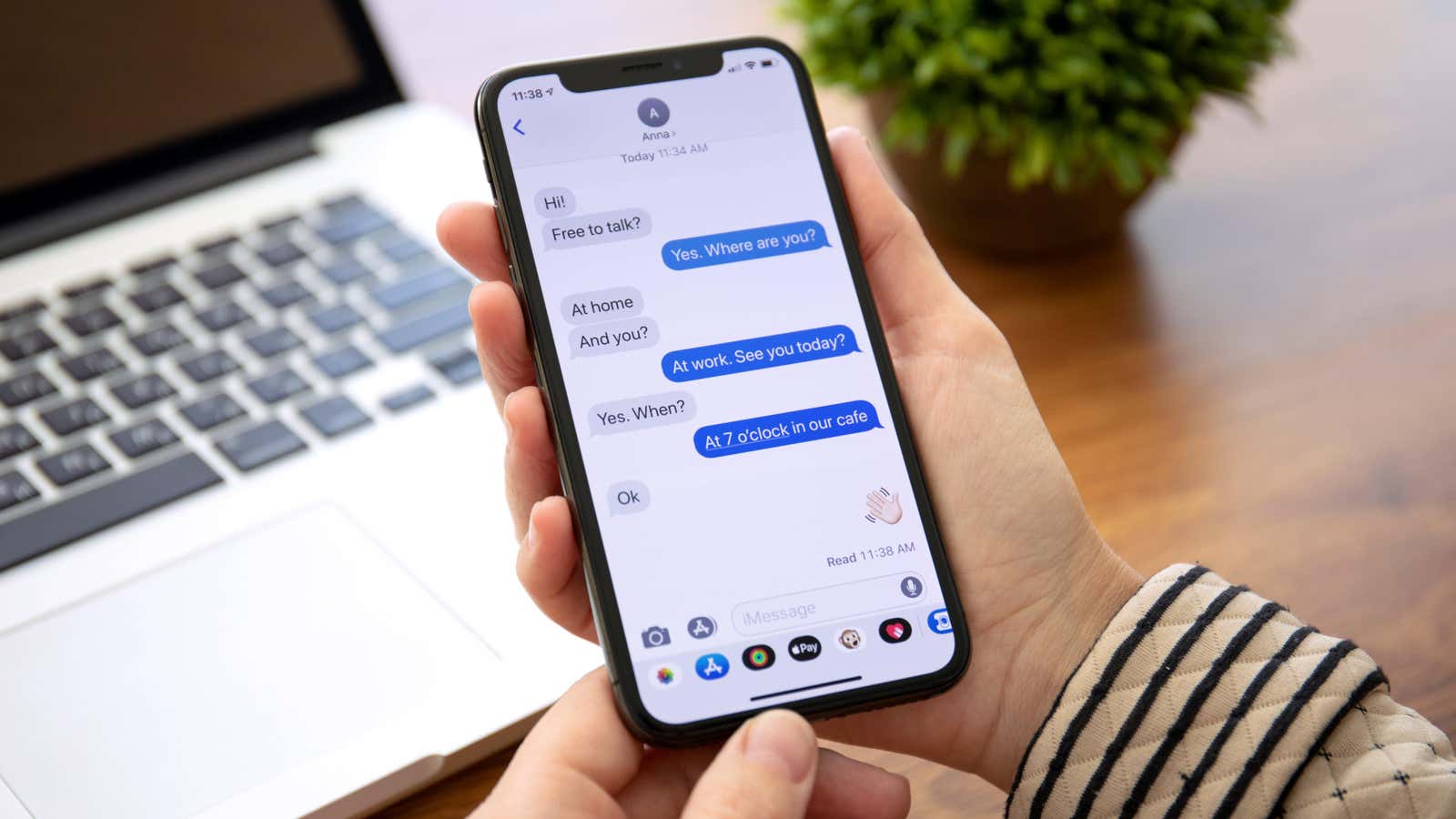
Messaging apps like Telegram and WhatsApp are regularly updated with new features, but the Apple Messages app only gets major updates once a year when a new version of iOS is released. Thankfully, this year’s update is a big one: With the launch of iOS 16 , we can finally undo and edit sent messages, a feature that’s been available on other platforms for some time now.
There is one caveat: these features only apply to iMessages. SMS texts (green bubbles) cannot be edited or cancelled. Maybe one day Apple will adopt RCS, which will allow you to unsend and edit messages on both iOS and Android. Additionally, these features are exclusive to iOS 16, which is currently available as a public beta . While these beta versions are available for anyone to install, they are not yet fully complete and may suffer from occasional bugs, so install them at your own risk.
How to Delete Sent iMessages with Undo Send
Undo send allows you to quickly recall a poorly thought out message. It also comes with a nice animation when a message bubble bursts in front of you (that’s very Apple).
Tap and hold on the message you want to delete, then tap the ” Undo Send ” button. The message will be deleted from both devices. However, you cannot use Undo Send on a per-message basis: you can only delete a message within a 15-minute window, and deleted messages can be recovered within 30 days.
How to edit sent iMessages
If you only want to correct a typo, it’s best to edit the post instead. Tap and hold on a message from the conversation and select the ” Edit ” option. You will see the familiar text box, from which you can now edit, add or remove any part of the message. When you’re done, click the blue Submit button again.
When you send an edited message, it will be marked as Edited, but the recipient won’t be able to see the original message or the exact changes you made. As with deleting a post, you only have a 15 minute editing window.