This Experimental Feature Prevents Chrome From Overloading All Your RAM
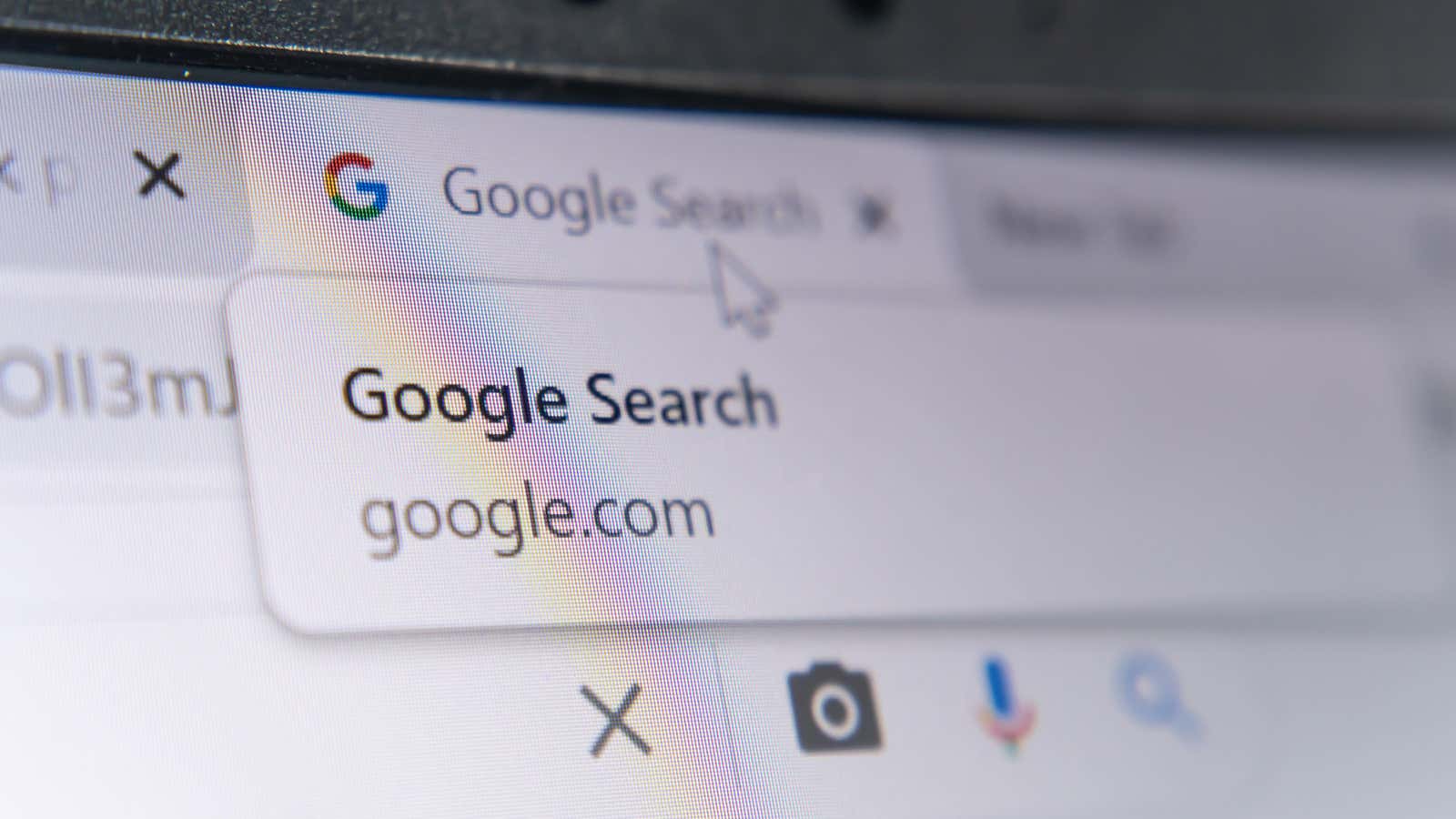
Chrome is a notorious resource hog – one of the reasons many users have abandoned it in favor of other browsers such as Firefox, Safari, or even Chromium-based Edge. But there’s some good news for those who still use Google’s browser: The company is testing a new setting that could bring down Chrome’s annoyingly high memory usage.
Here’s how it works. Typically, Chrome checks all open browser tabs for updates once a minute. This process takes up additional RAM with each open tab. This isn’t an issue if you only have a couple of tabs open (or have a lot of RAM), but you’ll definitely notice lags and other performance issues if you keep a lot of tabs open or use Chrome on an older computer.
A new feature called Quick Intensive Throttling reduces background tab checks to once every five minutes. Google has posted a detailed explanation of the feature, including how they chose the five-minute intervals, but the key takeaway is that Quick Intensive Throttling can significantly reduce Chrome’s RAM usage.
Unfortunately, the new setting is still in testing and is not available in the main Chrome browser, but you can try it sooner by downloading the latest build of Chrome Canary and enabling the feature in the experimental flags setting. Because Chrome Canary is a special build of the browser designed to test work-in-progress features, this and other experimental flags may not always work correctly. But Canary is also a truly standalone browser, so you can download it without overwriting your default Chrome installation, and it’s easy to fall back to a safe and stable public version if you run into problems.
How to try the new Chrome Quick Intensive Throttling setting in Chrome Canary
- Download and install Chrome Canary .
- Open your browser, then type chrome://flags/#quick-intensive-throttling-after-loading into the search bar to go directly to the setting in the experimental flags menu.
- Click the drop-down menu next to “Fast heavy throttling after boot” and select “Enabled”.
- Restart your browser when prompted to apply the changes.
After following these steps, background tabs opened in Chrome Canary will now take up less memory. Note that these steps will be different once Quick Intensive Throttling arrives in the stable version of Chrome, but hopefully such a useful, resource-saving option will be easy to enable or even enable by default once completed.
For those looking to reduce the size of their browser without installing an unstable build, check out our guide on why Chrome uses so much RAM for tips on how to curb its appetite for your system memory. Fair warning: these troubleshooting steps probably won’t reduce your system lag by much, but they can provide a temporary pause while you wait for more aggressive memory-saving settings in Chrome itself.
[ beeping computer ]