How to Search, Translate or Recognize Any Image in Chrome on the Desktop
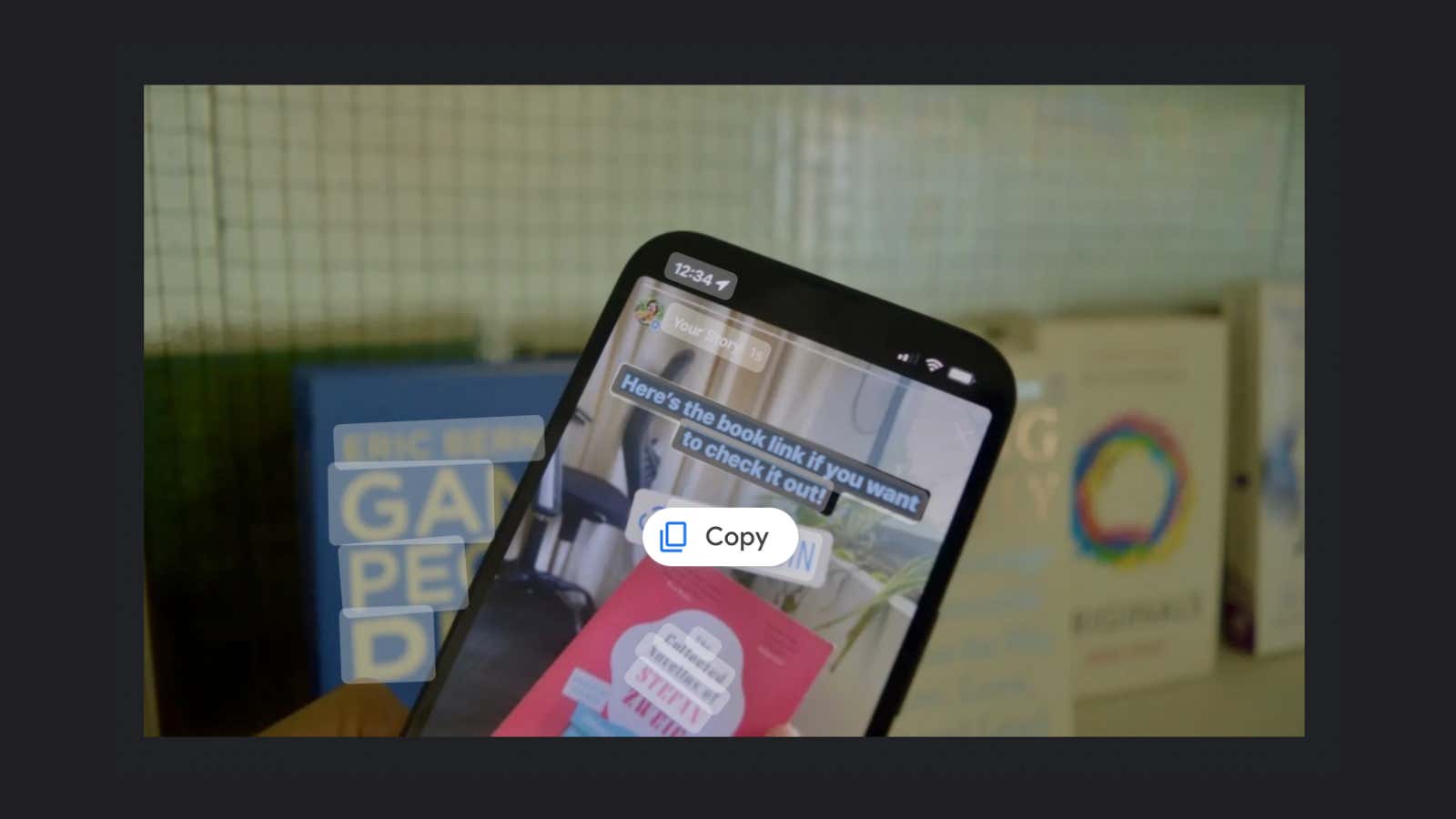
Google Lens is a useful tool for exploring the world around you. You can use it to scan a QR code , search the web with a picture of a dress you saw in a store, or translate text in a foreign language. While many of us use this feature on our Android devices and iPhones, it’s also available on the desktop via Google Chrome.
Google Lens works a little differently on your computer. Instead of live camera view, you can use this feature on any saved image or any website you are viewing. Google Lens can scan everything you look at and find similar images, recognize objects, and more. If the image has text, you can select and copy it or translate it into English (or any other language).
As long as you’re using the latest version of Chrome, you’ll find that the Google Lens feature is hidden in the context menu. Right-click on the image you want to scan and select ” Image Search with Google Lens “. If you want to scan multiple images on a page, right-click on any blank part of the screen and select ” Search images with Google Lens “.
Running a search will bring up the Google Lens feature in the sidebar, or you can open it in a new tab using the Expand button at the top right. Below the image, you will see three main tabs: Search , Text , and Translation . The search feature will help you find an image or recognize elements in an image.
To quickly copy any or all text from an image, switch to the Text feature. Any recognized text in the image will be automatically highlighted. Use the cursor to select the text block you want to copy and you can click on the ” Copy ” button.
After switching to the ” Translator ” function, turn on Google Translate. The recognized text will be automatically translated into the image and you will also see it in the text field on the right. From there, you can change the target language and copy the translated text. The function will also read the translated text if you select “Listen”.