Why 1Password Is Now the Best Password Manager for Mac
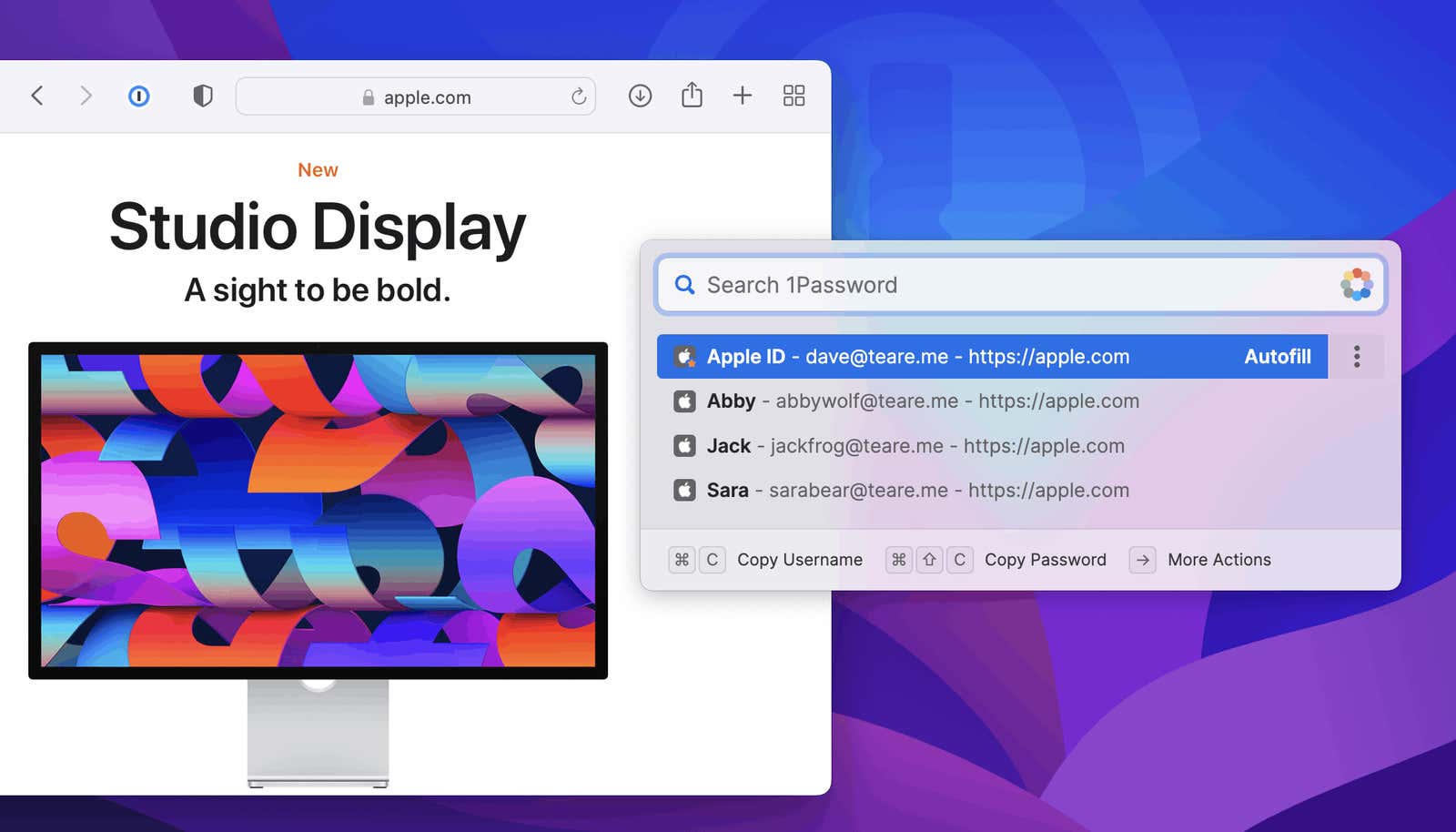
For Mac enthusiasts and power users, 1Password has been the password manager of choice for over a decade. But with a redesign and a killer new feature, we think 1Password 8 is now the best password manager for anyone using a Mac, period.
The app feels right at home on the Mac and offers unique features that the competition simply doesn’t have. The built-in Passwords tool on the Mac is great (and getting better every year), but 1Password now seamlessly integrates with all Apple, Windows, and Linux products for feature parity and instant sync.
Here’s another solid piece of evidence why 1Password should be your password manager of choice.
A solid foundation
Being around for over a decade has its perks. 1Password has all the features you would associate with a good password manager: you can easily import data from other password managers, autofill works in popular browsers, and integrates natively with password autofill for iPhone and Android.
1Password’s two-factor authentication is also great. Once you enable this feature and add it to the site, it will automatically fill in the six-digit 2FA code right after your login attempt.
Killer Feature: Generic Autocomplete
The biggest reason 1Password 8 has generated such a buzz is because of its new Quick Access Toolbar and Universal Autofill feature, which puts 1Password at the top of the competition and does something that even Apple’s own Passwords app can’t.
The shortcut function can be invoked using the keyboard shortcut Command + \ . Press these keys to search for any login, view additional details, or quickly copy a username or password, all without opening the 1Password app.
Universal autocomplete that works for any supported app or website is even cooler. Let’s say you’re signed in to Zoom on your Mac. Previously, you had to open the 1Password app and copy and paste your password and 2FA code. You can now simply bring up the Quick Access Toolbar with the keyboard shortcut Command + \ and you will see the option to sign in to Zoom with the autocomplete feature selected. Press Enter and 1Password will automatically fill in both your login details and a two-factor code. This feature is already active in many major apps, but even if the app is not yet supported, you will be able to enable autofill for the app after you manually sign in once.
Interface and workflow are best in class
When 1Password announced that they were going to use Electron to develop part of the app in the 1Password 8 update, there was quite a stir among tech leads, but we’re happy to report that so far, things are looking good. 1Password runs quietly in the background on a MacBook Air M1 and doesn’t drain your battery too much (if you’re worried this will turn into a Dropbox script , don’t worry).
1Password has also updated its interface with new large buttons that fit well with Apple’s new macOS design language. However, thanks to the new shortcut feature, in most cases you don’t even need to open the 1Password app.
Biometric unlock makes it easy to enter passwords
Protecting a password manager with a password is a double-edged sword: you definitely need this security, but you don’t want to enter a 16-digit code every time you need to access a password.
That’s where 1Password’s support for unlocking Touch ID and Apple Watch really shines: you’ll be able to automatically enter passwords and open the app without entering a master password if biometric authentication is set up.
Watchtower control panel helps you assess your security status
Telling someone (or yourself) to use a unique password on every single website is easy. Doing this is a completely different ball game. But there is a way out of this mess, and the 1Password Watchtower can help. This feature keeps track of reused passwords and passwords that have already been leaked to the network. The new Watchtower control panel can provide you with a general security report that tells you which accounts need to be updated.
Don’t be discouraged if you have a lot of bad passwords: 1Password will help you change them all and suggest a strong password that’s stored directly so you don’t have to worry about remembering it.
Professional-grade features like repositories and categories keep you organized
While 1Password 8 has simplified the interface (making it much easier for new users to navigate), it hasn’t lost any of its benefits for advanced users. 1Password supports various types of data and can store anything from passports to software licenses and user notes. In addition, you can create different Vaults for different users (work, personal, etc.).
Easy to share with friends and colleagues
1Password Teams ($19.99/month) makes it easy to share passwords with colleagues. You can easily share passwords with select team members and share specific vaults if you want. There is also a guest account feature for temporary members.
The 1Password Family Plan is designed with privacy in mind. For $4.99 a month for a family of 5, it’s an effective way to protect the entire family’s many passwords. All family accounts are private by default, but passwords can be easily shared between members if needed.
Features cost monthly
1Password 8 has a lot of features, but comes at a price. With this upgrade, 1Password is moving to subscription-only payment and will cost you $36/year or $3.99/month. It is not cheap.
But with this update, 1Password has already shown that it’s committed to improving the password manager with every major update, year after year. And such active development requires resources. Pricing is a subjective matter, so it’s up to you to decide if 1Password’s further development, as well as all the new security features, is worth $3/month.
If not, you can always look at some stellar free and cheap alternatives, including Bitwarden (our favorite free password manager ), Dashlane , and LastPass . You’ll find great features and security in both apps, but no other can provide deep 1Password integration with macOS. And, of course, the worst option is not to use a password manager at all.