You Must Know How to Scan a QR Code From a Screenshot
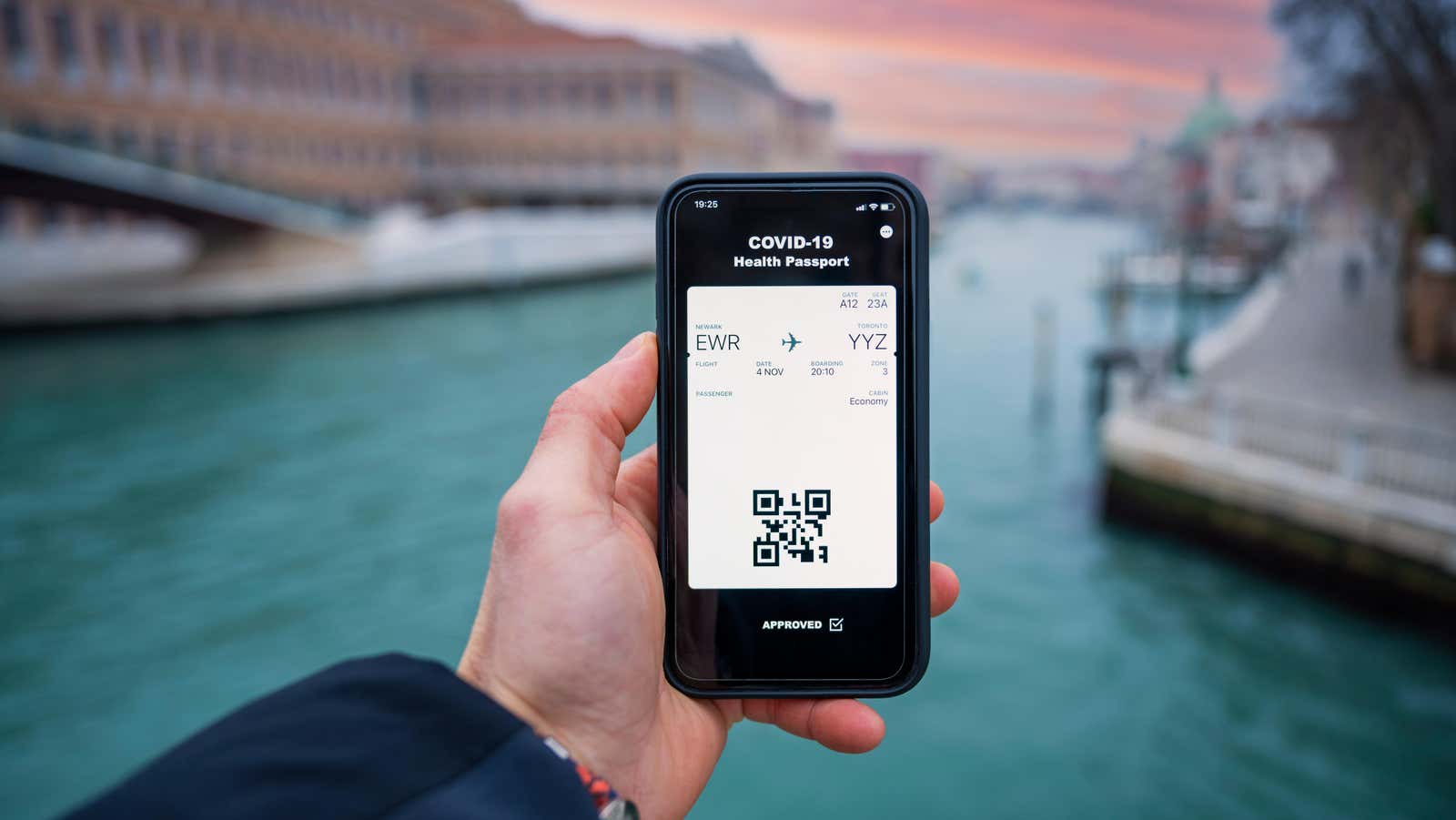
QR codes are used for everything from opening a restaurant menu to making payments: just point your camera at a QR code and your phone will automatically open the corresponding page. But what happens when you receive a QR code in a message? Or what if it’s a screenshot?
Although the iPhone directly integrates QR code scanning into the Camera app, it does not have the ability to scan QR codes from a screenshot. But this is where trusted third-party apps and websites come into play.
How to Scan QR Codes from Screenshot on iPhone
The most reliable and proven way to scan QR codes from screenshots on iPhone is to use the Google app (which includes the Google Lens feature). There are two ways to do this: You can use the Google Lens Scanner or Shared Sheet.
First, open the Google app and tap the camera icon in the search bar to open the Google Lens interface. Tap the Photos icon in the bottom left corner and select an image from the list. Instantly, the Google app will scan the QR code and you will see the result immediately.
Sometimes using a shared sheet will be faster. When you are already viewing the QR code image or screenshot, click the ” Share ” button; on the sharing sheet, select the Search with Google Lens option. In the pop-up window, click the View Results button. This will open the QR code result in the Google app. You can now visit the website or copy the URL if you like.
How to Scan QR Codes from a Screenshot on Android
This is much easier to do on Android, especially if you’re using the Google Lens app to scan QR codes (which should come pre-installed on your smartphone) or if you’re using the Google Photos app as your default gallery app.
Open the Google Lens app and find the QR code image in the Screenshots or Pictures section. Select an image and wait while Lens scans the code for you. Once this is done, you can click on the Website button to open the link.
You can also do this directly from the Google Photos app. Open the image with the QR code in the Google Photos app and tap the Lens button. This will scan the image in the Lens app. You will see the same options to open the link at the bottom.
How to scan QR codes from a screenshot or image using a website on any device
Don’t want to use the Google app on iPhone or the Lens app on Android? You can still scan any QR code image with the free website and it works on any device including Windows and Mac.
To get started, open the Web QR website on your device and tap the camera icon. (If a website asks you to access your camera, you can choose not to.) Then click the Choose File button and select an image from your photo library or file picker. The website will now scan the QR code and you will see the result at the bottom of the screen. Just tap the link to open the content in a browser or connected app.