Change These Settings to Make the Brave Browser Even More Private
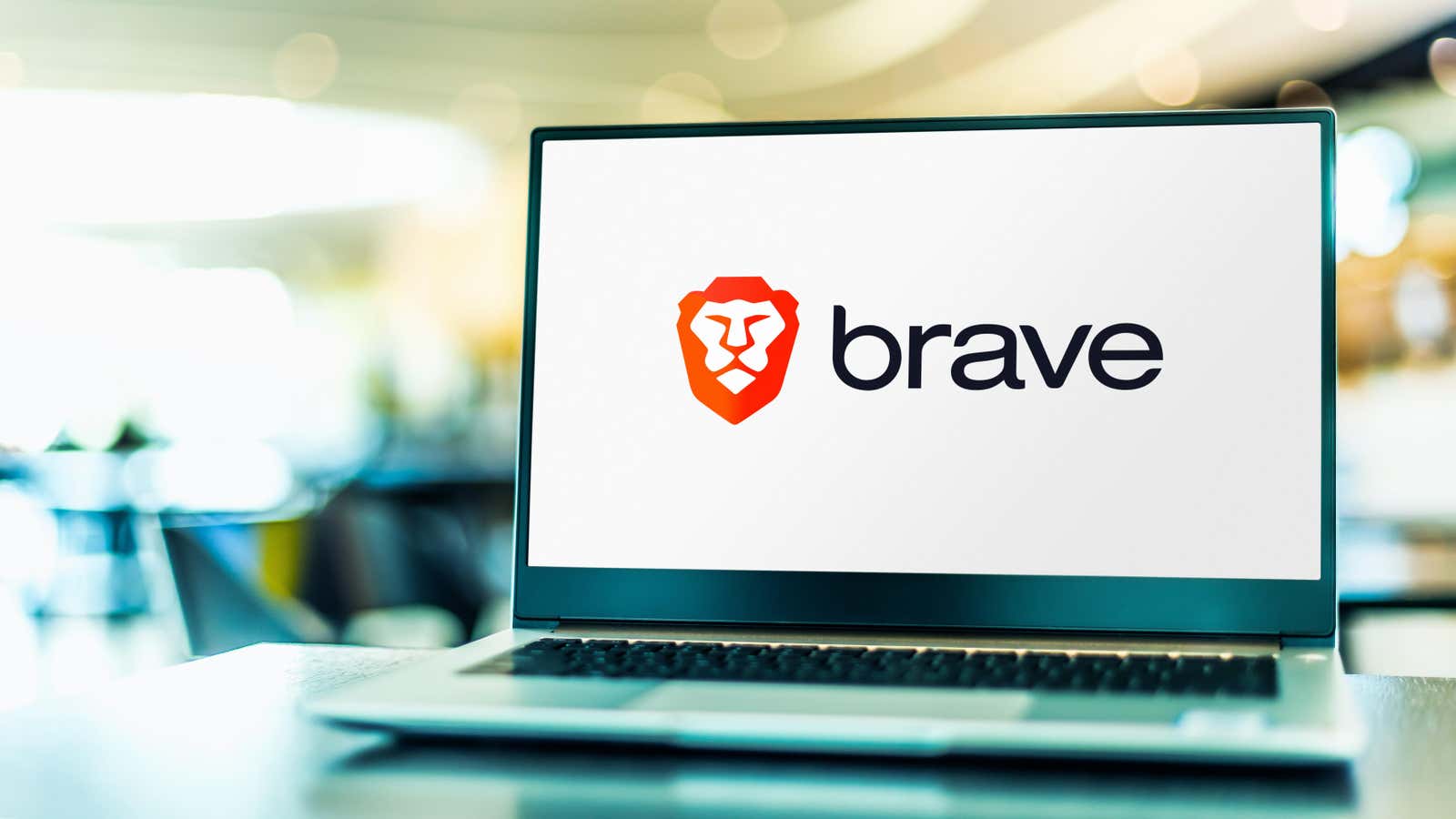
The Brave browser bills itself as a privacy-focused alternative to Google Chrome , but its default settings aren’t the most secure. If you need to use a Chrome-based browser, Brave is definitely a better option than what Google offers, but with a few tweaks, you can make it even more private.
Hide the rewards of the brave
Brave Browser offers you virtual currency in exchange for viewing “privacy-respecting ads”. If you don’t want to watch ads, you can hide Brave Rewards in your browser. First, remove the Brave Rewards icon from the toolbar by typing brave://settings/ in the address bar. The browser settings page will open.
Click the Appearance tab on the left and disable the Show Brave Rewards icon in the address bar . (Note that Brave Rewards are disabled by default; you can double-check that this option is disabled by going to the Brave Rewards tab.)
Set up a new tab
Brave Rewards and other sponsored content show up on the new tab page. You can change this by opening a new tab which will open the toolbar and clicking the ” Customize ” button at the bottom of the page.
A pop-up window called Customize Dashboard will open. Here you can click “Background Image ” and disable ” Show Sponsored Images” . Then go to the ” Cards ” tab, scroll down and click the ” Hide ” button under Brave Rewards.
Finally, go to Brave Browser settings and click ” New Tab ” on the left. Use the dropdown menu on the right to change the default new tab page from the control panel to any other website or blank page.
Get rid of cryptocurrency junk
Brave’s foray into cryptocurrency has been controversial, and it’s easy to avoid it completely if you want by going to Brave Settings > Wallet .
Next to Default cryptocurrency wallet, select No. Then turn off the Show Brave Wallet icon in the toolbar to clean up the clutter.
Reduce how often Brave calls home
Brave sends some analytics to its developers by default. You can stop this by going to Brave Settings > Privacy & Security and turning off ” Allow privacy-preserving product analytics ” and ” Automatically send daily usage ping to Brave” .
Prevent sites from asking permission to access personal data
Websites love to annoy us with requests for access to confidential information. You can stop some of them by going to Brave Settings > Privacy and security > Site and Shields Settings . Tap ” Location “, “Camera “, ” Microphone “, and ” Notifications ” in turn and select the option to prevent websites from asking permission to access them.
(If you’re using Brave for video calls, you shouldn’t completely ban websites asking for camera and microphone permissions.)
Then click the ” More Permissions ” button to open additional hidden permission settings. You can view them individually and turn off anything you don’t need; disabling autoplay , motion sensors, and Ethereum should be enough for most people. Consider disabling clipboard access to hide the copied data from prying eyes.
Opt out of Google search
Google search is hardly the best option for protecting your privacy. Brave’s default search engine is Google, but you can change it by going to Brave Settings > Search engine . DuckDuckGo and Startpage are good alternatives.
Block social media tracking
Finally, you can cut down on inconspicuous social media tracking by going to Brave Settings > Social Media Blocking . If you prefer not to use Google or Facebook credentials, disable the “Allow Google login” buttons on third-party sites and “Allow Facebook login and embedded messages ” buttons. And if you don’t want to see embedded tweets on any website, you can also disable “Allow Twitter Embedded Tweets “.