This Free Utility Makes Windows 11 Dark Mode Really Usable
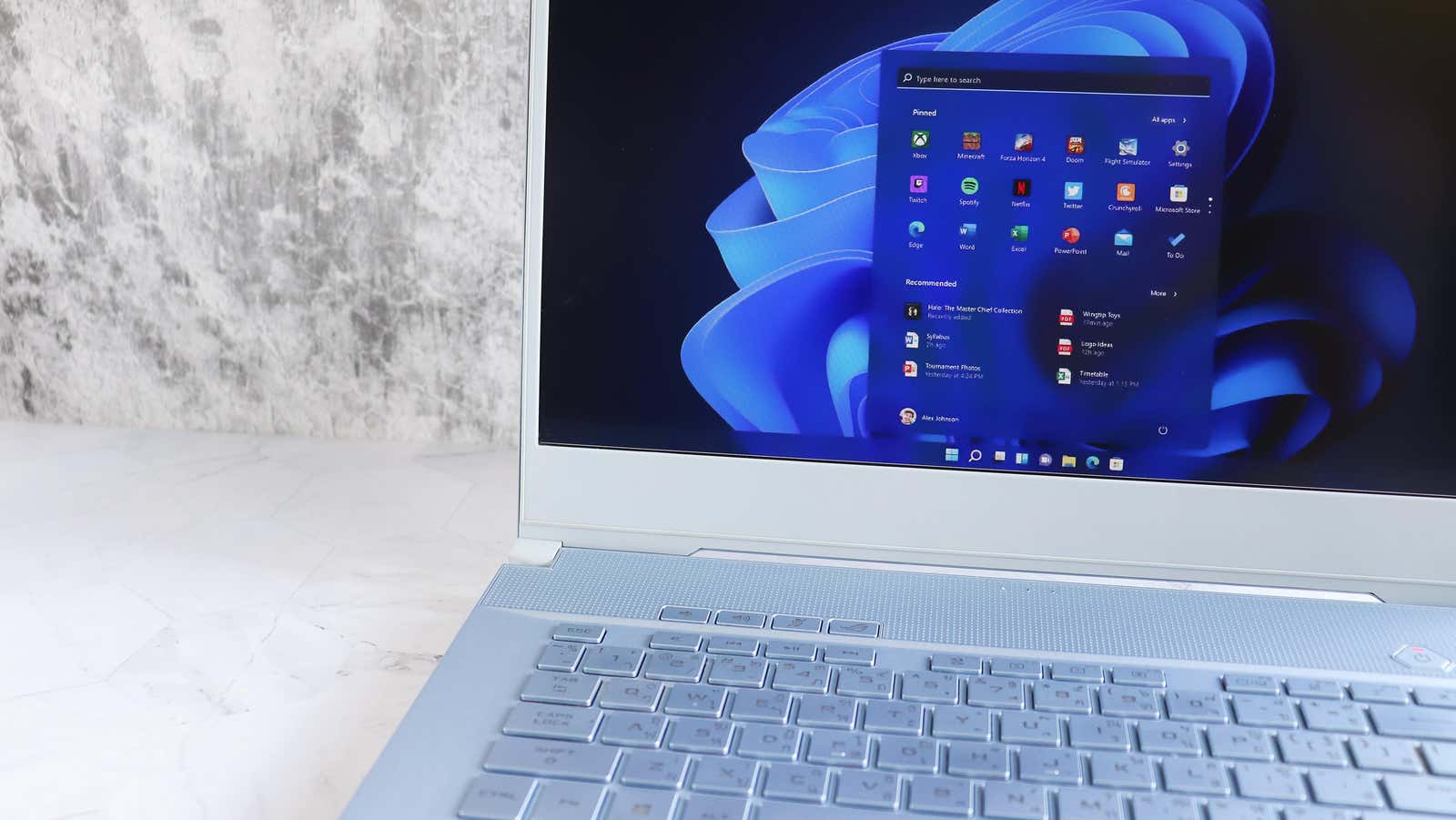
Windows 11 comes with a “dark mode” but not a very good one. It’s more like a dark theme that lacks the features you’d expect from other platforms. Dark mode should automatically turn on at sunset or at the hour of your choice. It should be easy to turn it on and off, preferably from the quick settings panel. None of these options exist in Windows 11, where a free utility called Auto Dark Mode appears. Auto Dark Mode makes Windows 11’s dark mode really functional and even includes a global hotkey feature that lets you enable dark mode with just one keyboard shortcut . . It’s a decently customizable utility that’s worth downloading. It can be found in the Microsoft Store or the developer page on GitHub . Once it’s installed, start setting it up – you can set it to turn on automatically, switch your desktop wallpaper, and more.
How to Automate Windows 11 Dark Mode on a Schedule
In the automatic dark mode settings, go to the ” Time ” section. Here, you can use the “Set custom clock ” feature to turn dark mode on and off automatically at specific times.
If you don’t mind giving the app access to your location, it can turn on dark mode automatically right at sunset.
How to automatically change wallpaper and theme in dark mode
Then go to the Personalization tab, where you can change the desktop wallpaper or theme when dark or light mode is activated (you can’t do both).
Choose one of the options and enable it in the next step. From there, customize it to suit your needs. For example, you can install another pre-configured theme that will fire when dark mode is enabled.
How to launch Windows 11 dark mode using keyboard shortcuts
The hotkey functionality is one of the best features in the Auto Dark Mode app. It allows you to set a system-wide keyboard shortcut that will enable light or dark mode with a single keystroke.
Go to the Switch Modes section and make sure that the ” Enable system-wide hotkeys ” feature is disabled. (You can only edit or create hotkeys when this feature is disabled.) Click the box below the Force Light Mode Hotkey and Force Dark Mode Hotkey options and set the global keyboard shortcuts to your preference. Finally, click the toggle next to the “ Enable system-wide hotkeys ” feature.
How to start Windows 11 dark mode from the taskbar
Don’t like keyboard shortcuts? You can quickly enable dark mode from the taskbar. Go to the system tray, right-click on the Auto Dark Mode icon and select the ” Force Dark Theme ” option to switch to dark mode and Force Light Mode to return to the light side.