How to Prevent IPhone Camera From Recognizing Text Everywhere
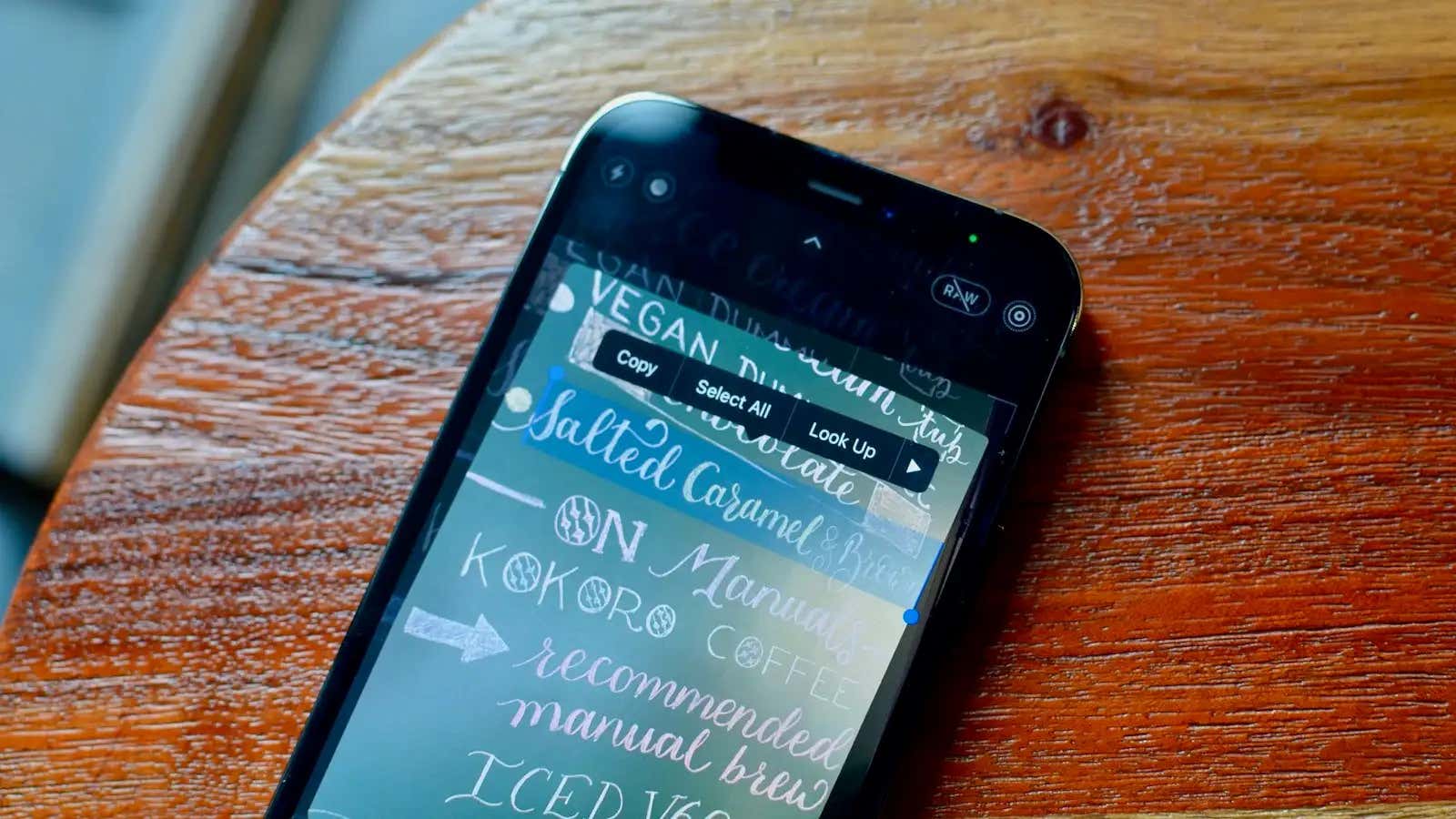
When it was first released, we named Live Text the best new feature in iOS 15, and it’s not hard to see why – the tool can recognize any text in any photo (or in the camera’s field of view) so you can copy and share it. . But the more we use it, the more it annoys us. For example, when you’re in camera view and point the camera at something you want to capture, you tap on the subject to focus and your iPhone selects some text instead. Similarly, when you’re browsing your photo library, you can try to zoom in on an image, and instead you’ll get a popup asking if you want to go to an address instead.
If you’re just as annoyed, you can turn off Live Text in Camera View, the Photos app, and everywhere else on your Mac.
How to Disable Live Text in Camera View on iPhone and iPad
Let’s deal with the most annoying part first. If Live Text is interfering with your photo, you can turn it off for the Camera app only. Go to ” Settings ” > “Camera ” and disable the ” Show Detected Text ” feature.
How to Disable Live Text Everywhere on iPhone and iPad
If you want to disable OCR across the board, there is a separate setting. This setting will disable the feature in the Photos app and places like Safari or the Screenshot Editor (where you can use Live Text on any image). To do this, go to ” Settings ” > ” General ” > ” Language and Region ” and turn off the ” Live Text ” feature.
Once you turn off Live Text here, it will turn off everywhere, including the Camera app.
How to disable Live Text Everywhere on Mac
macOS Monterey brings Live Text to the Mac, helping you easily select and copy text from any image. But if you’re not a fan, you can turn it off OS-wide: Click the Apple icon in the top menu bar, go to System Preferences > Language and Region > General , and under Live Text , turn off Select text in images .
If you change your mind, you can always go back to System Preferences to enable this feature.