How to Share Your Entire Steam Library With Friends
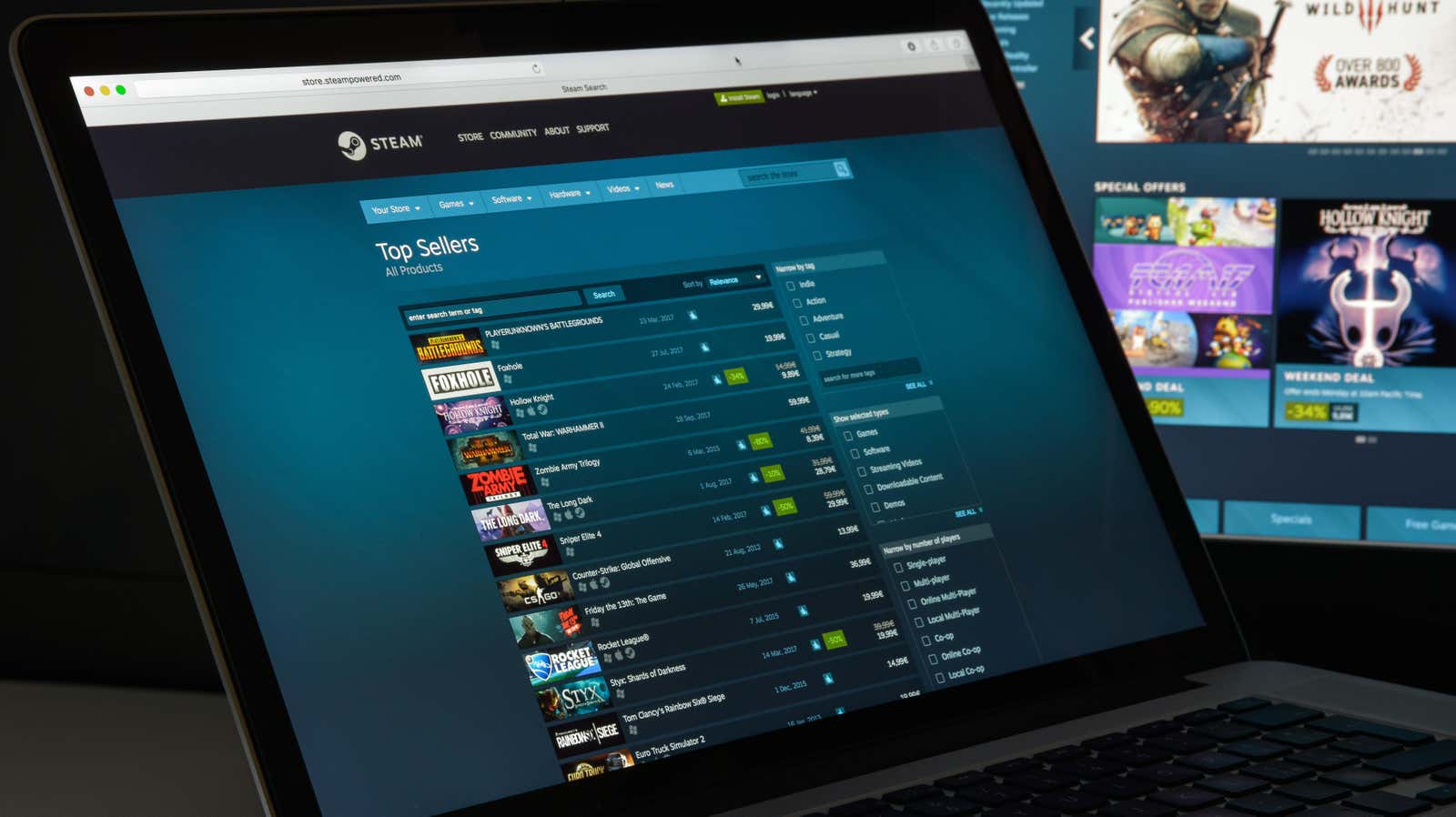
Buying games from an online marketplace like Steam has many benefits. It’s instant, there are frequent discounts, and the data is much easier to manage. But it has one major drawback: you can’t lend your copy to a friend, and you can’t borrow a game from a family member.
What you own is yours, and that’s it, right? In fact this is not true. Steam has a Family Sharing feature that allows you to share your game library with other Steam users. It’s not as easy as sending an invitation like with Apple Family Sharing, but the slightly cumbersome process is well worth it.
Turn on Steam Guard for two-factor authentication
The Steam Family Sharing feature will not work if you are not using two-factor authentication. Here’s how to do it.
- Go to the Steam website and sign in. Select your username in the top right corner.
- Select ” Account Information ” from the drop-down menu.
- Then scroll down and under “Account Security” click on ” Manage Steam Guard “.
- You can have the code sent to your phone using the Steam mobile app, or you can use email. We recommend that you use the Steam app for added security.
How to Share Your Steam Library with Friends
The Steam Family Sharing feature is now unlocked and gives you the ability to authenticate any account that is logged in on the same computer. You can assign up to five users to access your library from up to ten authorized devices. You can only set up this feature from the Steam app, not from a browser. To share games with a friend, sign in to your Steam account on their computer (and vice versa).
There is another catch: only one user can play the shared game at a time. You will get priority as the owner of the game, and if you start playing the game, the other person will have two minutes to save their progress. You’ll have to share the entire library with your friend – you can’t choose what to share and what not to share.
- Open the Steam app on your computer and go to Steam > Settings .
- In the left pane, select ” Family “.
- Check the ” Allow library sharing on this computer ” checkbox.
- Log out of their account and log into yours.
- Then sign out of your account and ask your friend to sign in again.
- Go back to the Family section and they will see your account in the Eligible Accounts section. Select an account and click OK .
- Now log back into your account and when they return to the Library section they will see all your games there.
If you want someone to share their Steam library with you, follow the same steps on your computer instead.
If you want to stop sharing, you can go to ” Username ” > ” Account Information” > “Manage Family Library Sharing” , and then click the ” Revoke ” button next to the account name.