7 Tech Habits You Should Develop (and the Best Apps to Help You Get Started)
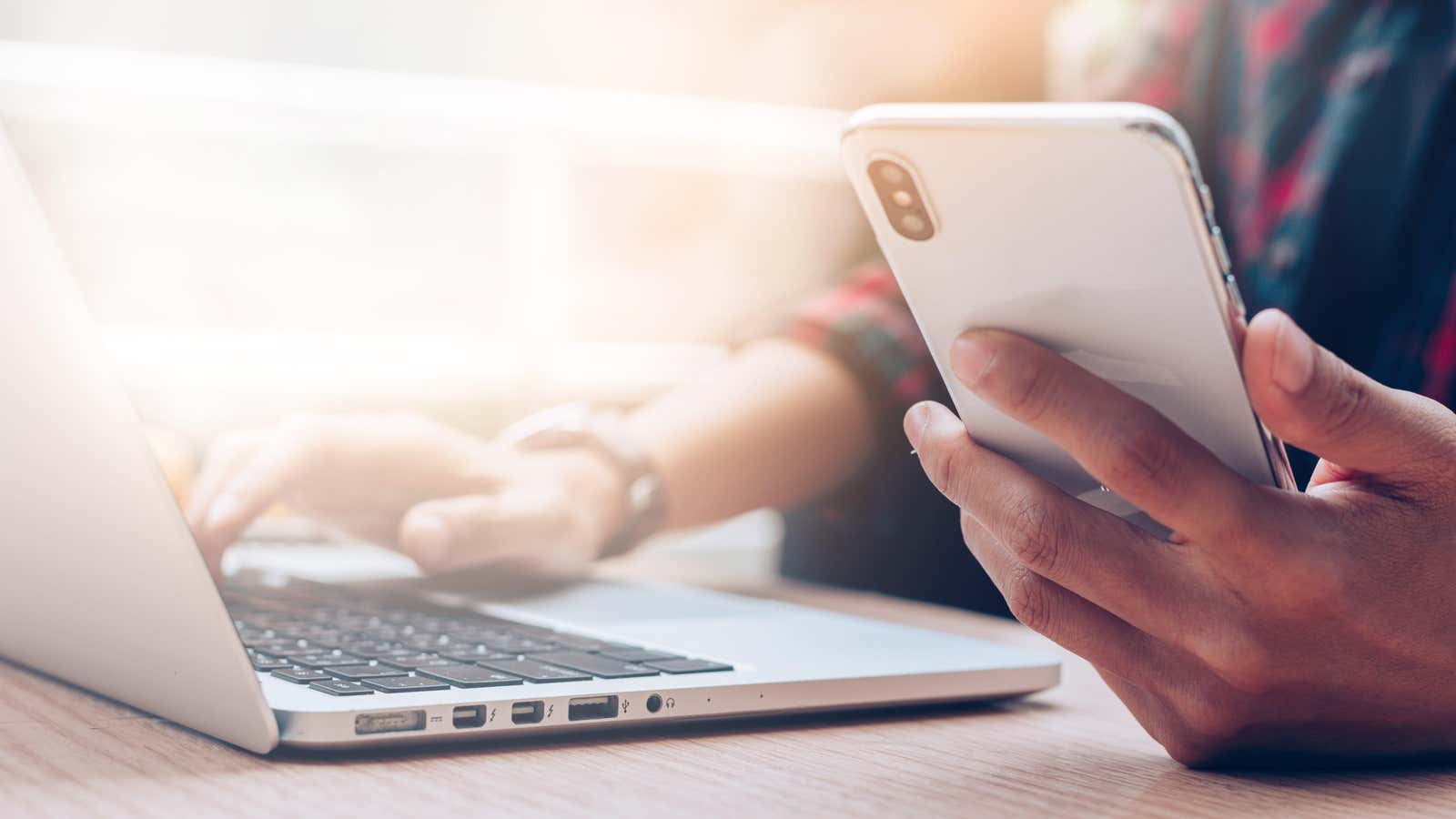
For something that is such a big part of our lives, we rarely think twice about how we spend our time with technology. We’ll work on building good habits in the real world, but what about the hours we waste dooming in bed?
If you’re experiencing technology fatigue or if technology isn’t bringing you as much joy as it used to, you should consider some healthy technology habits. We’ve compiled our recommendations below, but take your time. As with any habit, you should start small and aim for growth over the long term.
Enable two-factor authentication wherever possible
There’s nothing like peace of mind, and two-factor authentication helps you make sure your accounts are safe from hackers. It only takes a couple of minutes to set up two-factor authentication, but it’s a great way to scare off hackers.
Once enabled, you will need a unique 6-digit code that is updated every 30 minutes. This can be generated using a special application or received via SMS (the first option is better). If you’re using an iPhone, you can simply use the built-in password manager to generate and automatically fill in one-time passwords. On Android, you can use the Google Authenticator app.
Install distraction blockers when you need to work
There will be times when you need to sit down and work, and that’s when you’ll be distracted by a tweet or a funny video. Get into the habit of using distraction blockers. Try something like Freedom , although it costs $6.99 a month: Unlike other distraction blockers, Freedom syncs across all your devices, allowing you to block all distracting websites and apps with a single click. Otherwise, you’ll probably just be scrolling through Twitter on your phone instead of your computer. If you find a free distraction blocker you like better, use it. The goal is the same: not to be distracted from work time so that you can switch to other things.
Start tracking your time
Time is money, especially if you’re a freelancer or run your own business, and keeping track of how you spend your time can help you if you’re willing to face the truth. First, you’ll see how many of those eight hours you’re actually productive, and you’ll find out how you spend your time on the computer. Then it’s up to you to decide how you want to optimize your time.
You can use an automated tool like RescueTime to find out how you are wasting your time. If you want to manually track your work time, you can use Toggl Track .
Use the Screen Time features on your smartphone
You may already be familiar with the Do Not Disturb feature on your phones and computers, but what if the phone itself is a distraction? This is where Screen Time on iPhone and the Digital Wellbeing app on Android can help.
Use these features to first see how much time you spend on distracting apps. Then set daily limits for the biggest time wasters. You can also set times when certain apps simply won’t open. Try to do this during work hours and before bed.
Use the fun habit tracker to stay engaged
Habit tracking is nothing new. In fact, there are many existing apps and services that help you track and build long-term routines. But the problem is that few of them are funny or entertaining. This is where (Not Boring) Habits for iPhone comes in handy. Each day that you complete your habit, you progress through a visually captivating journey and unlock new achievements.
Choose the best way to write quick notes
Using a task manager or a to-do app is a good tech habit, but the problem with most to-do apps is friction. It takes too long to open the app, go to the list, write a reminder, and add a due date.
If you’re using an iPhone, use the Reminders app for to-do lists, but combine it with a third-party app called Remind Me Faster to quickly jot down your to-dos. This app opens with a keyboard ready to go and all you have to do is enter a task and submit it.
If you want to use a task management app that works across platforms, use something like TickTick or Todoist . Both apps have quick typing features and support natural language input, so you can just type “send a second report at 18:00 next Thursday” and the app will automatically parse it and set a reminder.
Get a calendar app with natural language processing
Maybe it’s time to outgrow the standard Calendar app (like Apple Calendar and Google Calendar) and start with something with natural language processing. If you’re fully committed to the Apple ecosystem, try the Fantastical app. It’s a subscription-based calendar app, but it comes at a price: you can use natural language to add calendar appointments (“meet the designers at 3:00 pm next Tuesday”), and there are plenty of options for customizing layouts and automating your calendar. through integrations. If you’re using Android (or Windows), Microsoft Outlook is a really solid option.