Chrome 97 Can Erase Saved Data on Every Website You Visit
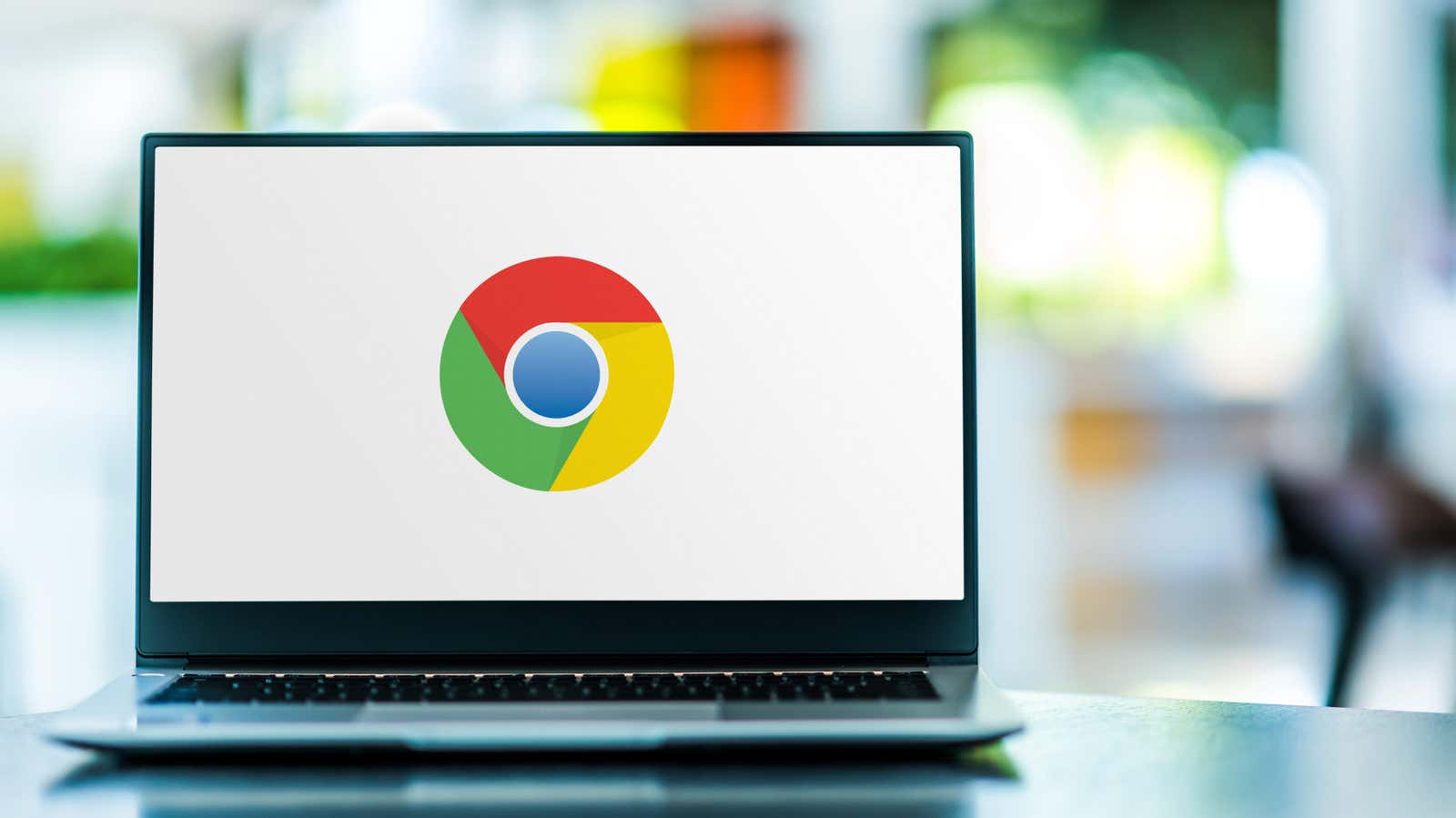
Google is set to release Chrome 97 , the next update to the company’s popular desktop and mobile browser. The update came two months after Chrome 96 and brought some interesting changes to the browser. While most of these are for developers, casual users will also notice a few fun features.
Chrome now remembers the zoom settings of each site on a mobile device.
When you browse websites on your computer, Chrome remembers your zoom settings. If you choose to zoom out on a specific website, it will remain that way the next time you visit the page. However, this did not happen on mobile devices. In Chrome 97, Google fixes this problem if you enable the flag for this feature.
Go to chrome: flags # enable-accessibility-page-zoom , then enable the flag.
Delete all information stored on the websites you visit
Websites store a lot of our data, but until now, Chrome only allowed you to delete individual cookies. One of the major privacy improvements in Chrome 97 is the ability to erase all data and information that a website has stored when you visit. To do this, go to Settings> Privacy & Security> Site Settings> View Permissions and Data Stored on Other Sites.
Web developers can check if your display supports HDR
If you are viewing a site with HDR video, that site can now check if your display supports that codec. Otherwise, the site simply doesn’t need to be rendered in HDR.
Web apps look like they belong
Web applications offer the functionality of a typical program without having to install a significant amount of downloads on your device. However, in the past, they looked a little out of place in Chrome as web apps couldn’t use the top app bar. They can now do this by making web apps feel more like real supported apps on your device.
You can see the full list of changes made by the developers on the Chromium blog .
How to update Chrome to the latest software
If you are using a mobile phone, you can update Chrome from the App Store (iOS) or Play Store (Android). On your desktop, click the three dots in the toolbar, point to Help, and select About Google Chrome. If there is a new update, you will see it here; install it and restart Chrome to launch Chrome 97.
[ HowToGeek ]