How to Stop Spotify From Draining Your IPhone Battery
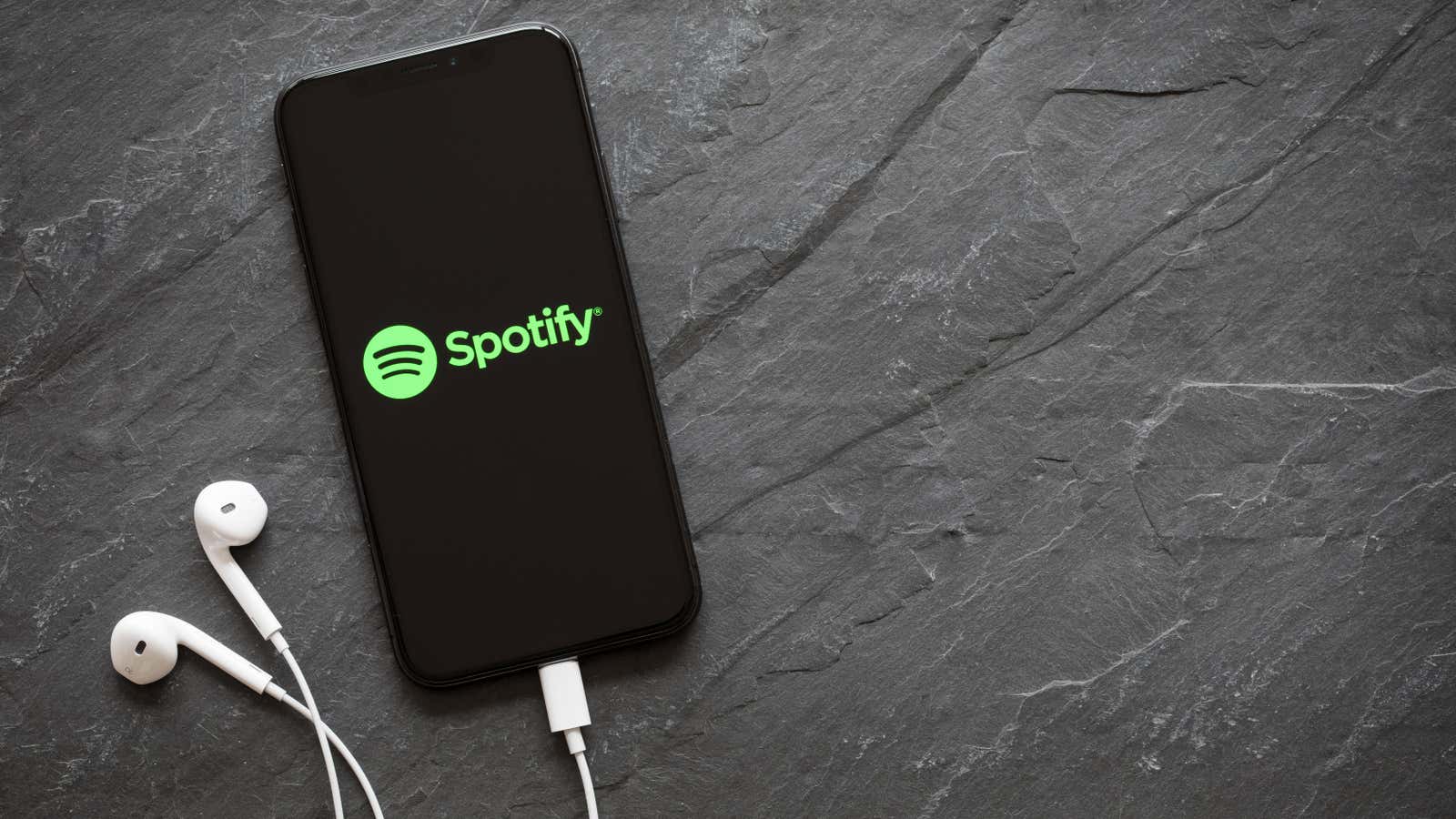
In recent years, the iPhone has earned a reputation as a device with long battery life. In fact, critics recently singled out batteries across the entire iPhone 13 lineup as one of the best new features for these devices. However, if you use Spotify heavily, you will be forgiven for thinking otherwise, as the app appears to be powered by iPhone batteries for breakfast.
This accusation is not only based on user complaints – it comes directly from the king of music streaming. Spotify admitted in a blog post that the company is aware of reports of low battery life on iPhones running iOS 14.8 and iOS 15. According to ZDNet , users are reporting up to 30% battery loss in just an hour using the app.
How to Fix Spotify Battery Drain Problem on iPhone
Troubleshooting is in a delicate space nowadays. There are workarounds you can try to restore a more harmonious relationship between Spotify and your iPhone’s battery. However, they may not solve your problem.
The first thing you should try is to disable background app refresh. This feature allows Spotify to use data in the background, essentially allowing the app to launch when it’s inactive. While this setting usually increases battery life slightly, Spotify finds that it can be overly burdensome at the moment. To turn off this feature, go to Settings> General> Background App Refresh , then turn off the switch next to Spotify .
If you are still experiencing terrible battery drain while using Spotify, the next step is to uninstall and reinstall the app. Here’s the hope that a fresh copy of Spotify on your iPhone will download any error causing this battery issue. To do this, press and hold the Spotify app on the home screen, select Uninstall App , then tap Uninstall App . Now open Spotify on the App Store and re-download it.
If that doesn’t work, you’ll unfortunately have to wait for Spotify to release a fix for this issue. It’s best to check the App Store regularly for updates to your app. Tap your profile in the upper right corner, then drag the page down to update and check for updates.
We will update this article when Spotify releases a new patch. Until then, remember to take the charger the next time you leave the house.
[ ZDNet ]