You Need to Increase the Speed of Safari by Enabling Extensions
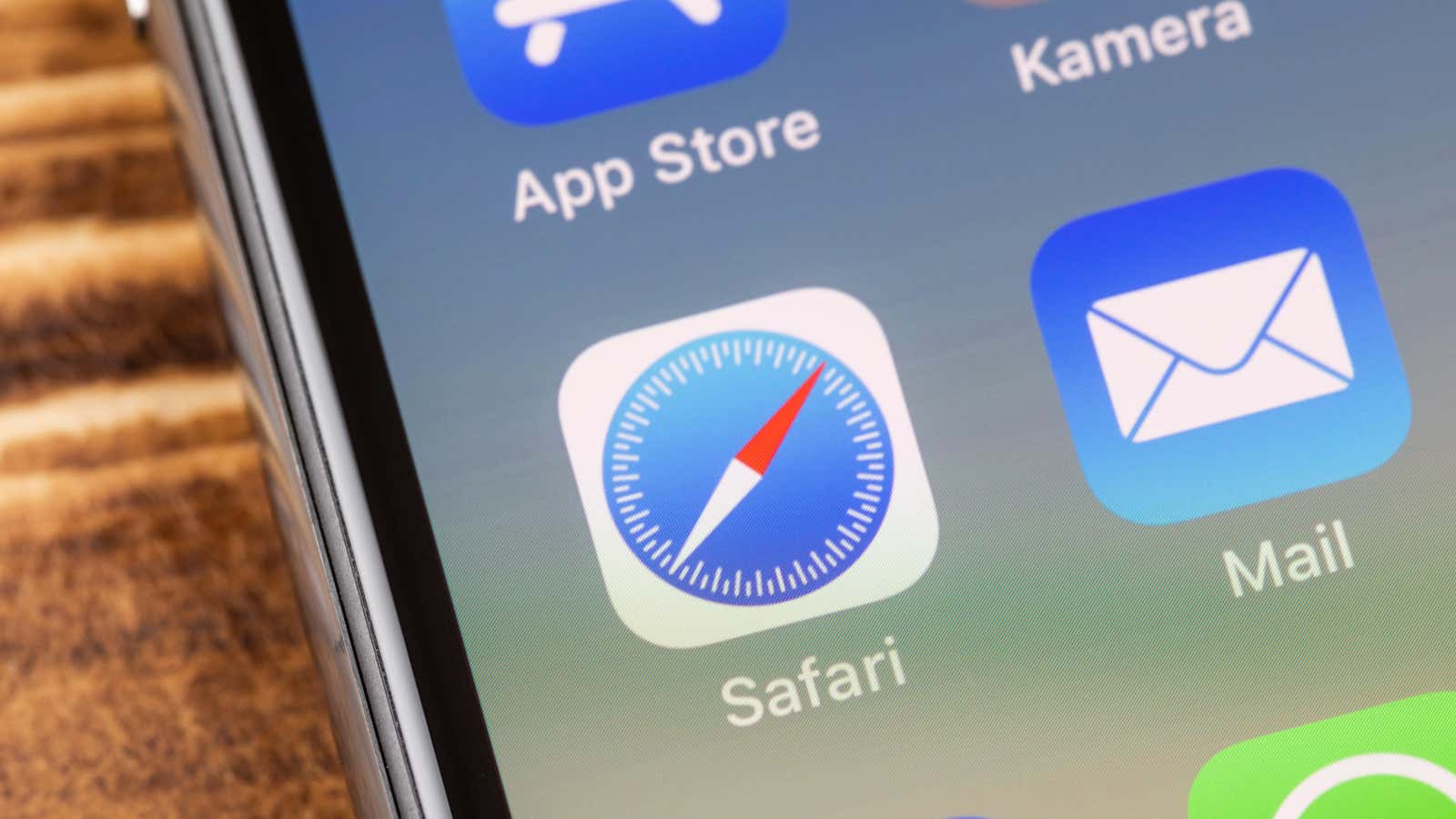
Safari has been redesigned in many ways in iOS 15 and iPadOS 15. There is a new tab bar , a new start page, and support for Safari extensions. Browser extensions are a huge part of the desktop browser experience, but they are much less common on mobile platforms. The Safari extension ecosystem on Mac is nowhere near as good as Google Chrome or Firefox, but with the introduction of this feature on the iPhone and iPad, the popularity of these add-ons on mobile devices could be overwhelming.
After all, iOS and iPadOS are some of the most popular mobile platforms in the world, and since they are all preloaded with Safari, there is a huge market for developers to take advantage of. Let’s take a look at how to install and enable Safari extensions on iPhone or iPad so you can start making the most of some of the great add-ons available right now.
How to find Safari extensions on iPhone or iPad
Before looking for Safari extensions on your iPhone or iPad, update your device to iOS 15 – you can’t use Safari extensions on older versions of the platform. Once you’ve done that, you can browse the App Store page for any app and scroll down to the Support section under the app’s privacy policy. If you see a Safari extension here, it means there is a Safari extension available for the app.
Alternatively, you can go to Settings> Safari> Extensions , scroll down and select More Extensions to quickly find them in the App Store. However, this list does not show all the available Safari extensions.
How to install Safari extensions on iPhone or iPad
Once you’ve found the Safari extension, install it from the App Store. While some “apps” are essentially just Safari extensions and nothing else, there are some popular apps like 1Password that have built the Safari extension into their app updates. This means that some of your favorite apps may need to be updated in order to install the Safari extension on your iPhone – you don’t need to install the extension separately if it’s built into the app.
How to enable Safari extensions on iPhone or iPad
Once you have installed Safari extensions, you can enable them in Safari preferences on your iPhone or iPad. Go to Preferences> Safari> Extensions and scroll down to Allow These Extensions . Now tap on any of the extensions listed there and hit the switch next to the extension’s name at the top of the page.
After enabling the extension, you can check the same page for basic settings. If you want to quickly enable or disable extensions, open any website in Safari and click the aA button in the tab bar, then Manage Extensions . This will open a sheet where you can quickly enable or disable extensions.