How to Delete Location Data From IPhone Photos Before Sharing
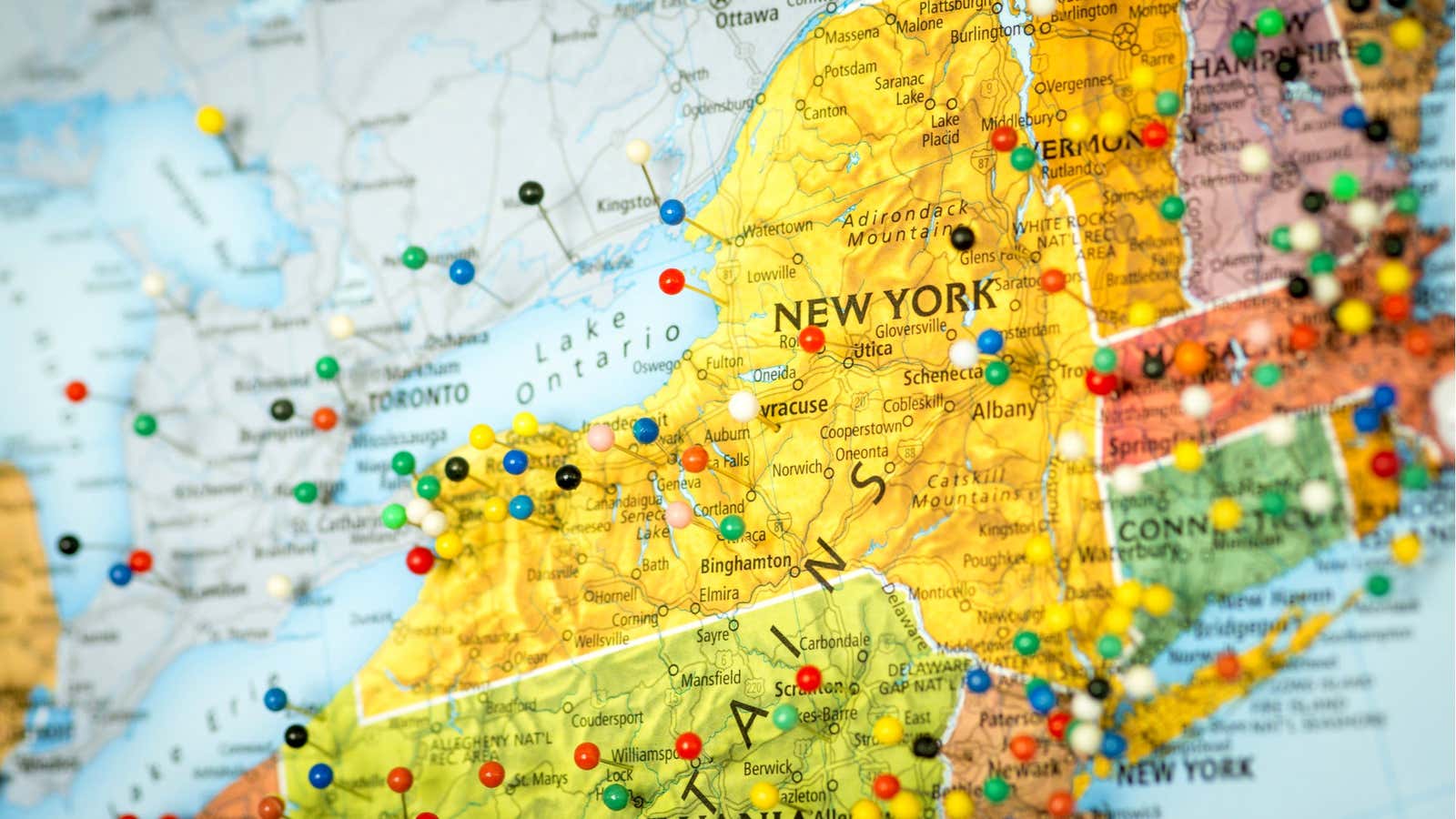
Every time you take a photo with your iPhone, the exact location where it was taken is saved along with the photo. This feature is called geotagging, and it’s useful because your iPhone allows you to search for photos by location. It is less helpful when you want to share photos, not telling all about where they were taken.
Fortunately, most social media sites remove location data from photos before uploading them, but it’s a good idea to delete them yourself before sharing photos using another method, such as some messaging apps, cloud storage, and file sharing services (including AirDrop ). save location data. Here’s how to remove it quickly.
How to remove location data from your photos before sharing
Open the Photos app on your iPhone and select the images you want to share. Click the share icon in the bottom left corner to open the sharing sheet on your iPhone.
At the top of the shared sheet (in smaller print below that shows how many photos you have selected to post), click Options next to Location Enabled . Here, under the heading ” Enable” , you can turn off the “Location” slider . If the button next to Location is green, it’s enabled. If it is gray, then it is disabled. Click Finish to confirm the change and send the photos.
How to turn off geotagging on all iPhone photos
While it only takes a couple of seconds to remove location data from photos before uploading them, you can also close that source gap and completely prevent your iPhone from geotagging your photos. If you are not ready for such an extreme step, you can also easily stop recording your exact location on your phone every time you take a photo.
Caveat: if you turn off geotagging, you won’t be able to search for photos on your device by location; the photo search function will not return any results if you enter the name of a city or country. The advantage is that you don’t have to worry about accidentally disclosing your location data. Disabling exact location tags is probably the best option for most people: it will still allow people to roughly see where the photo was taken, but the radius is wide enough not to show exactly where you took the photo.
To turn off geotagging completely, go to Settings> Privacy> System Services> Camera on your iPhone and select Never . “
To prevent your iPhone’s camera from registering your exact location when you take a photo, go to the same settings page ( Settings> Privacy> System Services> Camera ) and deselect the Exact Location checkbox .