How to Access Hidden Characters on the Keyboard of Android Phone
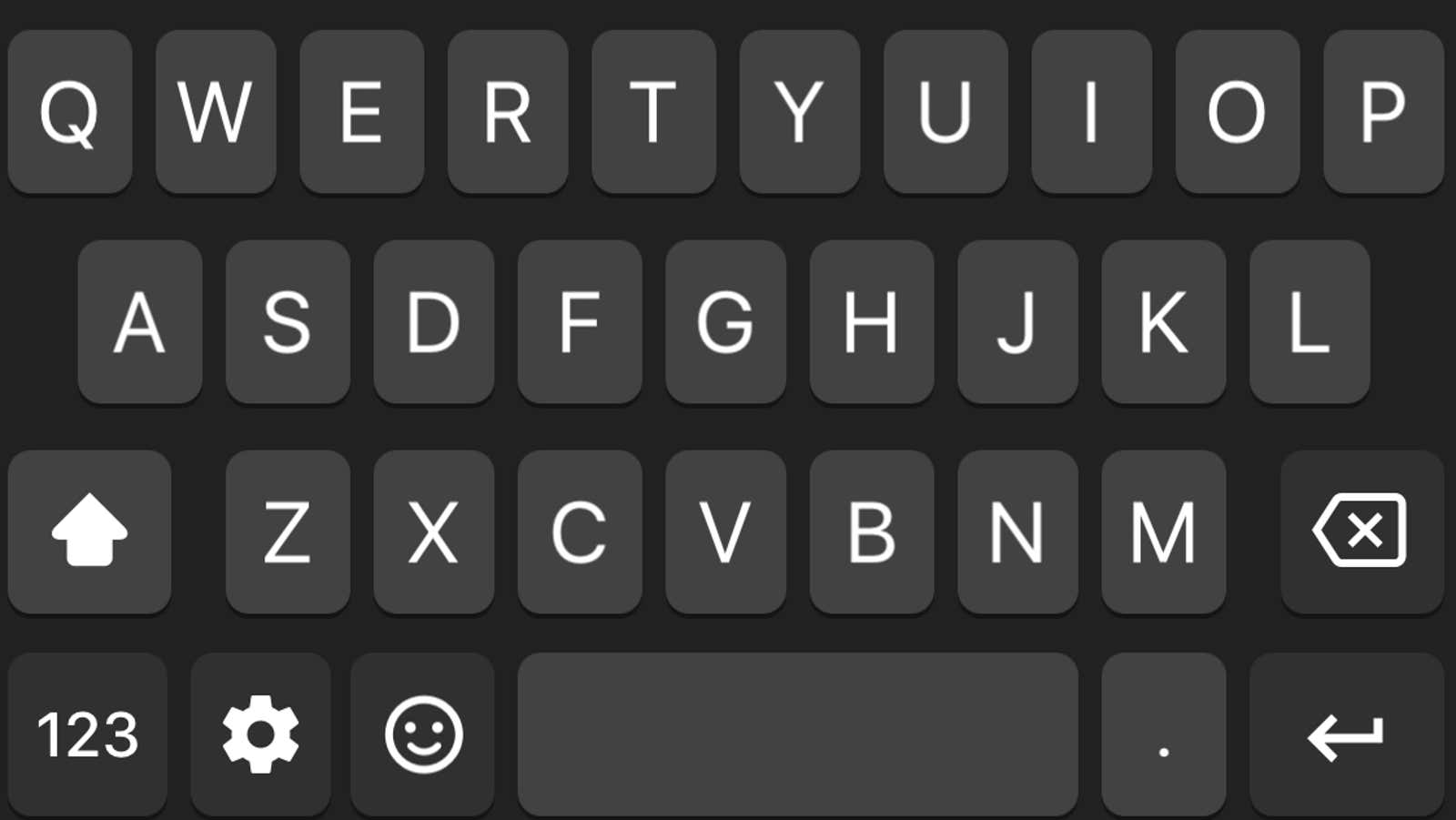
Just like the hidden characters on the iPhone keyboard, your Android has tons of useful keys hidden under one long press. Before we share these tips, it’s helpful to clarify that these hidden characters can be accessed using Google’s native Gboard keyboard app, default keyboard for the Google Pixel line, and stock Android phones. If you’re using any other Android variant, you can certainly install Gboard as not all keyboard apps offer the same functionality.
The most useful shortcuts are hidden under the dot key. Press and hold . (period key) to access many useful symbols such as &,%, +, # ,! and @. This shortcut makes your typing much faster because you don’t have to constantly switch to the keyboard’s character page.
Another great Gboard trick is to press and hold, (comma key) and your thumb to the hand icon on the right. This will switch Gboard to one-handed mode, allowing you to type much faster if you are typing with one hand.
If you want to enter a character with accents, press and hold the key closest to the character you are looking for. For example, to enter ë, press and hold e to display all associated accented characters, and slide your finger to the desired one.
Here is a list of other keys that you can long press to reveal their hidden characters:
- S shows the German character Eszett (ß).
- 1 shows the set of fractions such as ½,, and ⅑. This also works if you long press any number from 1 to 9, and the same tip can be used to add an exponent to any number from 0 to 9; enter the first number, then press and hold the number you want to use as an exponent and slide your finger to the appropriate option. This makes it easy to enter numbers such as 2⁵, 7⁸ and 9³.
- # can be long pressed to display the digit sign (No.).
- $ shows other currency symbols such as ₹, ¥, ₱, £, ¢, and €. This list may differ depending on your region.
- – (hyphen) indicates a pair of em dashes (- and -), an underscore (_), and a bullet character (·).
- + will allow you to enter a plus or minus sign (±).
- ( (open brackets) allows you to enter the less than character (<), and you can also use it to open square ([) and curly braces ({).
- ) (closing braces) similarly allows you to enter a greater-than character (>), and you can also use it to close square (]) and curly braces (}).
- * (asterisk) indicates a star symbol (★), a dagger symbol (†), and a double dagger symbol (‡). If you’re wondering, these dagger symbols are commonly used to refer to footnotes.
- “ (Double quotes) denotes smart double quotes, alternate quotes (“), and the forward (“) and rewind (”) characters.
- ‘ (single quotes) shows smart single quotes, an alternate single quote (‚), and a couple of other quotes (‹ and ›).
- ! (exclamation point) allows you to enter an upside-down exclamation point (¡).
- ? (question mark) allows you to enter an inverted question mark (¿) and interrobang (‽), which looks like a very agitated question mark.
- % (percent symbol) denotes the ppm symbol (‰) and the care abbreviation ().
- ^ (caret or exponent character) can be held down to enter the four characters of the arrow keys (↑ ↓ ← →).
- = (equal) will allow you to enter not equal (≠), roughly equal (≈) and infinity (∞).
- • (marker symbol) shows the musical note symbol (♪) next to the spade (♠), club (♣), heart (♥), and diamond (♦). This is for all solitaire fans.
- π (pi) stands for omega (Ω), Mu (μ) and a mathematical symbol that stands for product over terms (Π).
- ¶ (paragraph mark) can be pressed and held to enter a section mark (§).
This article has been updated since publication to correct a bug; long pressing the S key gives you access to the German Eszett character, not the Greek beta character.