How to Use the Hidden Search Tabs Feature in Chrome, Safari and Firefox
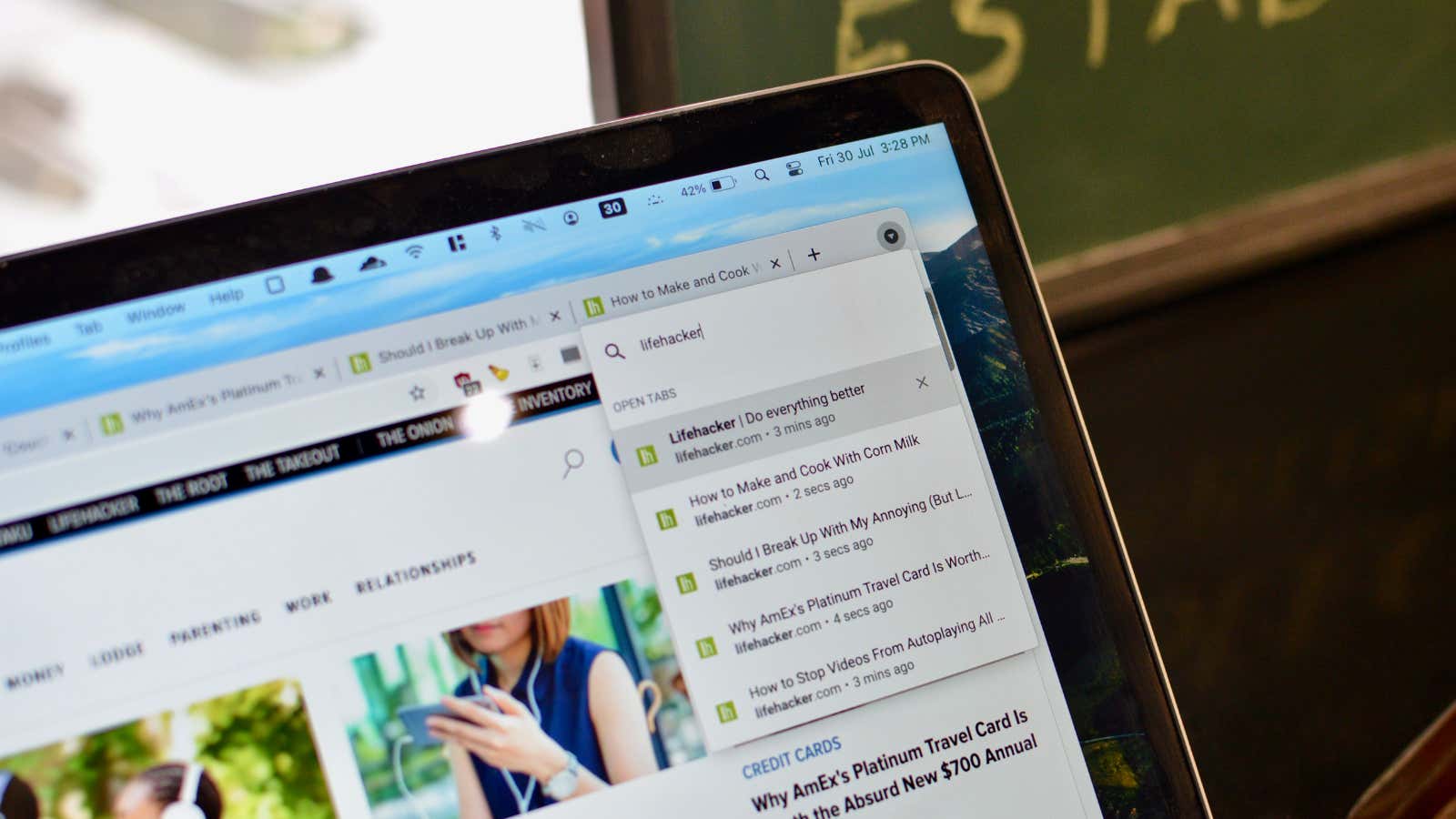
It’s easy to get lost in a sea of open tabs between multiple browser windows – sometimes even with the same website across multiple tabs. Instead, use your browser’s built-in search tabs feature to organize your information . You will find this feature in all major browsers like Chrome, Safari, and Firefox. And while the new Microsoft Edge is powered by the Chromium engine, it doesn’t yet have Chrome’s search tabs feature, but you can reproduce it with an extension .
How to find open tabs in Chrome
Chrome version 87 and up adds a new search tabs feature right in the tab bar – you’ll find a downward-pointing triangle icon at the end. Click on it to see a list of all open tabs, including recently closed ones.
Click on the “Search” tabs text box to search between all open tabs in all of your windows, and simply select a page to switch to it.
How to find open tabs in Firefox
Firefox’s search tabs feature is a bit hidden: it’s integrated directly into the address bar, and there’s no dedicated button for it.
Open Firefox browser and click on the address bar. Here enter the % key, then press the space bar . You will now see a list of all open tabs. You can continue to enter text to search and filter tabs. Use the arrow keys or the mouse to navigate to the tab you want to switch to and press the Enter key .
How to find open tabs in Safari
Safari has a built-in search for tabs on the tab page, but the problem is that it only allows you to search for tabs in the current window.
Open the Safari browser and click the tabs button in the upper right corner of the screen (it looks like two squares, one on top of the other). Then click the Search Tabs text box in the upper right corner and start your search. Once you find the website you want, just click on the preview to switch to it.
How to find open tabs in Microsoft Edge
Microsoft Edge still doesn’t have the search tabs feature from Chrome. Until this is added, you can use a third party extension to replicate the functionality.
First, install and activate the Search all Tabs extension. Then click the extension icon in the toolbar (it looks like a magnifying glass). Enter the title of the page or website you want to switch to.
The extension will search for all open tabs in all of your windows. Once you find the page, press the Enter key to open the first search result. You can select other results using the arrow keys.