The Biggest Changes in Firefox 89
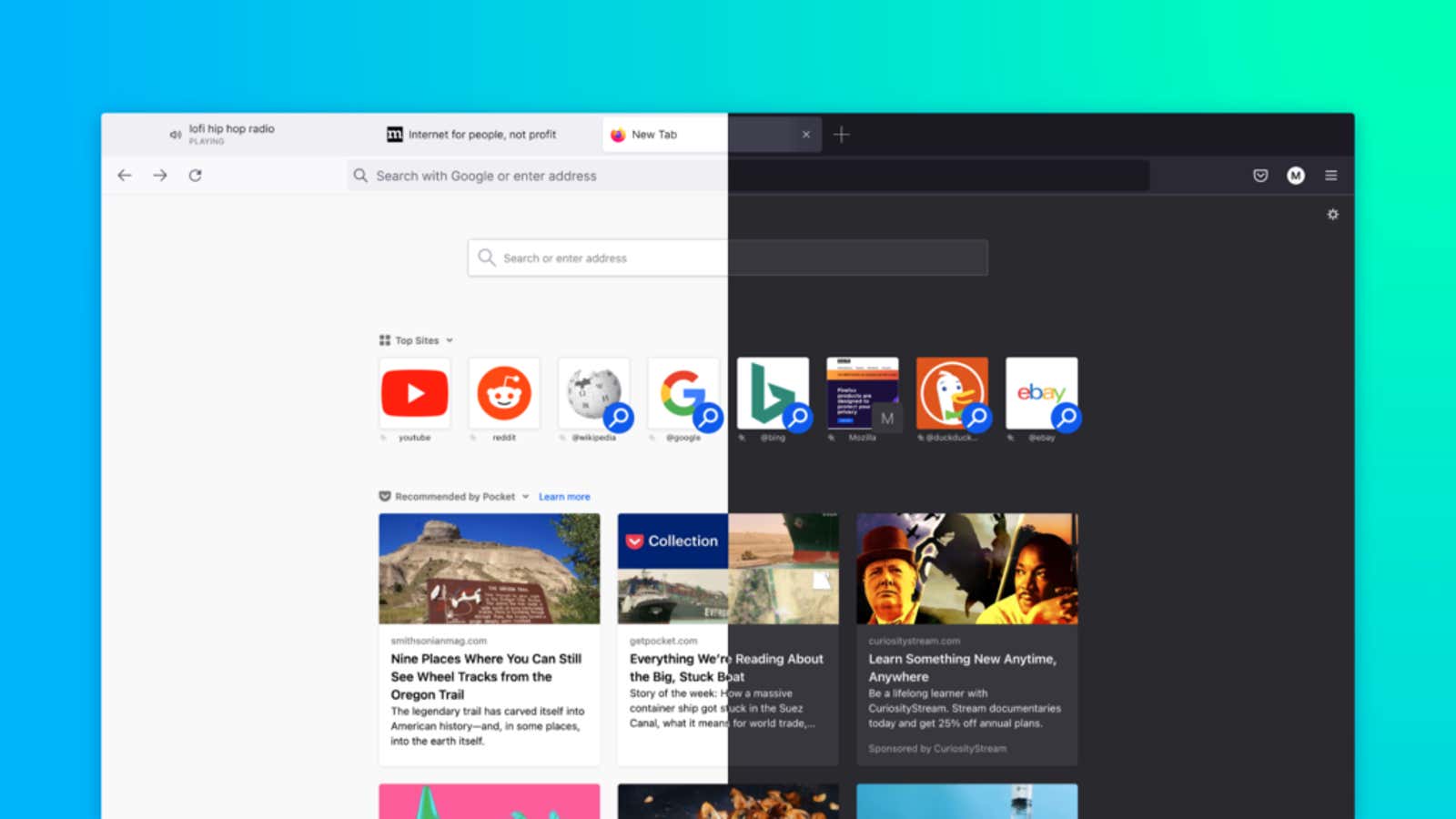
The recent Firefox 89 update overhauled the browser’s desktop interface and introduced several long-awaited quality of life improvements and enhanced privacy protections. Mozilla has based the updated interface on user data and feedback, so hopefully most users will be happy with the changes. That said, even if you open up a new look, everything will be rearranged and removed – and a few new tweaks added – so it might take a while to get used to.
To help you with the transition, we’ll take a look at all the Firefox 89 updates you need to know about. To try these new features yourself, install the latest Firefox update by going to Settings> General> Firefox Updates> Check for Updates on your desktop, or you can download the latest installer from the official Firefox Downloads page.
Explore Firefox 89’s new tab bar
The biggest UI changes for Firefox 89 are in how tabs are displayed in the browser and how websites run in the background.
Opened tabs now “float” around the address bar, each in its own rectangle. Although the tabs look different, they still behave the same: you can click and drag open tabs to change their order, or drag them outside the tab bar to open the website in a new Firefox window. Mozilla has added new icons to indicate when a tab is playing sound, and the browser now automatically pauses auto-playing media if you open a link in a new background tab. (Yes, even annoying auto-play video ads.)
You can now change certain features of tabs and windows — for example, always switch to newly opened tabs by default — under Settings> General> Tabs and Settings> Home> New Windows and Tabs . The new tab page also has a Personalize button that lets you customize what you see when you open a new tab.
Other UI changes in Firefox 89
Mozilla has also optimized the main Firefox toolbar. The navigation buttons have been shortened to back, forward, and page refresh, and the three-dot “meatball” customization button has been removed, leaving the three-line hamburger button in the upper right corner of the app as the primary way to open settings.
Likewise, Firefox now bundles browser notifications into a single pop-up “panel”. Instead of getting separate pop-ups every time a Zoom website requests access to your microphone, webcam, and other permissions, they’ll appear in the same box.
Firefox 89 full cookie protection in private browsing mode
While the interface changes are outstanding updates, the browser also received a small but welcome privacy boost: the Total Cookie Protection setting now works in private browsing mode , preventing websites you open in private tabs from tracking you even if you: re-browse other pages at the same time. This external protection will work in private windows by default if Total Cookie Protection is enabled in Settings> Privacy & Security> Enhanced Tracking Protection.
[ CNET ]