How to Password Protect Google Search History and Hide Your Secrets
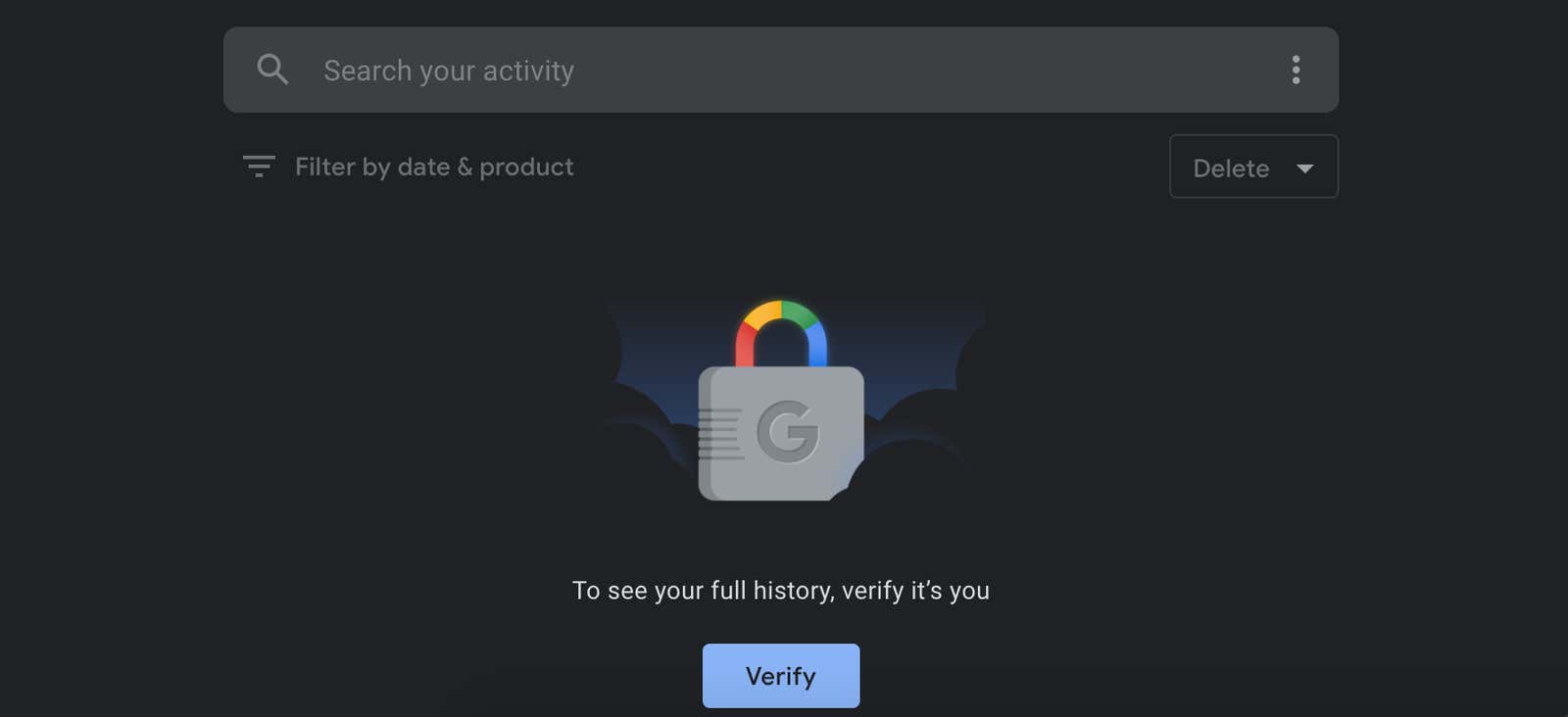
If you don’t want your partner, spouse, or roommate to follow your Google searches or YouTube browsing histories, but you don’t want to resort to incognito mode, the good news is that you can now hide both behind the check password .
All your Google activities, including web and map searches, YouTube history, and Google Assistant requests, are compiled and displayed by default on activity.google.com . This means that anyone with access to the device you are signed in to can see what you have searched, looked at, and asked for.
After you turn on verification, you (or anyone else) will need to enter your Google account password to open your activity history.
To enable this feature, go to activity.google.com . Sign in, if you haven’t already, and click the Manage My Check My Activity link.
In the pop-up window, enable the “Require additional verification” button and click ” Save” .
You will be prompted for your password on the main Google login screen for confirmation. Once enabled, you will have to click the ” Confirm” button and enter your password every time you want to open the history of your actions.
In practical terms, this check is not super secure – it just requires you to enter your Google account password. If the person you are trying to hide from also knows your password (possibly because you are sharing an account), they can easily login.
If you really don’t want anyone to see your story, you can manually or automatically delete your Google activity . Google will automatically delete anything older than 3, 18, or 36 months (on the My Google Activity page, go to App & Web Search History> Auto Delete and choose your preferences). You can also manually remove items from the Internet & Activities page, or turn off keep-alive. The same process applies to your YouTube and Location Stories.