How to Fix App Tracking Transparency on Your IPhone If It Is Grayed Out in IOS 14.5
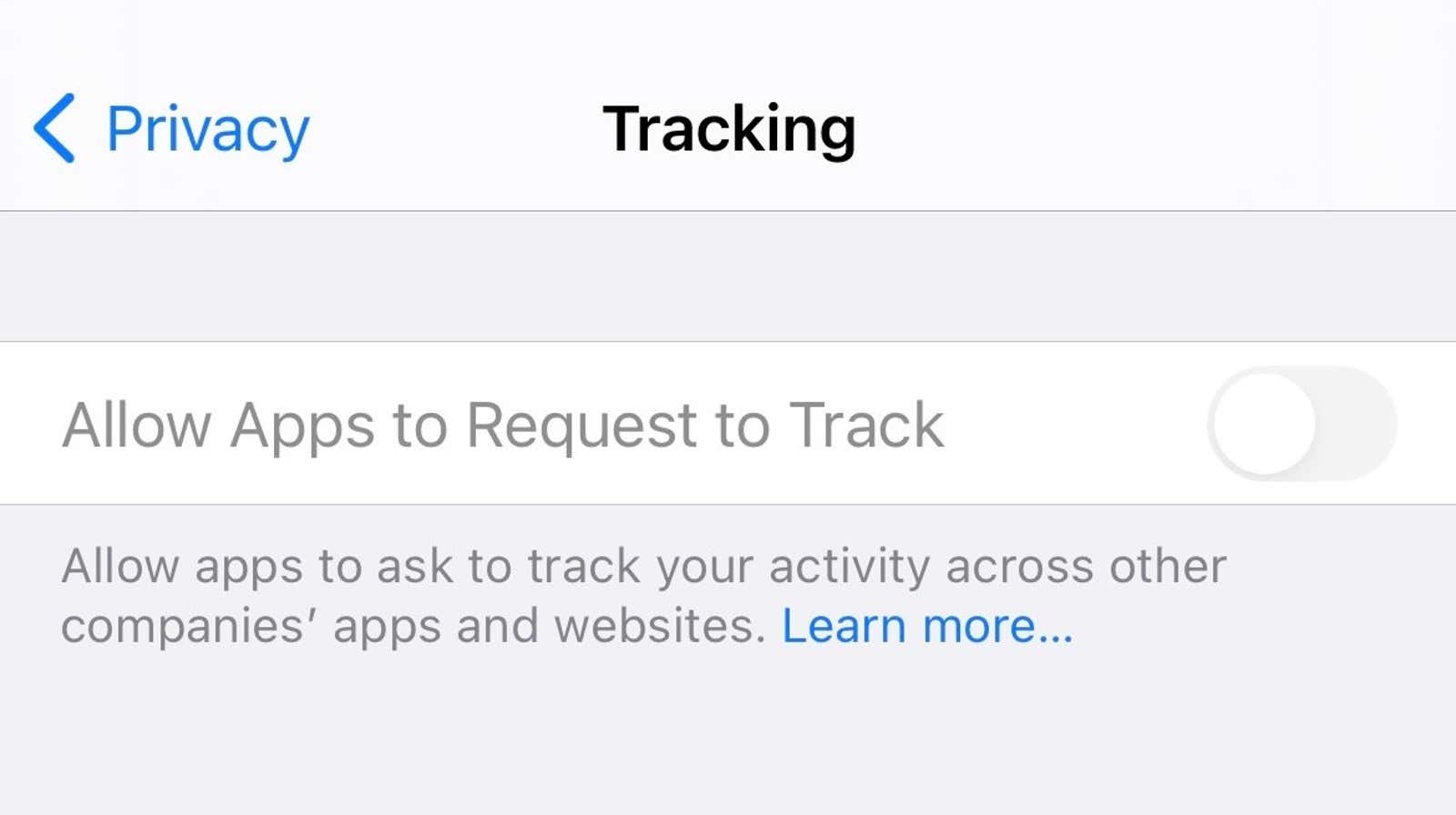
Apple has finally released the long-awaited App Tracking Transparency feature with the launch of iOS 14.5, and it’s incredibly useful if you want precise control over which apps can track other aspects of your digital activity. This is, of course, provided that this feature is not greyed out for you.
It looks like there are a number of iOS users who can’t access Apple’s Tracking Transparency feature at all. When they go to Settings> Privacy> Tracking , the setting is there, they just can’t change it. This is what it looks like in both cases: unshaded at the top and gray at the bottom:
Apple recently posted a support page describing three scenarios where you might not be able to adjust with this important switch:
- For users with a child account or under the age of 18 by year of birth who signed in with their Apple ID
- If your Apple ID is managed by an educational institution or uses a configuration profile that restricts tracking
- If your Apple ID was created in the last 3 days
However, this list doesn’t quite cover everyone’s experiences. And I’ve seen all sorts of troubleshooting methods people have tried in the hopes of turning off the App Tracking Transparency toggle – to the point of restoring their iPhone from a backup or restoring to factory settings.
However, you don’t need to go to such extremes. If you can’t turn on “Allow apps to request tracking”, it’s annoying, but it could be much worse. Its untoggled state effectively means that you are denying applications the ability to request additional permissions to track you. When disabled, by default, applications are subject to the following restrictions:
… the app developer is unable to access the System Advertising Identifier (IDFA), which is often used for tracking. The app is also not allowed to track your activity using other information that identifies you or your device, such as your email address.
So this is actually an annoying problem that is potentially a bug, but it just keeps you from weakening your privacy rather than improving it. If you must have an unpainted setting, I recommend trying the following:
- Start with strategic restarts: restart your iPhone, sign in and out of the App Store, then try signing in and out of iCloud (especially through Settings> Apple ID> Media & Shopping , which some claim to have successfully used ). Note that the toggle may only work temporarily, so check it back after a few hours to make sure you can still tweak it. Alternatively, try restarting your iPhone after each logout (one at a time) and then logging back in when your iPhone turns back on.
- Adjust Personal Recommendations: This setting, which can be found in Settings> Privacy> Apple Advertising , is another troubleshooting method I mentioned. I’m not sure why this is directly related to app requests, but it’s a simple on / off switch that costs 10 seconds to try.
- Upgrading to iOS 14.6 beta 1: This is a little more radical, but I’ve also seen reports of people being able to “unlock” this feature by moving on to the developer beta for the next iOS update. I wouldn’t recommend doing this unless you absolutely need a stable iPhone that has all your apps and features running flawlessly – this is the very first developer beta of iOS 14.6 – but it’s an option.
Note that the grayed out option is different from enabling the option and no management apps. The latter is normal, expected behavior; when an app requires these permissions, or you install a new one that needs them, the app will ask you and you can change your mind when it appears on this screen. If nothing is there now, don’t worry.