How to Change Your YouTube Channel Name Without Worrying About Your Google Account
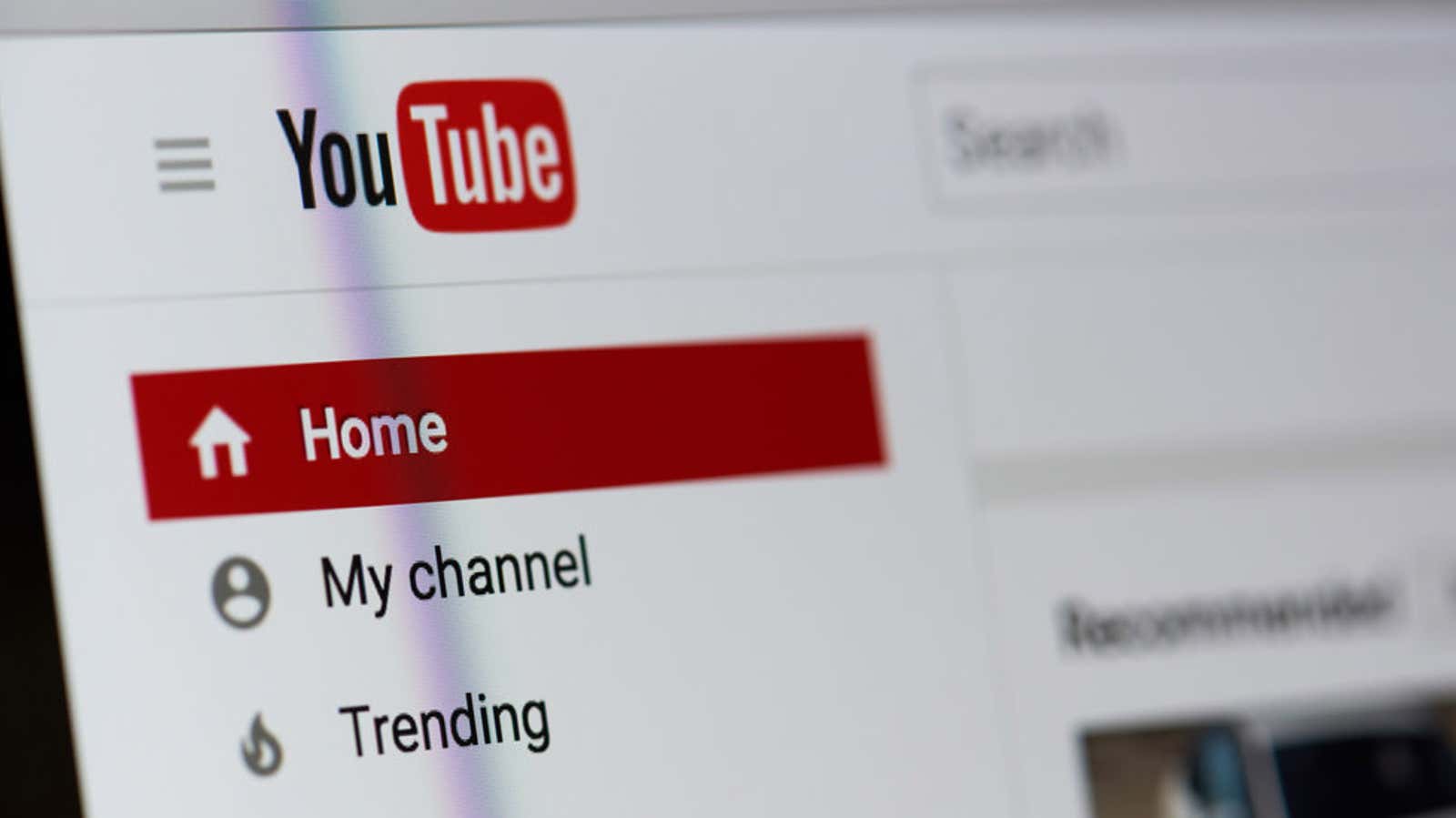
YouTube is finally allowing YouTube creators to change their channel name and profile picture without affecting their associated Google accounts. Prior to this change, YouTube channel branding was tied to your Google user account information, so you had to change your Google account name and profile picture if you wanted to update your channel.
Once changed, your Google account and YouTube channel can be separate entities — you no longer need to appear in Gmail as “SuperProGamingDudesVideos” or use your full name as your YouTube channel name if you don’t want to.
This is useful for separating your personal and YouTube identity, but there are a few caveats to be kept in mind by authoritative writers:
- Changing the name of the confirmed channel will remove the confirmation status. You can reapply for confirmation, but you will have to go through the same process as before to get your badge back.
- Changing your channel name will not change your custom URL for your channel.
- Music artists will keep the music note icons next to their channel brand even after editing the channel name.
The new Youtube channel editing capabilities work both on the computer and in the YouTube mobile app.
How to change the branding of your YouTube channel on a computer:
- Open YouTube studio in your browser.
- Click Settings in the sidebar menu.
- Go to the Branding tab, then click Edit next to your profile picture to upload a new one.
- Go to the Basic Info tab and click the pencil icon next to your channel name to edit it.
- Click Publish to save your changes and update your channel information.
How to change the branding of your YouTube channel on Android / iOS:
- Open the YouTube app, then click on your profile picture in the upper right corner.
- Click “Your Channel”.
- Click Change Channel.
- Change your channel name and / or profile picture.
- Save your changes.
If you would like to change your Google Account information but not your YouTube channel, please sign in to myaccount.google.com and change your name or profile icon under the Personal Information tab.
Note. If YouTube continues to report that your channel name or profile picture change will affect all Google services, it simply means that the change has not yet been made to your account. Google adoption can be annoyingly uneven, but keep checking – after all, you too will be able to change your channel information without affecting your Google account.
[ Engadget ]