How to Test Android on Your IPhone
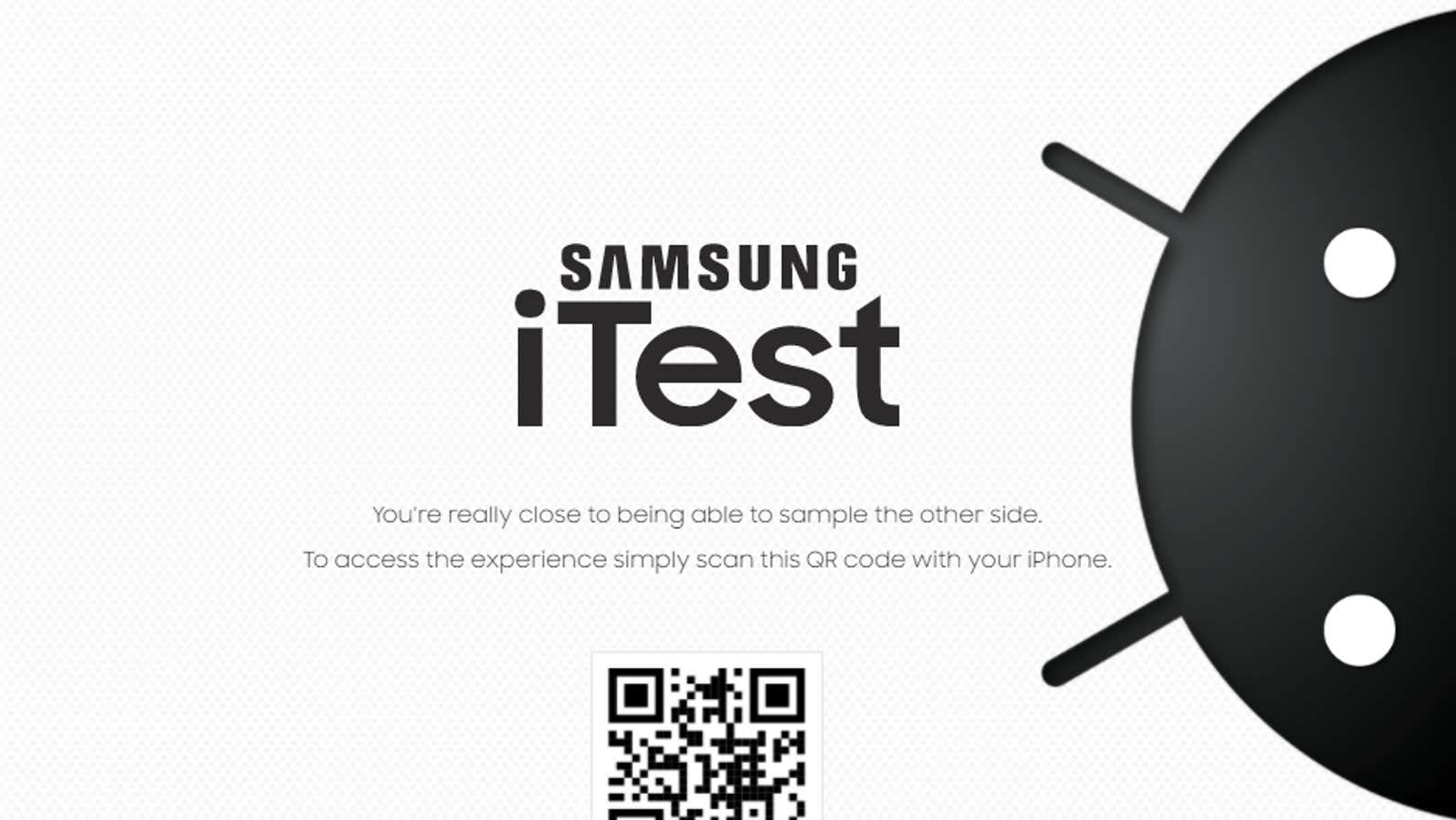
Moving from iOS to Android is much easier if you are already familiar with the Android experience, but getting to grips with an Android device before buying is difficult, especially these days. Luckily, Samsung in New Zealand recently created iTest, a tiny iPhone web app that includes everything a curious iOS user might want to take an Android test drive.
iTest simulates the Galaxy phone experience right on your iPhone. You can play around with the home screen, browse the Galaxy Store, and even check out a few apps. You can even interact with simulated phone calls and text messages to see how they work on Galaxy phones.
Of course, using iTest is not identical to using a real Galaxy phone. iTest is unable to recreate the Galaxy phone camera, the settings app is truncated and you’ll miss out on a few gesture controls. However, there are enough options available to get an idea of how the Samsung Galaxy menu looks and works. iTest also includes numerous tutorials to help you navigate your Galaxy phone and Android settings, even for features not available in the web app.
How to use iTest on iPhone
- Open the iTest web page .
- Scan the QR code with your iPhone’s camera app.
- Tap the link when it appears, then follow the onscreen instructions.
- After installing iTest, tap on the app screen to open it.
- The virtual Galaxy phone home screen appears with apps and settings to play with.
iTest is a good introduction to Samsung phones, but it’s worth noting that it doesn’t reflect the capabilities of Android on all Android phones.
Every Android OEM offers slightly different Android options – using a Samsung phone is different from using a Pixel phone, which are different from OnePlus phones, for example. The apps, features and settings available may vary depending on which company makes your Android phone and which version of Android it supports.
However, there are enough commonalities between brands that iTest can at least give you an idea of what Android devices can do in general.
Out of curiosity, we tried to install the iTest app on our Pixel phone to see if it would let us test the Galaxy home screen on a non-Samsung device, but all it does is open a link to the Samsung online store. Conversely, you can recreate (most of) the Pixel phone experience on non-Pixel phones . And for Android users looking to upgrade to iOS, Apple’s official guide is a good place to start.