Fix Recent Android App Crashes With These Two Updates
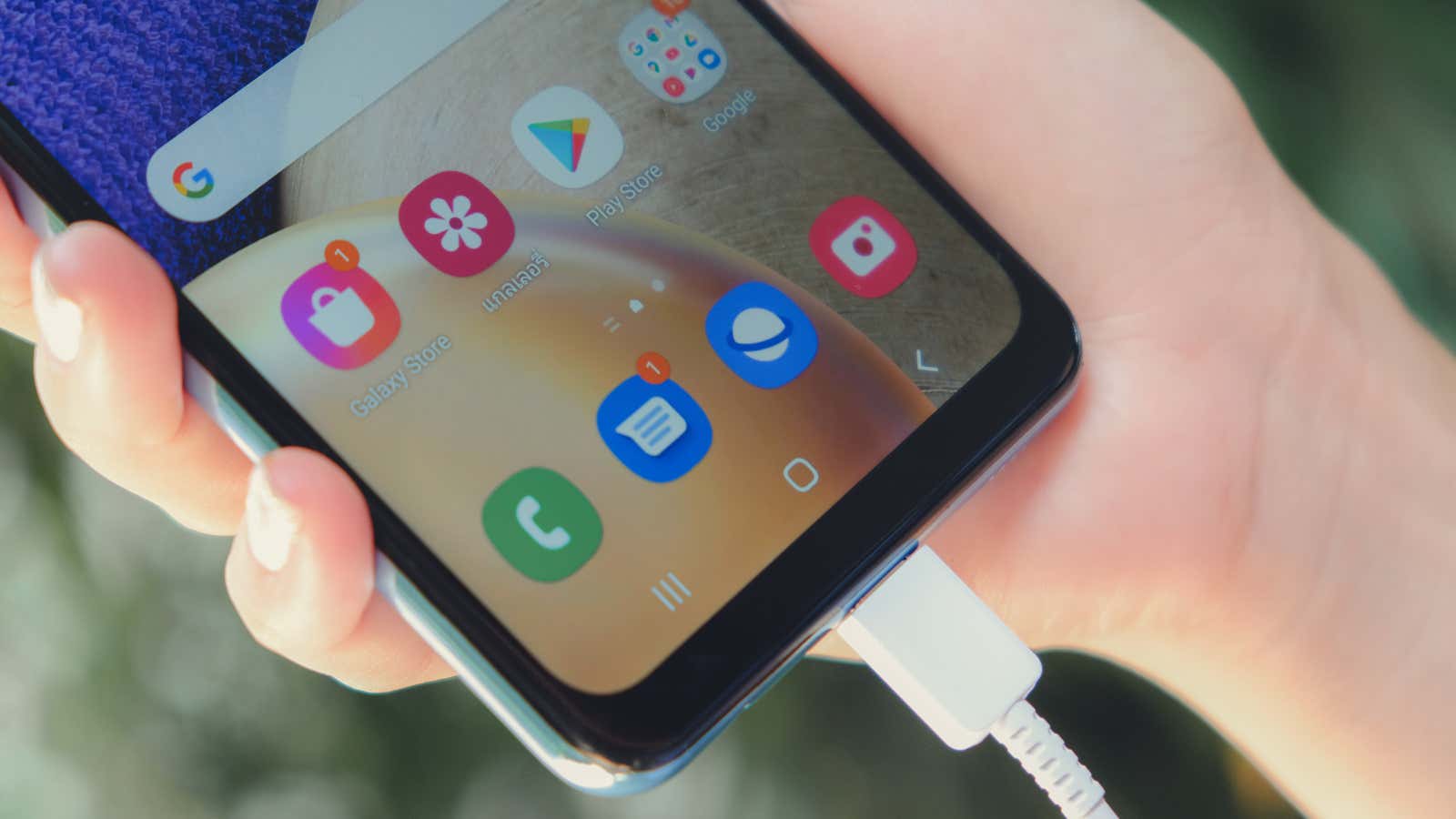
If you noticed multiple Android apps crashing yesterday, you are not alone. The problem with the Android System Webview component was a little disappointing, but nothing to worry about. In fact, Google has already prepared a fix, and you’ll want to take advantage of it right away so you don’t run into other issues with your apps.
All you have to do is launch the Play Store app, click on the hamburger icon in the upper left corner, click on My Apps & Games and make sure you have installed all available updates for the Android System WebView. Likewise, you need to install the latest update for Google Chrome. If you have both on your Android, you shouldn’t have any other issues with random app crashes – at least not one due to this error.
Looking ahead, if you run into a similar issue, the first thing you can do is check to see if anything on your device has been updated since you remember it was running in a more stable state. You should see your list of updated applications and system components by clicking the Installed tab in the same My Apps & Games window:
In this case, you may have noticed yesterday that the same system component – the Android System WebView – was recently updated. While you might not have considered checking if this is the cause of many of your app’s crashes, disabling it to see if it helped (spoiler alert: did it) might be one of your troubleshooting methods.
In the absence of any other problems, such as regularly updating the system, it goes without saying that something that is used by many applications, such as a system component, could be causing a number of unrelated applications to crash. Unless your phone suddenly has a weird hardware issue that’s causing it to crash, blaming the software – specifically something about the Android OS itself – seems like a logical move.
I have a Pixel, and to uninstall these updates, I need to go to Settings> Apps & notifications> See all [number of] apps . Then I clicked on the app or component, clicked the three-dot icon in the upper right corner, and selected Uninstall updates . The steps for your specific Android may differ. Here’s how to do it, for example, on Samsung:
This is something to keep in mind the next time you come across an obvious error that breaks your phone – it’s possible that an update to a component you don’t know about could be causing your problems. Think about what may have changed since your phone was last used and adjust accordingly. Or wait for an official fix.