How to Enable Google Assistant in Chrome Browser on Android
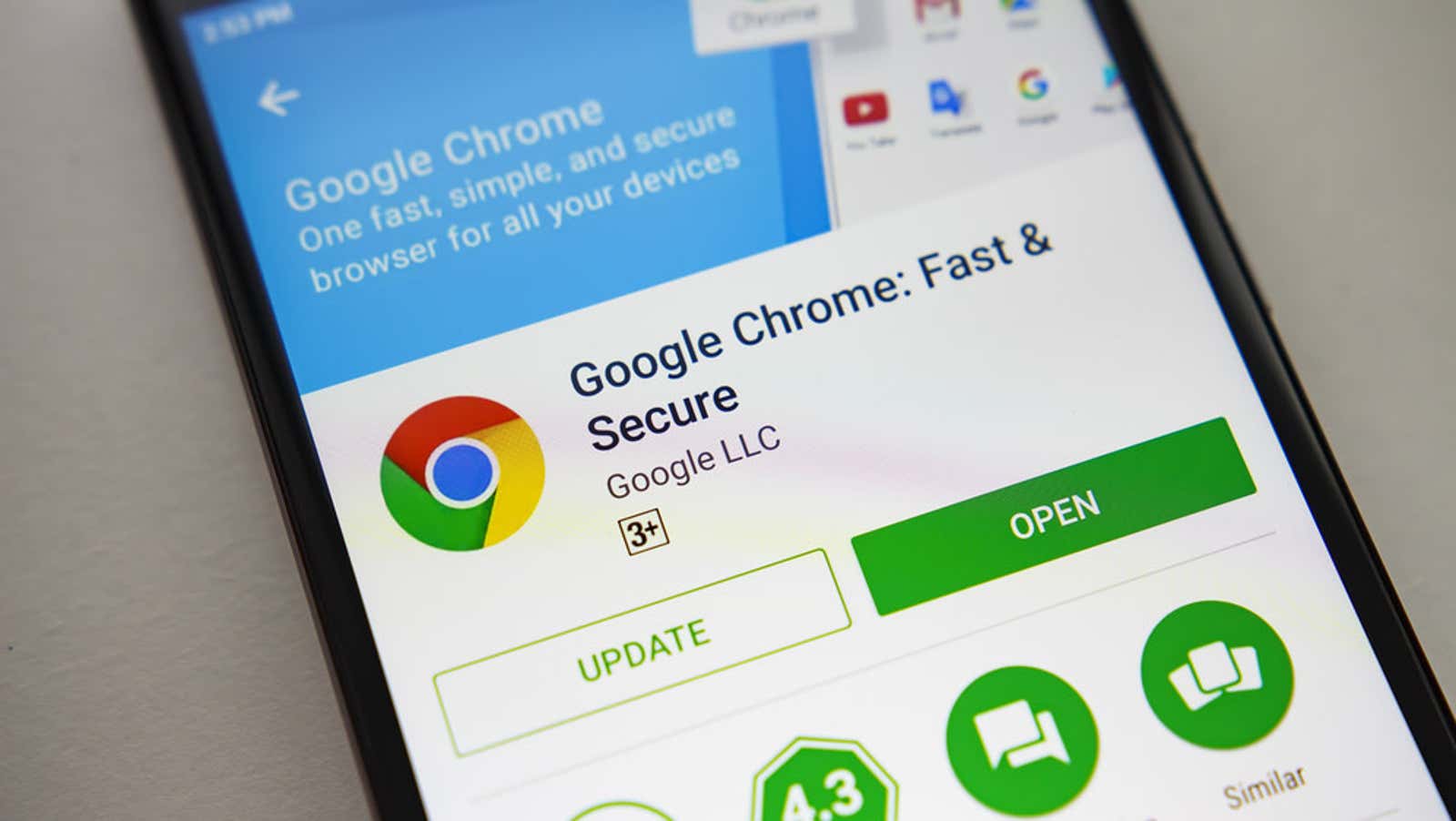
You can now use Google Assistant to voice search Google Chrome on Android, and not soon. This step saves Chrome users from the weak voice recognition that you have had to deal with in the past.
Google Assistant is more user-friendly, and it integrates your Chrome searches in the app with the assistant’s broader cross-app functionality. The accuracy of Google Assistant is better too. It can recognize multiple languages by default, so multilingual users no longer have to tediously switch their system default language in Android settings to search the web in another language.
Chrome also supports the new Google Assistant design, which is now a full-screen interface with a bright light, rather than a small window in the lower third of the display. However, the new Google Assistant interface is optional; you can enable Google Assistant voice search in Chrome on all devices, it will just look different depending on which UI your phone is using.
Despite its advantages, Google Assistant voice search is not the default feature in Chrome. You must activate the experimental feature by enabling the Chrome flag, but it is available on all Android devices with Chrome 87 or higher . Perhaps Google will enable Google Assistant in Chrome by default in a later update, but here’s how to manually enable it for now:
- Open Chrome on your Android device and create a new browser tab.
- Go to
chrome://flags#omnibox-assistant-voice-search - Tap the drop-down menu in the Voice Search section of the Omnibox Assistant.
- Select “Enabled”.
- Click Restart when prompted to save your changes and restart Chrome.
To use the new voice search, tap the microphone icon in the Chrome Omnibox bar to launch Google Assistant. Ask your question or voice your search criteria out loud; Google Assistant will voice your question and open a new Chrome tab with the corresponding Google search results.
[ Android Police ]