How to Make Voice and Video Calls to WhatsApp From a Laptop
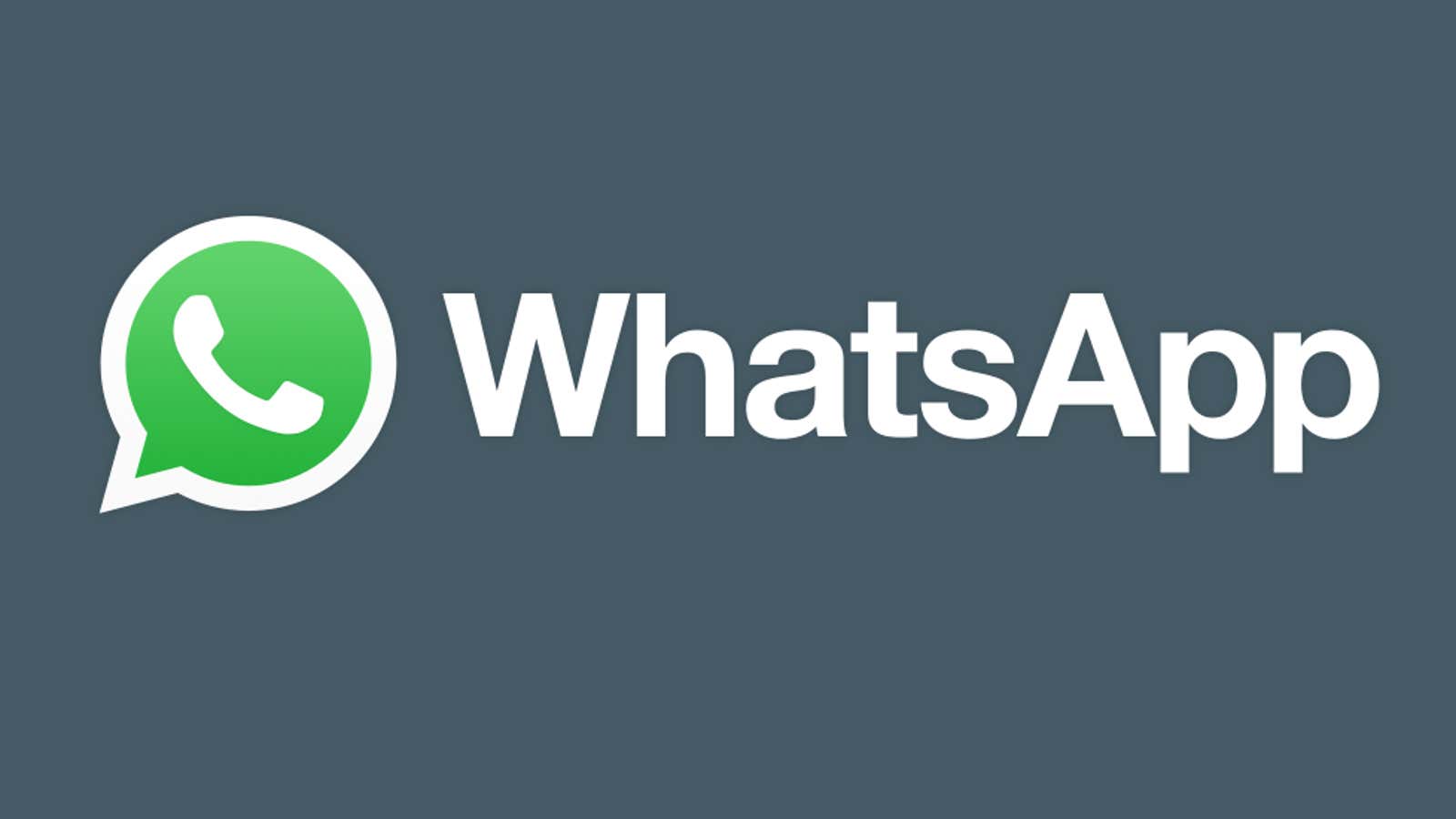
WhatsApp is more than just a text chat service – as far back as I can remember, you could use it for voice and video calls. In fact, WhatsApp even expanded video chatting during these joyous times of the pandemic and now allows you to chat with 50 people at the same time. But you still have to do it through the mobile app, which isn’t nearly as useful as being able to do the same in the desktop app.
I’ve seen reports that WhatsApp is finally testing voice and video calls for the web and desktop versions of its service . This feature is currently rolling out to a variety of users, which means you may not have a chance to play with it yet. It’s worth trying the convenience though; I’d rather just turn on my webcam to chat with friends than the awkwardness of holding my phone for an hour or leaning it against some random thing on my desk.
First, make sure you subscribe to the beta version of WhatsApp on Android. Install the most recent version of the app available from the Google Play store, then launch your laptop or desktop PC. Download the WhatsApp Desktop app as you are now more likely to get this feature there than the web version.
You will need to open WhatsApp on your phone to scan a QR code on WhatsApp Desktop and this is how they connect. Then, if you’re lucky, you should see new icons for video and voice chats in any of your existing conversations on the desktop version. You cannot skip these if you have access, as each icon in the upper right corner will say “beta”.
I unfortunately lost the WhatsApp lottery as I just get the default chat screen (on the computer and on the internet – I checked both just in case). I have circled where the icons will appear for those lucky enough to have this feature:
My game plan is to check this every few days to see if I’m lucky enough to get the deployment. If WhatsApp turns this switch on for everyone in the near future, I’ll be sure to let you know.