How to Manage Your Photos on Google or Move Them to Another Location
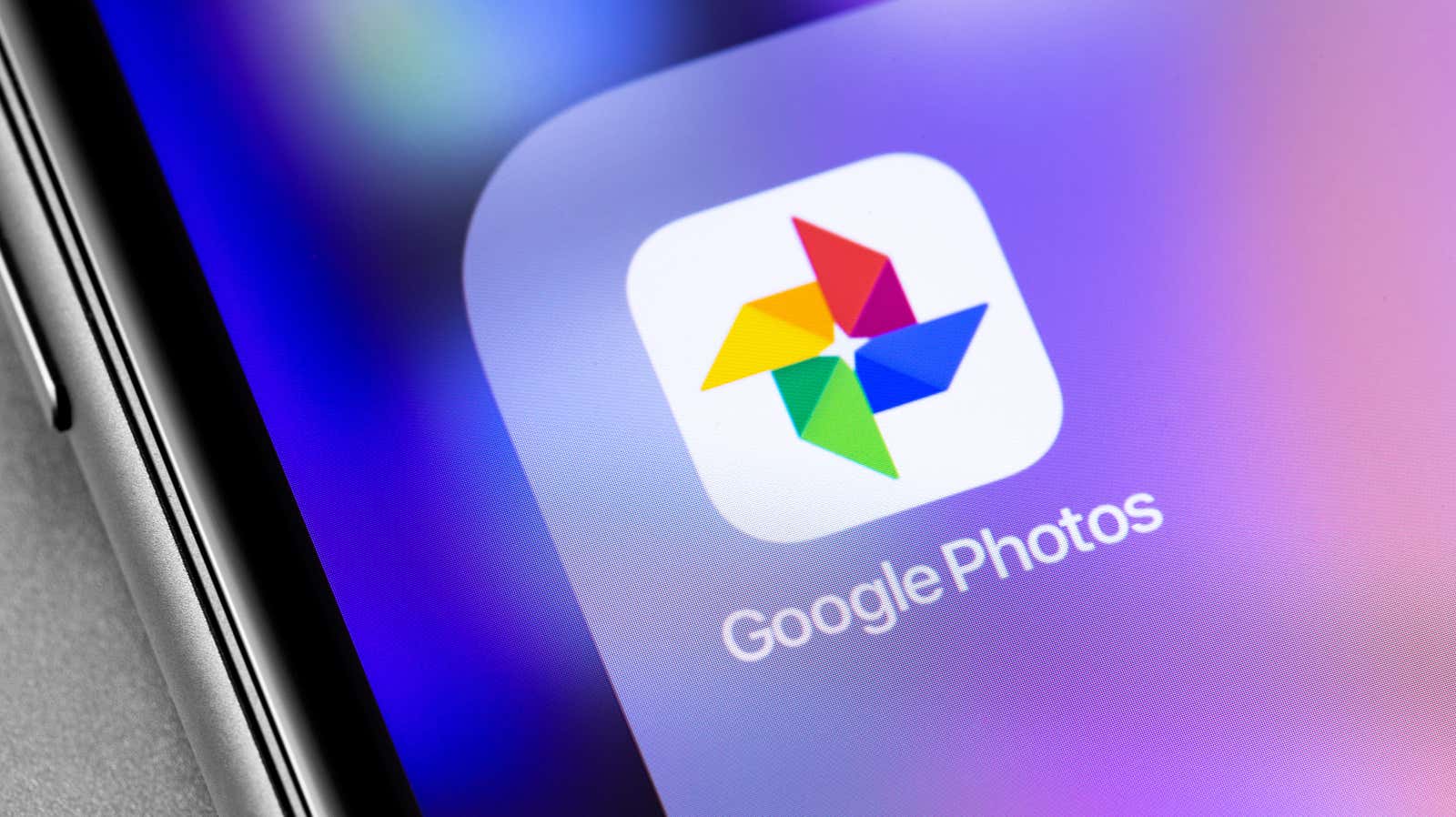
Now that Google is about to start counting everything you’ve uploaded to Google Photos into your storage limit – which is over 15GB for the free plan – it’s worth doing a personal audit. How much space do I use? How can I maximize my free plan? And how can I completely move my photos to another service if I decide to leave the ship?
Do not worry. We have answers to all three questions, and none of them will be difficult to figure out.
How much space do I use on Google Photos?
It’s easy. Click here and you will see how much space you have left in the tier of Google storage you are using (free or paid). Google divides your storage by apps, so you can quickly see if you need to roll up your sleeves and crawl through the expansive Gmail inbox, or perhaps just delete a few giant files in Google Drive.
How long do I have until my Google storage quota is filled?
The answer to this question naturally depends on how much you upload to Google services. To help you figure this out, Google has released a tool that takes into account your current download and / or backup habits and tries to predict when you will run out of space if you continue to use Google services as usual.
How can I reduce the amount of used space on Google Photos?
Chances are, your Google Photos account is using more space than Google Drive or Gmail, especially if you’ve downloaded content “in original quality” to take advantage of Google’s old “unlimited” offer.
Visit your Google Photos settings and see if there are any unsupported videos you can remove – movies that Google just can’t convert for whatever reason. Download and / or uninstall them. Then consider hitting Restore Storage to convert all of your content from Original Quality to High Quality, which should free up a lot of the space you’ve used in Google Photos so far.
After that, make sure you have the latest version of Google Photos installed on your Android or iPhone . Launch the application, click Library , and then click Utilities . Here Google will offer you a variety of photos that you might want to get rid of, such as screenshots you took. If not, keep checking. They will be there.
If you use Google Photos until next June, Google plans to release a tool that will give you even more helpful tips for photos you might want to delete. This will include content like huge videos that take up a lot more space in your Google storage than they should, or blurry shots that you wouldn’t want to leave anyway.
Now you don’t need to delete anything if you didn’t save it in “Original quality ” or “photos with a resolution of more than 16 MP and videos with a resolution of more than 1080 pixels”. Alas, you can’t search Google Photos by megapixels, but you can at least get a head start to take care of any videos that take up a lot of space.
Open the site and enter any common video file type: “avi”, “mp4”, “mov” and so on. This should bring back the videos you uploaded to the results and you can preview all of them to download and archive whatever you want to remove from the cloud.
How to start moving your photos on Google to another location
If Google’s decision forces you to look for another hosting service, you probably also want to find a quick and easy way to upload all your photos and videos elsewhere. Please do not try to download them manually from the Google Photos website. You will be there forever.
Instead, just open theGoogle Archive Tool in any browser. Deselect everything, then go back and select the “Google Photos” option. Select the delivery method for your files, as well as the options for the archives you will receive, and then start the export process. Wait for you to receive an email from Google, upload all your photos and videos, and re-upload them elsewhere.
However, don’t remove them from Google Photos. You now have a free backup of your photos that can exist as long as you have a Google account – or at least until Googlechanges its deal again.