How to Recover Classic Google Icons on IOS and Android
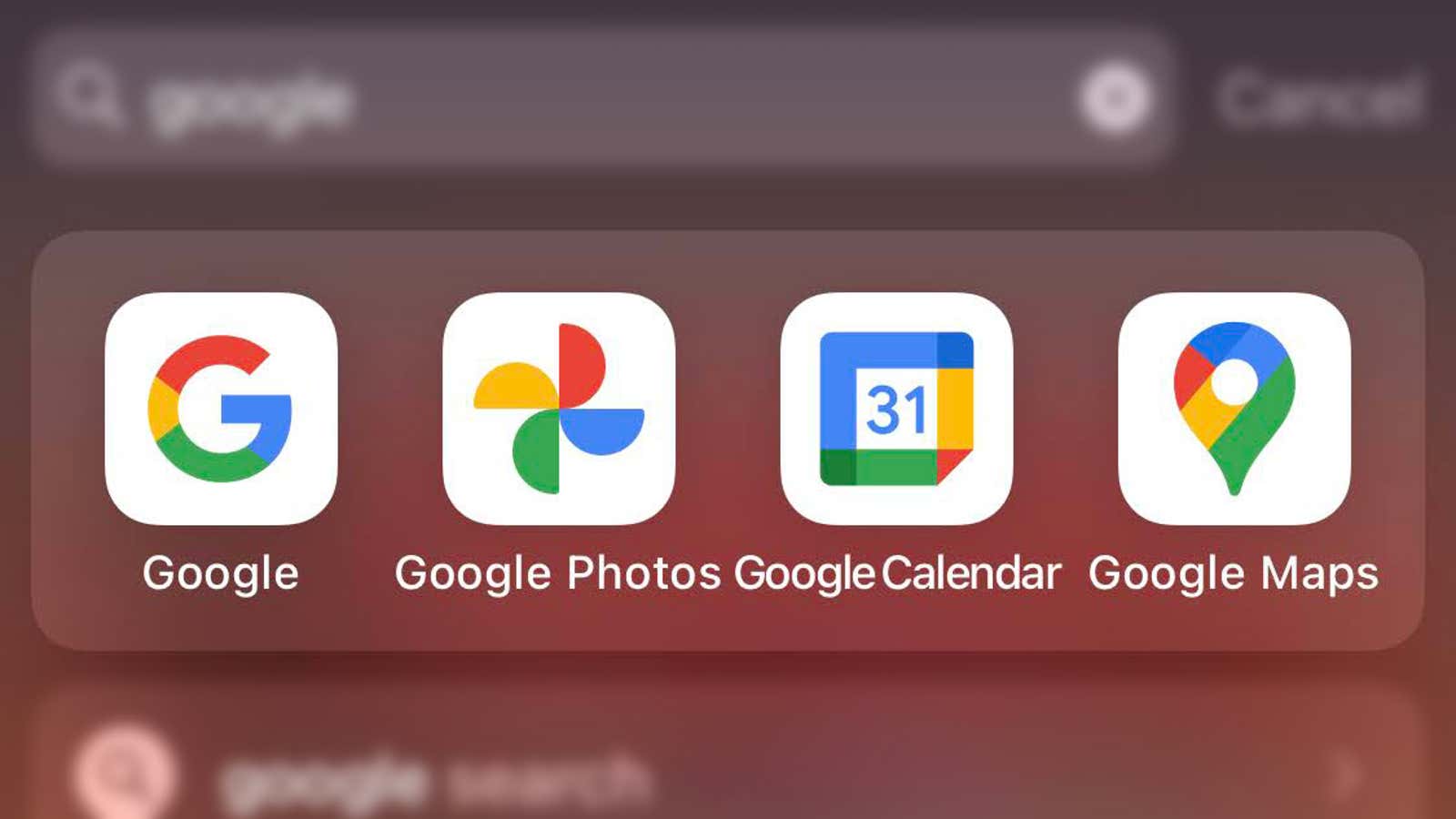
Google is in the process of replacing familiar icons for its many apps and web services with minimalist, multicolored options. While these new icons have a more holistic style, many people aren’t happy with the redesign.
Luckily, you can restore old icons for Gmail, Drive, Meet, Calendar, and all the other updated Google icons on any device. Third-party Chrome extensions may revert icons to the old desktop design , but since the new icons are much more obvious – and more annoying – on Android and iOS, you might want to replace them there as well.
You will find instructions for both operating systems below, but first you need to download the images of the old Google icons to your device. Once you’ve saved your icon images, it’s time to start editing.
Going back to the old Google icons on Android
Android users will need a third-party app launcher that lets you customize app icons. We have a guide for this with Lawnchair 2 , but also works means launching the Action , Nova Launcher , the Microsoft or any other alternative that supports custom icons.
The process should be pretty simple no matter what launcher you are using. For example, in Lawnchair 2, you just have to long press on any app you don’t like the icon. Tap ” Customize” , tap the icon itself, and you can choose any image on your Android device using the “Open Photos” command.
A quick warning, though: Moving to the new app launcher means you’ll have to tweak your home screen and app windows again, and some backgrounds or wallpapers might need to be replaced (your phone’s interface might even look different). Resetting everything is a process, but it’s a necessary compromise if you really want Gmail and Drive to look the same as before.
Going back to the old Google icons on iOS
Unlike Android, iOS has a built-in workaround. As long as your iPhone is running iOS 14 (or higher), you can create app shortcuts with unique icons and place them on your home screen. We have a step-by-step guide on how to change your iOS app icon . Repeat these steps for any icons you want to change. It’s more convoluted than it should be, but it’s the best you can get with Apple’s operating system.