How to Enable Virtual Background Zoom on Android
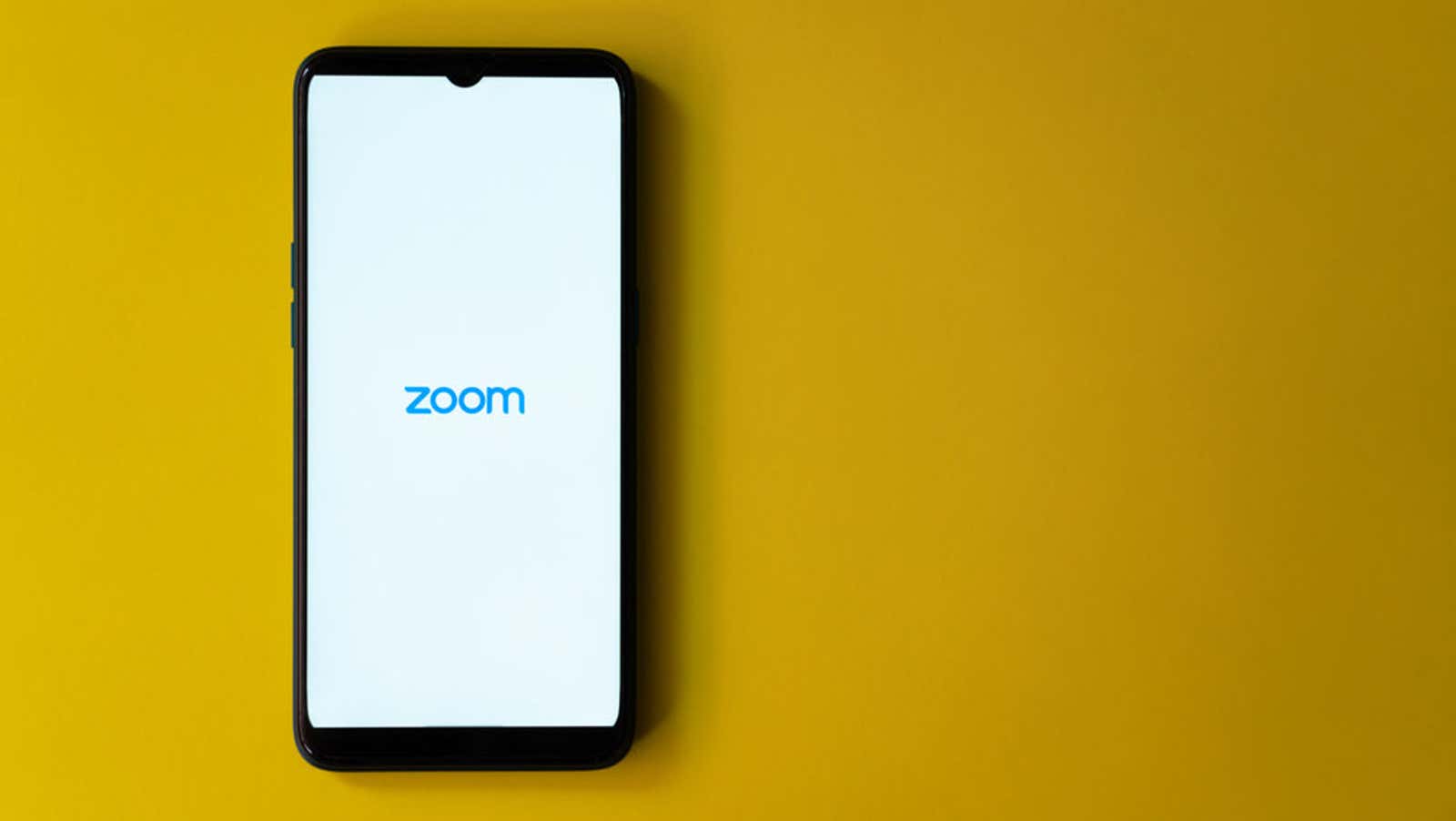
Telecommuting in 2020 couldn’t be more fun than calling Zoom from a tropical region, even if you’re not really there. As an added bonus, the popular Zoom virtual background feature lets you hide your messy home room from colleagues – and it’s now available for use in the Android Zoom app.
Virtual Backgrounds came as part of the latest update to the app, which also added handy features like breakout rooms and calendar integration, as well as many bug fixes and small tweaks. You can download it right now on Google Play .
Not only do virtual backgrounds let you add personality to your Zoom meetings and hide clutter, but you can also use them to focus on yourself or set a more professional tone (if you’re using the right image, that’s).
How to use Zoom virtual backgrounds on Android
- Open the Zoom app and join or start a new meeting.
- After you participate in the meeting and your video stream is active, tap the screen to open the menu during the call.
- Click More.
- Click Virtual Background.
- Scroll through the list of available background thumbnails and tap one to turn it on.
- Select the thumbnail “None” if you want to turn off the virtual background.
You can turn on the virtual background at any time, but they work best when you are in a well-lit room and set it up against a simple wall or green screen so that the application can distinguish between you and your surroundings.
Create your own virtual backgrounds
Unlike the virtual background feature on the desktop , the Zoom Android app only supports static images; you cannot use animated GIFs or videos. The app includes a small set of default virtual backgrounds such as the Golden Gate Bridge, space imagery and nature photography. However, you can also add your own backgrounds – and the process is much faster on Android than it is on your desktop.
- During a meeting, choose More> Virtual Background.
- Tap the “+” sign in the far right corner of the background selection menu.
- Browse through your phone files and select the image you want to turn into a virtual background. The image will be automatically cropped to fit the Zoom requirements.
- Tap the newly added background to enable it in Zoom.