How to Turn Off WhatsApp Notifications on Android
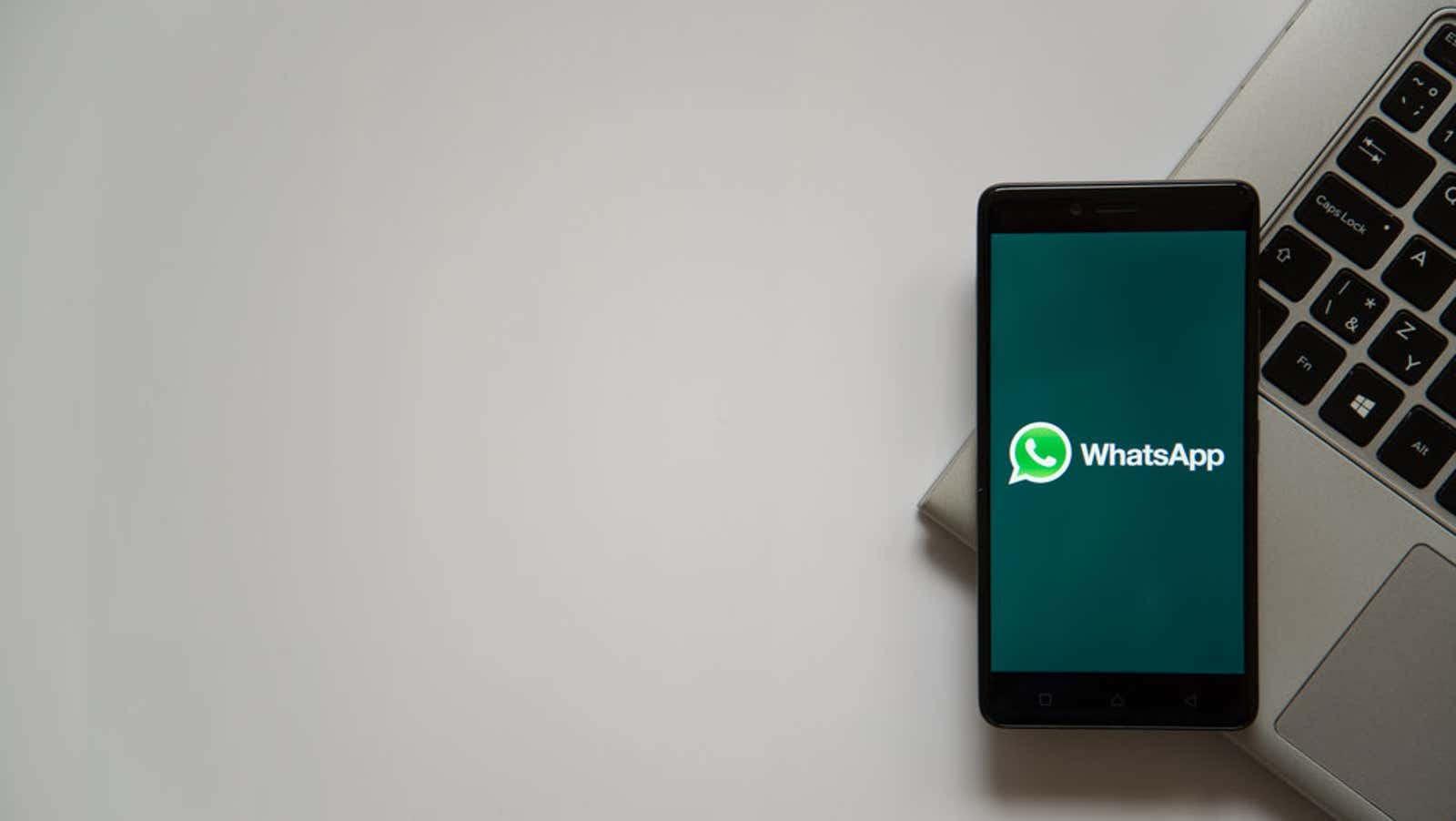
WhatsApp is testing a new mute feature for Android that lets you quickly mute conversations by tapping Mute directly in the system notification, instead of mute from within the app itself. There will also be a new option “always mute”, which replaces the option “mute for one year.” This is ideal if you just don’t want to deal with certain chatty people … ever .
New notification settings are still in the stage of beta testing, so you have to download the latest beta version of WhatsApp for Android, if you want to try it now. The stable version of the app should be updated with new mute options in the coming weeks.
However, even with the beta installed, you probably won’t see the new mute shortcut in your notifications at first. The option only appears after you have accumulated at least 51 unread messages from one WhatsApp chat. This is how it works:
- After you’ve sent 51 unread messages, swipe down on your Android device to open the notification panel.
- Click “Mute” on the WhatsApp notification. If you try this before you hit the 51 message threshold, you will see a Mark All Read label instead.
- Tap the mute duration you want, then tap OK to apply your selection.
Fortunately, there are other ways to turn off WhatsApp chats. Other methods are not as quick as muting a notification, but thankfully they don’t require you to tap a certain number of unread messages first.
How to turn off WhatsApp notifications
- Open WhatsApp.
- Press and hold the chat you want to mute.
- Tap the mute icon at the top of the screen (it looks like a crossed-out speakerphone).
- Select the mute duration. Current options are 8 hours, 1 week, or 1 year.
- Click OK to save your changes. A mute icon appears to the right of the name in muted conversations.
- You can unmute the chat at any time by holding down the mute talk button and then tapping the speakerphone icon.
Mute sound in Android settings
The ability to mute certain chats is great, but if you need to mute all WhatsApp notifications, there are several ways you can do it. To specifically turn off WhatsApp notifications on Android:
- Open the Settings app.
- Go to Apps & Notifications.
- Click “View All Apps”
- Scroll down the list and tap WhatsApp, then tap Notifications.
- Disable the specific type of notifications that you want to disable. You can turn off group chat notifications, new message notifications and a lot of system related messages. You can also turn off Show Notifications to turn off all WhatsApp notifications.
In addition to interfering with notification settings, there are also device-wide settings such as mute your phone or enable Do Not Disturb mode, which can quickly drown overly active chats, although they will disable notifications from all apps unless you’ve specifically configured certain ones. to ignore Do Not Disturb mode. Finally, you can always turn on airplane mode or turn off your phone completely. The latter option may be the best for your mental health.