How to Block Facebook Messenger Chats With Face ID
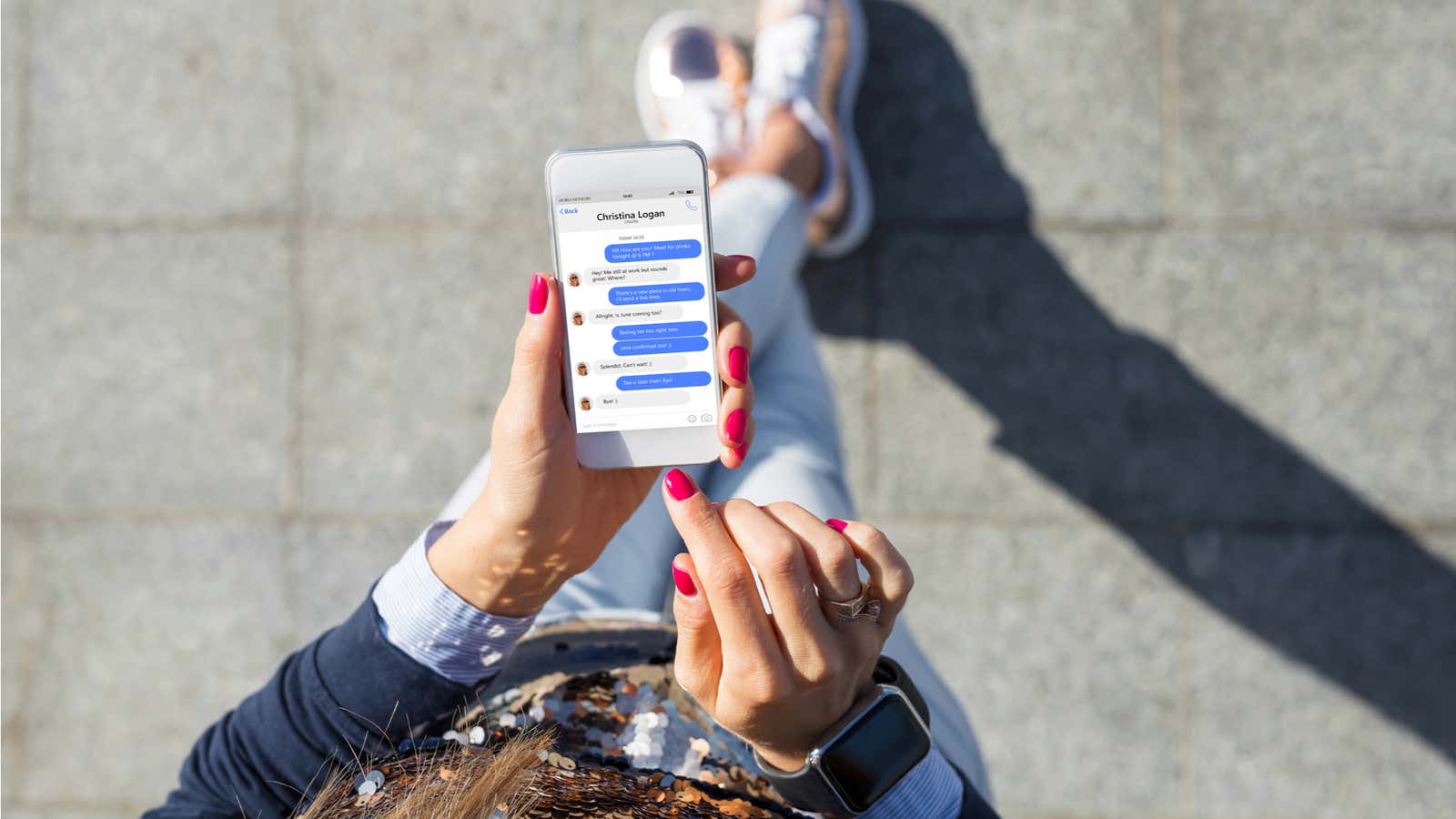
If you’ve ever hesitated to give your phone to a friend for fear that they’ll read your private messages, you can now at least block your Facebook Messenger chats with a separate Face (or Touch) ID on your iPhone or iPad.
Facebook just rolled out App Lock, an additional privacy setting for Messenger that hides your chats after a period of time. The only way to access them after that is through Face ID, Touch ID, or by entering a password.
To turn on App Lock, open Facebook Messenger, tap your profile icon in the upper left corner, and tap Privacy .
Click App Lock .
Turn on the Require Face ID option. From there, you can choose the period of time after which Messenger will be blocked: immediately after exiting the application, after 1 minute, after 15 minutes, or after an hour.
Click OK on the pop-up window that asks if you want Messenger to use Face ID.
The next time you open Messenger after the selected time period, the application will require your authentication to launch.
If you don’t see this option in your privacy settings, make sure your Messenger app is up to date, or try exiting the app and restarting it. While app blocking is only available on Facebook Messenger for iOS, Facebook says the feature will arrive on Android “in the next few months.”
It’s also worth noting that you can control who can reach you in the privacy panel by adding blocked people (click and then select Add in the upper right corner to search for individual users) and preventing people who are not your Facebook friends from sending you messages. using the connected phone number (in the “Messaging settings” section). Facebook said it plans to roll out additional privacy controls in this direction in the near future.