Play Free Twitch Prime Games With Amazon’s New Game Launcher
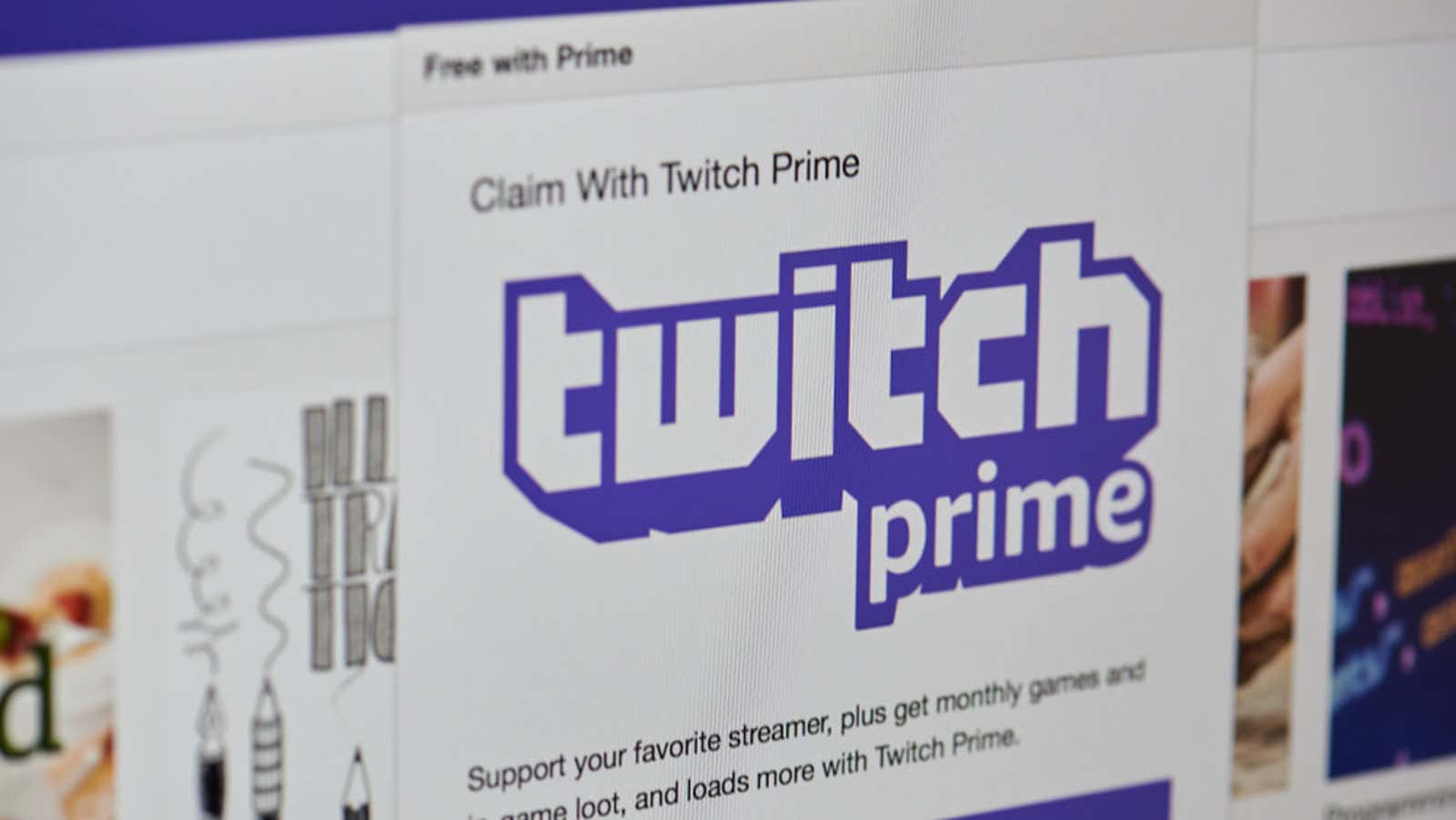
One of the best things about Amazon Prime is the ever-changing selection of free games offered every month through Twitch.tv’s Twitch Prime service. What’s more, Amazon now has a new Amazon Games launcher that makes it much easier to get, download and play these games on a PC, but installing the app is primarily a hassle if you don’t know where to look.
Here’s a quick guide on how to install the new Amazon Games launcher and use it to play all Twitch Prime games you’ve added to your account.
How to install the Amazon Games Launcher
Please note that Amazon Games is only intended to manage and play your Twitch Prime game library, not to purchase in-game items or stream gameplay (you will still need the Twitch app to do this). You also need to be an Amazon Prime member with a linked Twitch account in order to receive free games through Twitch Prime. Here’s what to do:
- Go to your Twitch Prime landing page .
- Sign in to your Amazon Prime account.
- Click the Games & Loot tab.
- Scroll down to the “Games with Prime” section .
- Find the game you want to add to your account and click “Submit”.
- After the game is announced, click “Download and Play”.
- A new window will appear with instructions on how to install the game. Click Download Amazon Games App to download the launcher.
- Run the installer and, when prompted, sign in to your Amazon account. (You may need to enter your password twice and enter your verification code.)
How to add, install and play games through Amazon Games
- To add a game to your account: Click Free Games with Prime to view the library currently available. The list of games you can claim will change periodically as offers come and go, but games you add to your account will remain yours even after new users can no longer request them.
- To install a game: Go to the “All Games” or “Ready to Install” section, then click “Install” under the heading you want to download. Click “Continue” and wait for the installation to complete.
- To play a game: Click the Installed tab to see a list of all games installed on your computer. Click Play to launch it.
[ How-To Geek ]