How to Use the New Adobe Photoshop Camera App
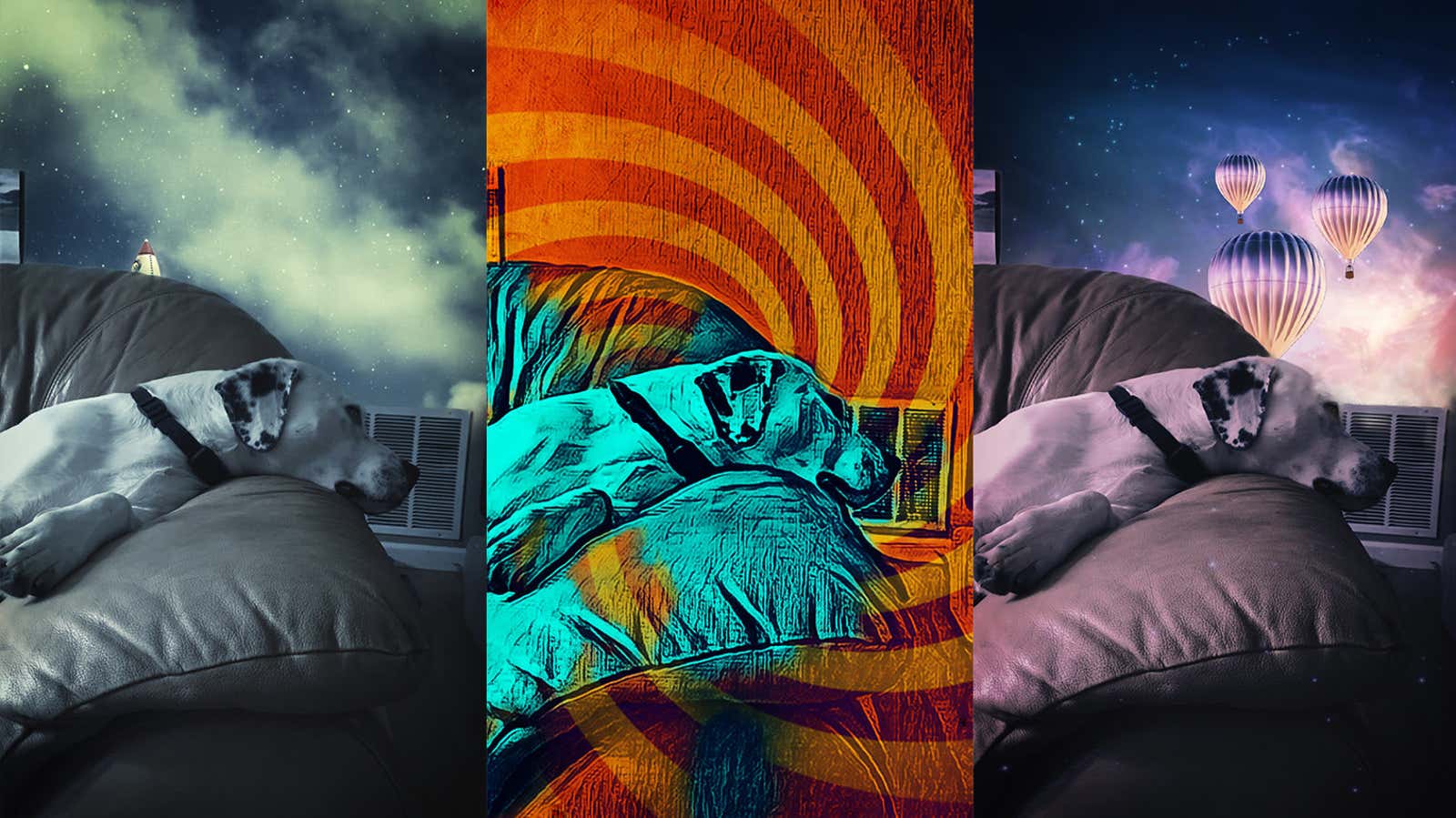
Adobe launched its new Photoshop Camera app today , and while it’s definitely not a replacement for Photoshop or Lightroom, it can bring your photos closer to the “Photoshopped” view without having to know what transparency masks are or what fade and darken mean.
The app is now available for Android and iOS devices , although you’ll need a newer and / or more powerful device to run it. For example, my Pixel 3a XL is not compatible, but my iPad Pro is compatible, albeit with a slight input lag.
Compatibility limitations aside, I’ve found Photoshop Camera to be easy to use and the effects you can create should break the heart of any Instagrammer.
The app interface is similar to most other camera apps; There’s a shutter button, icons for adjusting settings like aspect ratio or flash, and a shortcut for switching between your device’s front and rear cameras.
The triple-star icon to the left of the shutter button opens a slider menu at the bottom of the screen that allows you to quickly select lenses (Photoshop Camera’s word for “filters”) so you can see what it looks like when lining up your shots. … Each filter needs to be loaded on first use, but it only takes a couple of minutes and you can click the globe icon in the upper left corner to manage your saved lenses or search for new ones.
There are quite a few lenses to choose from, and most are surprisingly good (although a little flabby in some cases). The lenses available range from standard hue / saturation / contrast settings and blur effects to full-screen overlays with animated elements that surpass anything Instagram or Snapchat has to offer.
There’s even a portrait filter that can add a depth-of-field effect to photos taken with devices that don’t normally have those capabilities. Some of them, such as the Vibrancy lens, can cut out an object from the background without any additional editing steps.
Once you’ve taken a photo, you can click the camera icon to the right of the shutter to see the photos you’ve taken, or import them from Adobe Lightroom. tap one to open an editor that lets you add and edit even more lens effects and fine-tune the look of an image – although the magic wand tool will make automatic adjustments if you need a shortcut.
You can then save your changes and share the image on social media, or export the file directly to Photoshop Express or Lightroom if you want to work on it even more.