How to Add PIN Protection to Your Signal Account
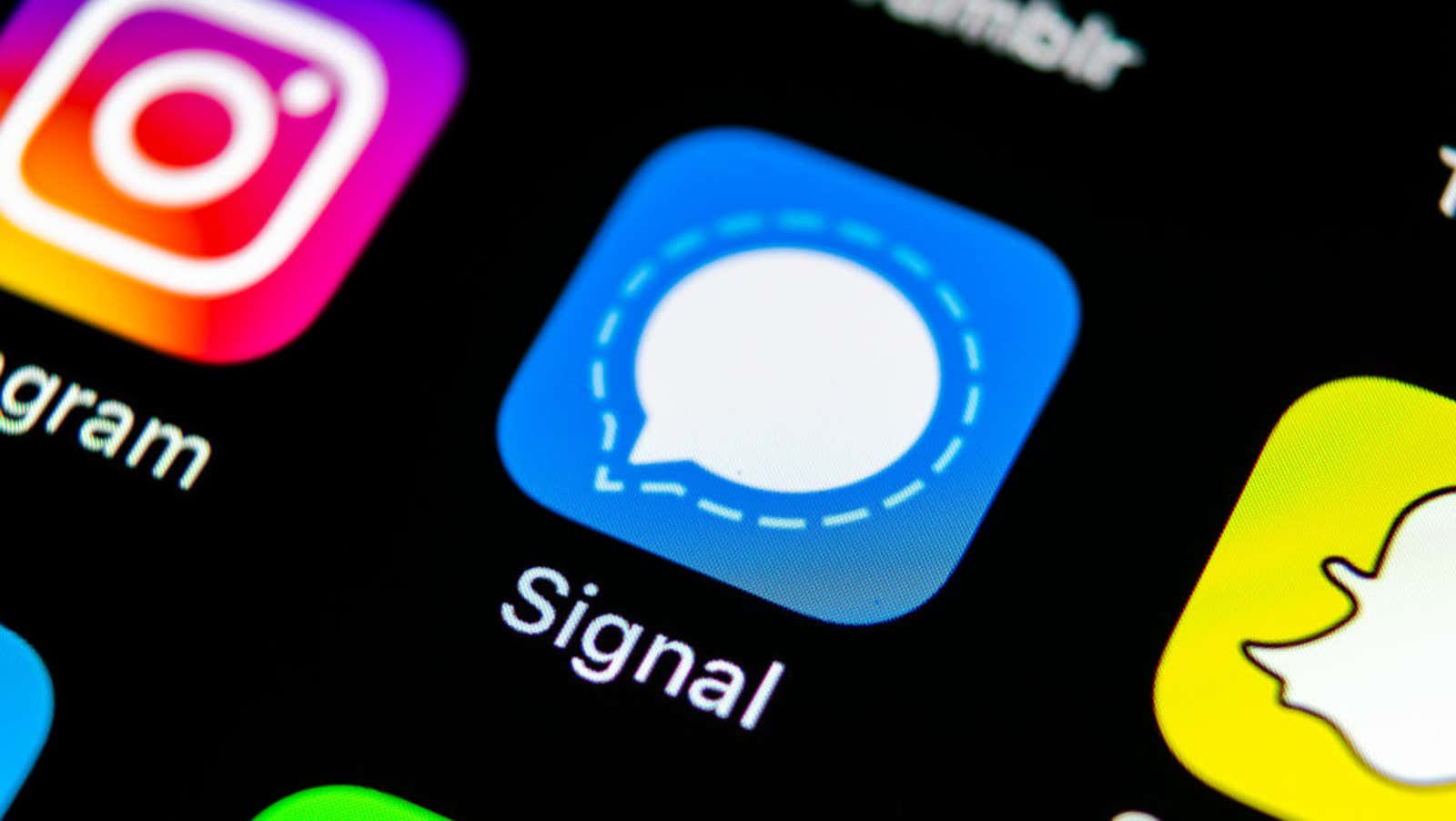
The new Signal PIN feature adds an extra layer of security to your encrypted messaging app and makes it easy to move your account across multiple devices.
While all text and voice messages in Signal are encrypted locally and are never stored on Signal servers, period, your PIN can be used to encrypt certain Signal profile information that may be transferred between devices, such as your contacts and account settings. … (Your PIN itself is not stored on the servers.)
Even when uploaded to Signal servers, the data can only be accessed by those with a PIN. This special code can also be used to lock your account, so your PIN is required before you can register it on your new device.
These new security settings are now available to all users. Here’s a quick guide on how to find and enable them.
How to set up PIN protection in Signal
All new users will be prompted to create a PIN when they first set up the signal, but you can also add / change your PIN in the Signal settings. Note: Since Signal does not store your PIN, it cannot be retrieved if you forget it. Make sure you choose a PIN that is easy for you to remember.
- Open the Signal app.
- Tap the three-dot menu icon, then tap Settings.
- Tap Privacy and scroll down to Signal PIN at the bottom of the menu.
- Click Change PIN to create or change your PIN. ( Note: to change your PIN, you need to confirm your current PIN first, so don’t lose it!)
- Enter a new PIN. They are numeric by default, but you can click Add Alphanumeric PIN to use both letters and numbers in the PIN. The signaling PIN must be at least four numbers and / or letters.
- After entering the new PIN-code, click “Next” to confirm. The app can add a PIN to your account in a couple of seconds.
- You can also enable Registration Lock in the Privacy menu. This will require your PIN when adding a phone number to a new device.