How to Enable DNS Over HTTPS for All Apps in Windows 10
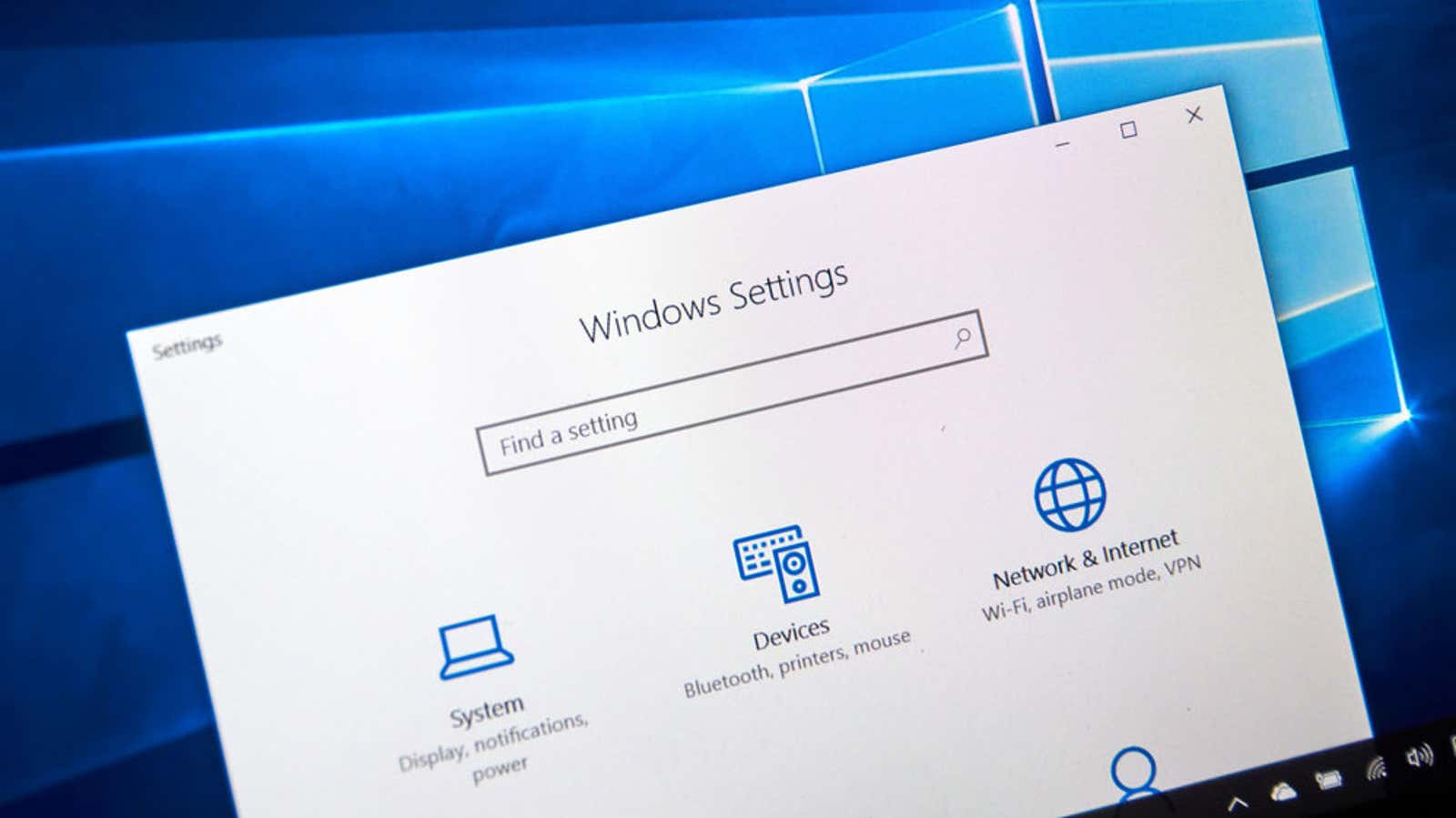
Using DNS over HTTPS (DoH) can make your web browsing more secure by hiding websites that your computer is accessing from strangers. We’ve looked at enabling DoH in your browser , but the latest Windows Insider update adds a system-level DoH setting to Windows 10. It’s incredibly handy.
Enabling DoH at the Windows 10 system level will enable DNS over HTTPS for all browsers installed on your computer that support it, as well as for any other internet programs that may be using it now or in the future. Brave, Chrome, Edge Chromium, Firefox, and Opera currently support DoH, but until now you had to tweak each browser’s DoH settings individually – a tedious process if you’ve used more than one. Using Windows 10 DoH uses your PC’s internet adapter, so every browser or app that accesses it will use the same DNS settings.
Although DoH feature in Windows 10 is currently available only to participants in the preliminary assessment of the program Windows, its presence in the latest update is that a public release could occur in the near future. However, if you want to get early access to Microsoft system-level DoH, we’ll show you how to get it.
How to enable DNS on Windows 10 over HTTPS for Windows Insiders
To try out an early version of DoH at the Windows 10 system level, you’ll need to be a Windows Insider – primarily a Windows 10 beta tester – since Windows 10 DoH is available in the most recent Insider update. To register, simply open Windows Update and click the Windows Insider section in the left sidebar. We recommend Slow Ring for Insider builds; you can be a little less risky by sticking to pre-release builds (at the expense of features), or a little more risky by opting for the Fast ring (at the potential cost of system stability).
If you’re in the Insider Program and have the latest version of Windows Update installed, here’s how to check which version you are using:
- Click the Start button to open the Windows Start menu.
- Find
winverand run the app. - A window will appear. Look for the OS Build number next to the version number. DoH requires OS Build 19628 or higher to enable DoH.
- Click OK to close the window.
If your OS build does not match, please make sure you have installed the latest Windows beta updates and then try again.
After making sure you are using the correct Insider build, you can now enable DoH. It does require a little more file manipulation than a regular feature, but Microsoft claims the process only applies to Windows Insider builds. Once DoH has been publicly deployed at the system level, the setup is easier.
To start:
- First, open the Windows Start Menu, locate and open Registry Editor as Administrator.
- A window opens in the registry editor: HKEY_LOCAL_MACHINE \ SYSTEM \ CurrentControlSet \ Services \ Dnscache \ Parameters
- Right-click the Options folder and create a new Dword (32-bit) value. Name this new file “EnableAutoDOH” and set it to “2”.
- Close Registry Editor and restart your computer.
- After rebooting, open the Start menu again and open Settings.
- Go to Network and Internet> Change adapter settings.
- Right click on the internet adapter that you are using on your PC, then select Properties.
- Scroll down and double-click Internet Protocol Version 4 or Internet Protocol Version 6 (you will need to repeat the next steps if your adapter has both).
- Select Use the following DNS server addresses, then enter the address (s) for one of the following DNS services:
Cloudflare
- 1.1.1.1 (IPv4)
- 1.0.0.1 (IPv4)
- 2606: 4700: 4700 :: 1111 (IPv6)
- 2606: 4700: 4700 :: 1001 (IPv6)
- 8.8.8.8 (IPv4)
- 8.8.4.4 (IPv4)
- 2001: 4860: 4860 :: 8888 (IPv6)
- 2001: 4860: 4860 :: 8844 (IPv6)
Quad9
- 9.9.9.9 (IPv4)
- 149.112.112.112 (IPv4)
- 2620: fe :: fe (IPv6)
- 2620: fe :: fe: 9 (IPv6)
Add addresses and then click OK to close the window and save your settings.
You can now test your DoH connection by visiting the Cloudflare help page , which will tell you if your browser is using DoH. If everything is in order, then your settings are reliable, and now you can view almost universally used DoH settings.
If you see any errors or it says that you do not have DNS via HTTPS, go back to the above-described steps and triple check whether all of these and all the addresses are correct.
To disable automatic DoH settings in Windows 10, delete the previously created registry key. You can also switch your DNS settings from manual to automatic, but you will lose the benefits (and probably faster speed) of a third-party DNS service – at least compared to your ISP.