How to Update Your Mac and All Its Applications
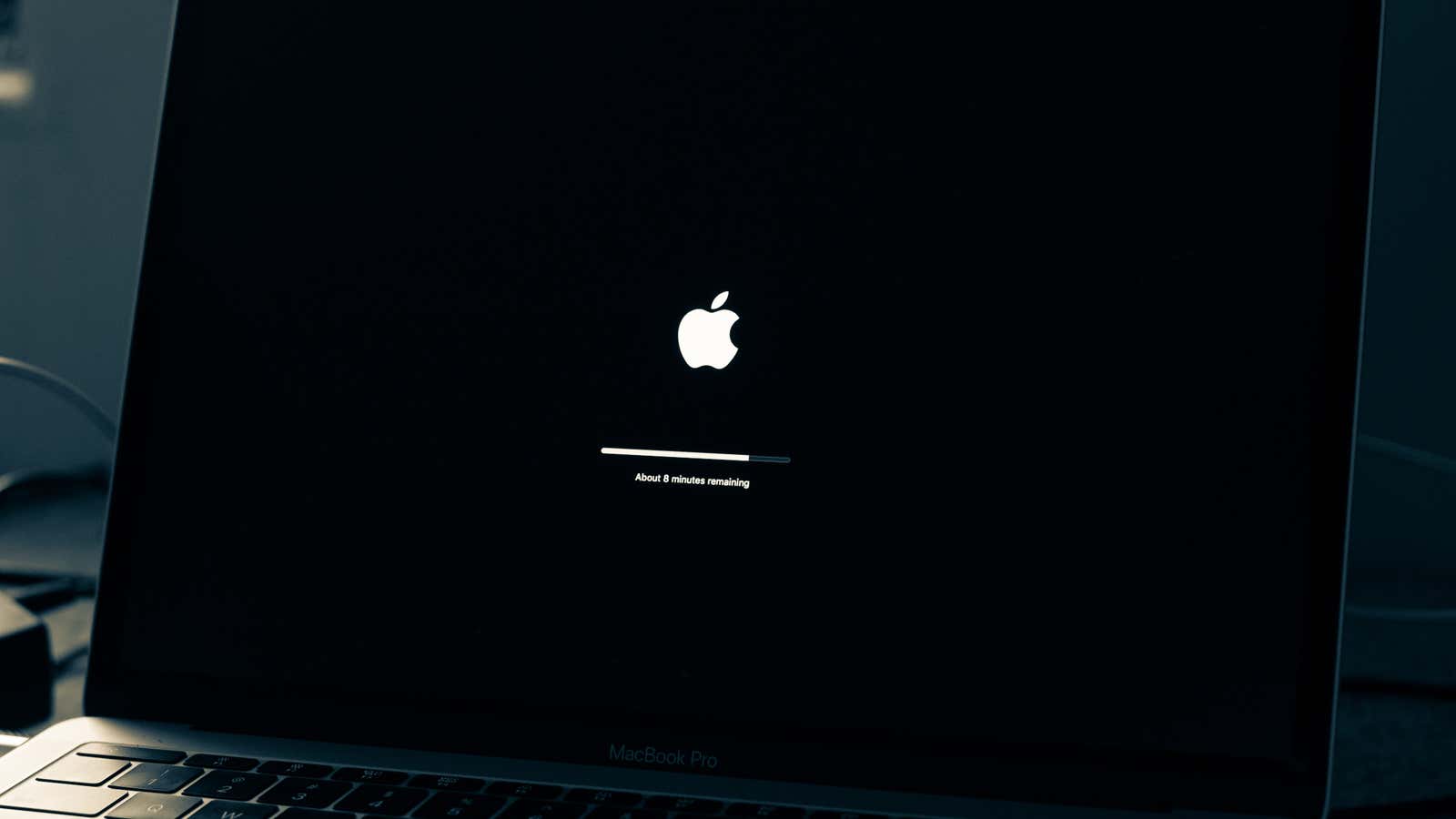
Updating your Mac is easy. And if all you do is download apps from the Mac App Store, keeping them up to date is easy too. But if you want to make sure everything on your Mac has the latest features and security fixes, we have a few tips to help you.
How to keep macOS up to date to the latest version
Your Mac should tell you when you need to install updates. However, you can always check by clicking the Apple icon in the upper left corner of your screen, clicking System Preferences, and clicking Software Update.
Make sure this box is checked so that your Mac downloads and tries to install updates for you. You should also click on Advanced and make sure everything is checked there:
What about beta updates?
If you want to live uncompromisingly and try out new macOS features (and fixes) before anyone else, you have two options.
- Apple public beta for macOS
First, sign up for Apple ‘s official public beta for macOS. You will need to download and install the beta of the utility on your Mac – as easy as installing an app – and then run a software update to install the latest public beta. It might be a little less stable than the regular macOS version, but it will probably give you less of a hassle than …
- Apple beta for macOS developers
I love running the developer beta because I am not scared and I haven’t encountered the Mac crashing bug yet (knock on wood) . Typically, you have to pay Apple $ 99 per year through the Apple Developer Program to gain access to the developer beta. Or you can do the same as me: visit betaprofiles.com and download the macOS beta profile. Install it on your Mac, run a software update, and you’ve got the latest preview of macOS for developers to play with. I apologize in advance if something messes up.
How to keep your Mac apps up to date with the latest versions
If you’re installing apps to your Mac from the App Store, all you have to do is launch the App Store app and click the Updates tab. In fact, you’ll see a big red notice on the App Store icon in the Dock whenever you have updates that need to be downloaded and installed. The process seems pretty straightforward, but watch out for it.
From the App Store app, click App Store in the Mac menu bar and choose Preferences. Make sure your apps are set to update automatically, which will make this whole experience even easier.
How to update the rest of your Mac apps to the latest version
You probably have a lot of apps on your Mac that you have n’t downloaded from the App Store. If you’re lucky, they’ll have a built-in tool to update them. Otherwise, or if you want to make sure you have all the latest updates for different apps at the same time, you have several options.
Install your apps via Homebrew
If you can use a package manager like Homebrew to find and install the apps you are using, great! Updating whatever you’ve installed is as easy as typing in a few simple terminal commands .
Use a different app to find updates
I’ve been a fan of the latest version, which you can install via Homebrew as well, but other apps like the paidMacUpdater are helpful for making sure everything on your Mac is up to date as possible. I would try the first one and see how well it works; If you need to pay $ 10 for a little more firepower, you’re done.