How to Scan and Import Text Into Google Chrome Using Google Lens
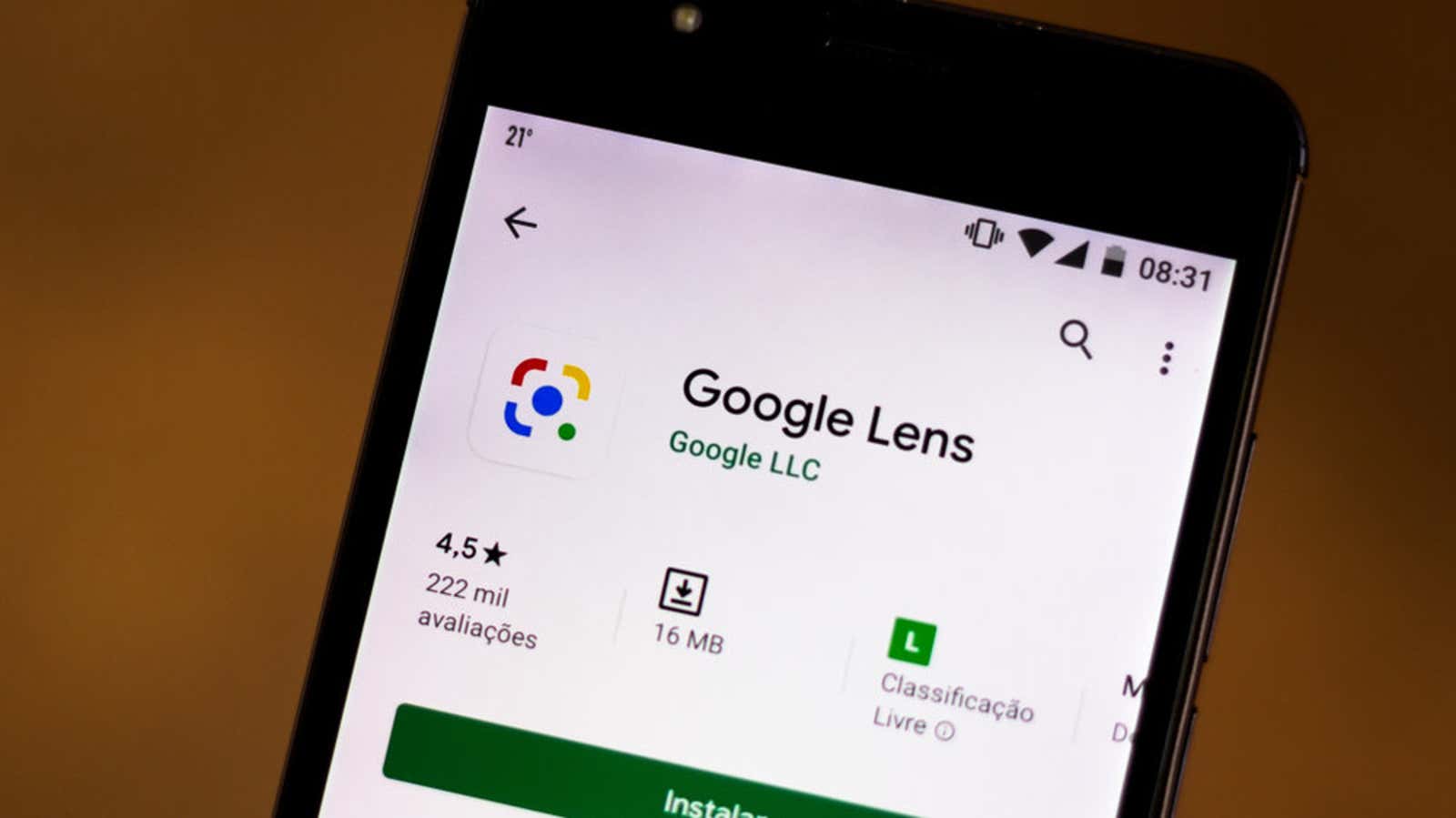
Google Lens has allowed users to scan, save and translate text using smartphone cameras for years, but recent updates have added new features such as text-to-speech, barcode scanning and, in the most recent update, the ability to take pictures. photos of text, including handwritten text, and send the translated results directly to your computer.
I tried out the new feature and found it pretty easy to use. I can make a living by typing words on my computer, but I am an advocate of handwritten notes, and usually I have a pen and sketchbook to jot down ideas. Copying and rewriting handwritten notes into a digital document is often tedious, but the new Google Lens text sharing option makes this task easy.
How to send text from phone to computer using Google Lens
Before you can scan and send text from Google Lens to your computer, you need to download the Google Lens app on your Android or iOS device.
You also need to be signed in to the same Google account on your smartphone / tablet and Chrome on the computer that will receive the scanned text. Once these requirements are met, you can start exchanging text between your devices.
- Open Google Lens.
- Navigate to the Text icon in the bottom menu (it looks like a text message icon).
- Point the camera at the text or image you want to scan.
- Press the button to take a photo.
- The app will automatically highlight any text it recognizes in the photo, but you can tap on any places it might have missed.
- Use your finger to select the recognized text you want to copy and import. If you want to copy everything, click Select All.
- Click Copy to Computer.
- You will be shown a list of all computers that are signed in to your Google account in Chrome. Tap the device you want to share the text with.
- You should receive a push notification to your computer from Chrome that the text has been sent from your phone and copied to the clipboard. You can now right-click> Paste to paste the copied text into your computer.
[ CNET ]