Apple’s Instant Notes Are a Must on Your IPhone or IPad
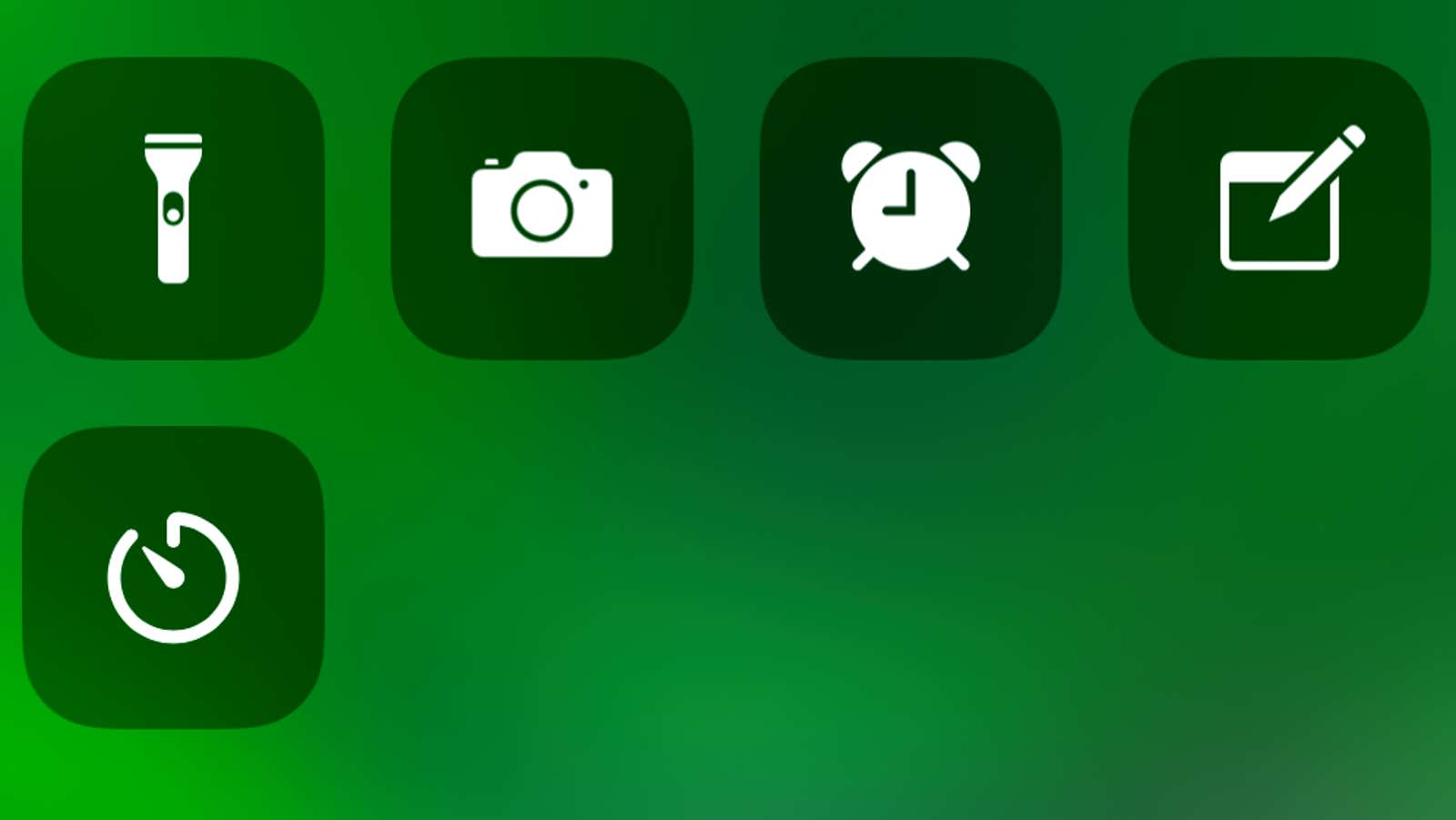
I’m bad at taking notes just because I don’t have one of those fancy Samsung smartphones that let you draw thoughts right on the lock screen. Instead, I have to yell at the digital assistant – which sometimes gets it right – or I need to authenticate with my phone, open the note-taking app, start a new note, enter my thoughts, make sure the note is saved correctly, etc. … It’s a process, but you can make it a little easier by enabling the “Instant Notes” hidden feature in iOS.
Turn this on and you can add the Quick Notes icon to the Control Center of your iPhone or iPad. This means you don’t even have to fumble with unlocking your device to quickly jot down a thought. You can set your device to automatically open the last note you worked on if you would rather edit a larger current list than create a new note each time you press the button.
To get started, tap in the Settings app and open the Control Center . Click on Customize Controls , scroll down a bit and click on the plus sign next to Notes to add it to your Control Center.
Then you’ll want to stay in the Settings app, but go back to the main screen and scroll down until you see the Notes app. Click on this to access its settings. Scroll down until you see the ‘Access notes from the lock screen’ option and tap on it.
From there, you get one of two options to choose from. Choose wisely:
Also note that you get a number of specific options that you can tweak if you select Resume Last Note, including how long your device has to wait before creating a new note – an important security feature in case someone will receive your device.
Once you’re done setting up the Notes app, you can swipe down from the top-right corner of your iPhone or iPad – whether it’s locked or not – and tap the Notes icon to start jotting down your thoughts. The interface is exactly the same as that of the regular Apple Notes app, with one slight modification: you won’t be able to access the rest of your iPhone or iPad’s notes unless you’re logged into your device.
If you’re using an iPad and have an Apple Pencil, you can also activate the screen and double-tap with your pencil to automatically open Instant Notes — no shortcut is required in the Control Center.