Clean up Menu Bar Clutter With This Mac App
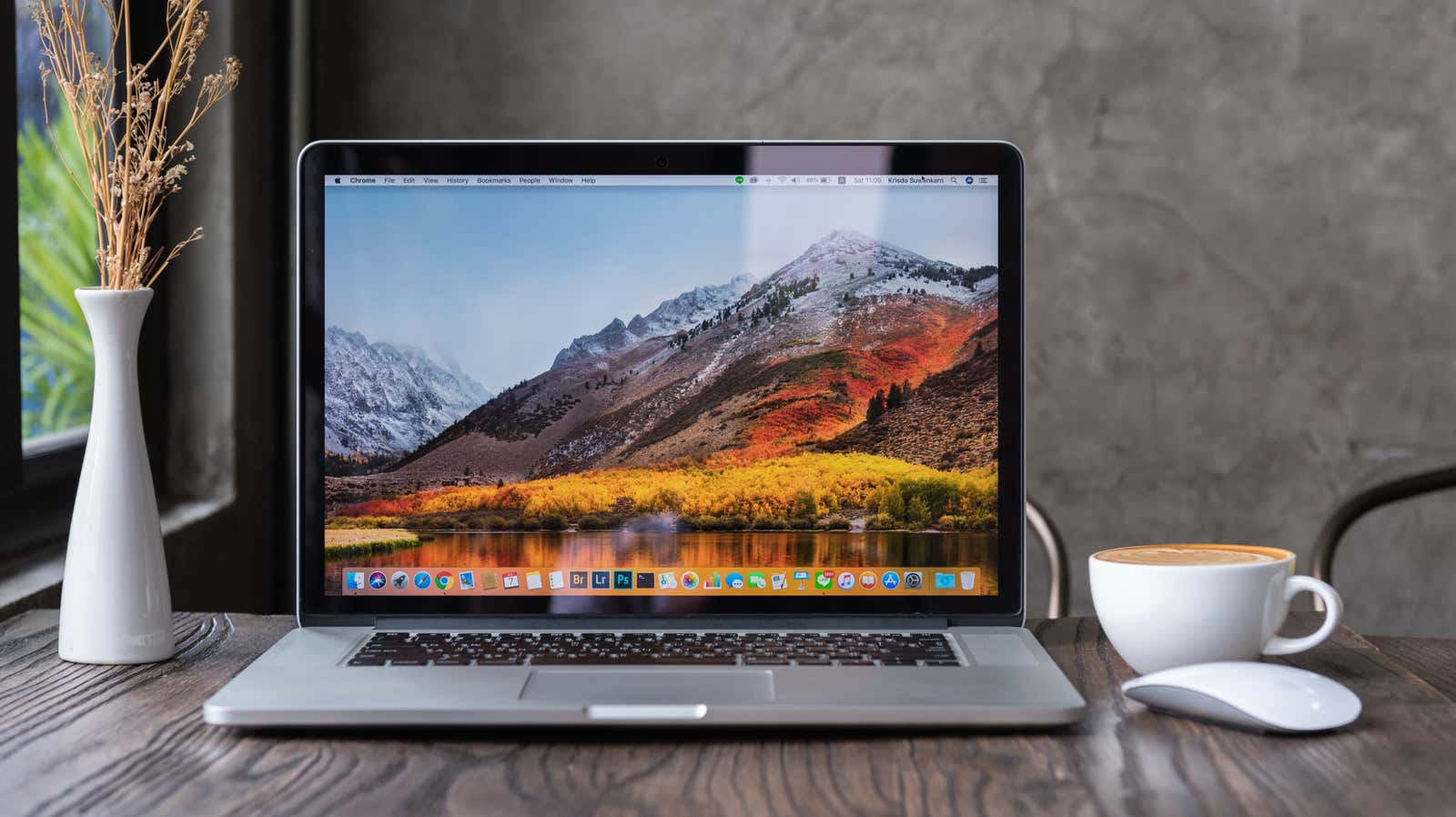
As you install more and more software on your Mac, your menu bar can start to become cluttered with extraneous icons. Not only does it look messy, but it can make it difficult to access settings for different applications.
Usually the only way to shorten these various menus is to go through your apps and look for an option that will allow you to remove them from the menu bar if you’re lucky. A tiny macOS app from the independent Dwarves Foundation can also help you create a clean, minimal desktop with just a few clicks. Check out this GIF example from the official app’s GitHub page to see what we mean:
How to use Hidden on MacOS
- Download the app from GitHub . Follow the installation instructions in the readme section of the page.
- After Hidden is installed and open, you will see two new icons in your Mac’s menu bar: “|” and “>.”
- To arrange and hide the menu bar, press Command and then click and drag the | and the “>” icons to the desired location.
- Any menu items to the left of “|” The icon will be hidden when you click the “>” icon.
That’s all! Hopefully this helps make your desktop a little nicer to the eye.