How to Uninstall Unnecessary Update KB4532441 in Windows 10
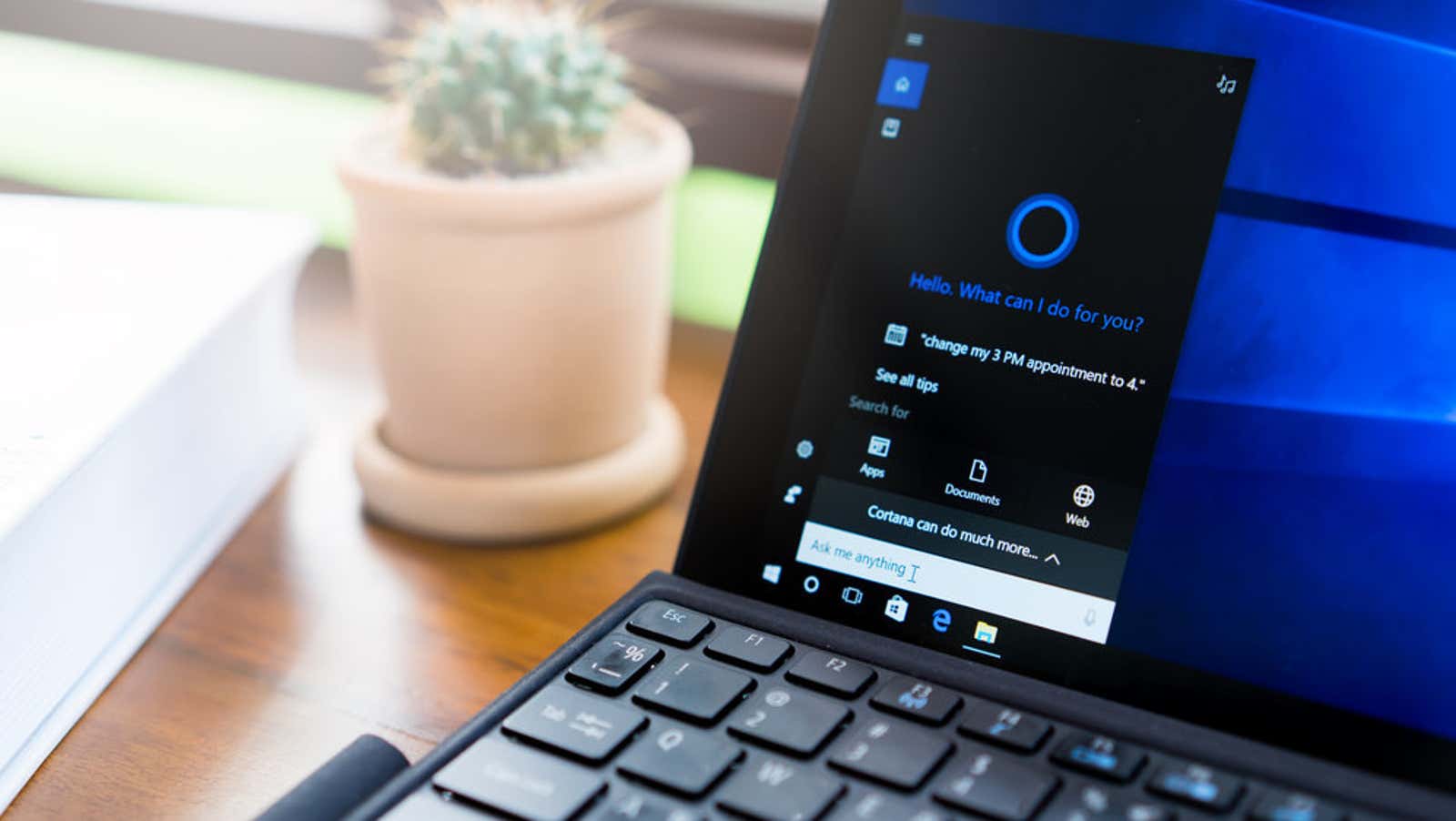
Microsoft accidentally released another unnecessary Windows 10 update. KB4532441 was released this week to regular Windows 10 users, although it was intended for those using Windows Autopilot – a way for IT departments to set up and manage new computers. Microsoft even issued a number of reminders. Users who are not using autopilot install the update even though it was unnecessary.
Fortunately, this last misstep is completely harmless, although it serves as a good reminder that the Windows update process can be annoying at best ( and incredibly problematic at worst). At this point, it is almost expected that some Windows 10 updates will be unreliable or downright destructive – so much so that Microsoft has carefully limited the release of larger Windows updates so that they don’t block systems that have compatibility issues.
If you’ve installed an update for Autopilot but aren’t an Autopilot user, you can simply ignore it – Microsoft says it won’t cause any adverse effects on your device. However, I reiterate Techradar’s suggestion to uninstall the update anyway. Here’s how:
- Open the Windows 10 Start menu.
- Click the gear-shaped settings icon.
- In the Settings window, select Update & Security> View Update History> Uninstall Updates .
- Using the search box, search for “Update for Windows 10 Autopilot KB4532441”.
- Click to highlight the update, then click Remove at the top of the list.
- Click “Yes” to confirm the deletion.
- Wait for the process to complete and restart your computer if necessary.
If you run into any issues, check out our more detailed guide to uninstall the latest Windows 10 updates .