How to Make Google Pixel 4 Always Use 90Hz Refresh Rate
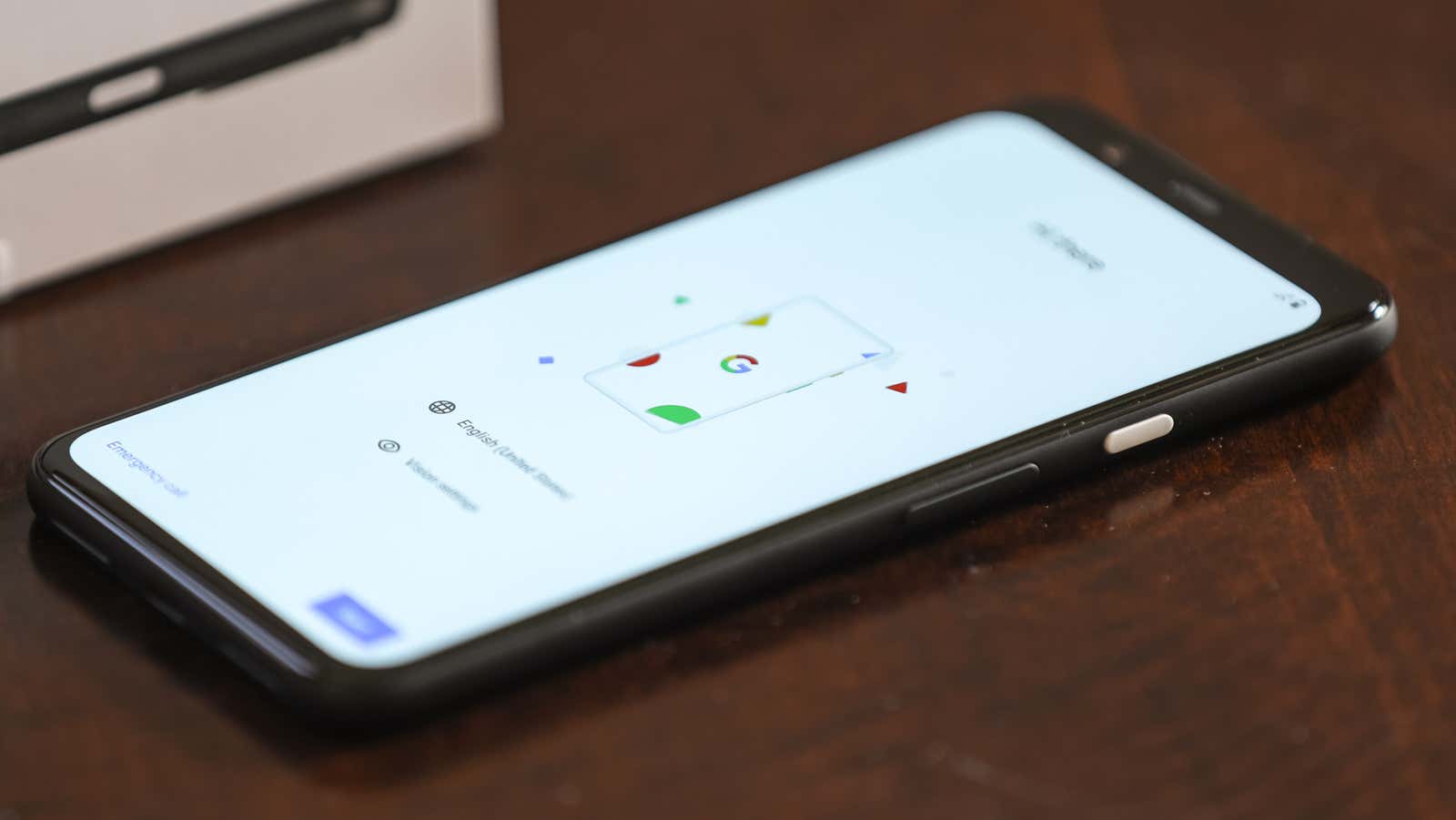
The Google Pixel 4 and 4 XL are the latest smartphones that go into a high refresh rate frenzy, but when your shiny new Pixel is finally in your hands, you might find that its 90Hz screen isn’t always that sleek. as you expected.
Unlike other high refresh rate displays, the Pixel 4’s refresh rate changes dynamically, and you’ll most notice that your screen is below 75 percent brightness. When this happens, your Pixel 4’s refresh rate will drop from 90Hz to 60Hz.
While you can always try to set the screen brightness to maximum to take full advantage of this slightly smoother display, some features like Android battery saver mode, minimizing, digital wellness, or dynamic brightness can automatically change the screen brightness. You can turn them off or change them in your device’s system settings, but most users will probably want to dim their phone’s brightness in dimly lit areas. No one likes to look at super-bright lights in a dark room, which is partly why dark modes have become so popular .
And then there’s the issue of battery life; constant screen brightness is an obvious energy drain. The same is true for your device running at 90Hz all the time, but here’s a workaround if you don’t mind spending a little uptime at a high refresh rate:
How to set a 90Hz refresh rate on your Pixel 4
The parameter is hidden in Android developer options. To access it, you need to put your phone in developer mode.
- Go to Settings> About.
- Scroll down and tap Build Number seven times in a row. A notification will appear stating that you are in developer mode.
- Then go to Settings> System> Advanced> Developer options .
- Make sure development options are enabled .
- Scroll down and turn on Force 90Hz Refresh Rate.
You also need to keep in mind that some types of media convert the screen to 60 Hz mode. As Google told The Verge :
We designed Smooth Display so that users can take advantage of 90Hz to improve user experience and content consumption, and to conserve battery power when a higher refresh rate is not critical by reducing it to 60Hz.
However, in some conditions or situations, we set the refresh rate to 60 Hz. Some of these situations include: when the user turns on power saving mode, certain content such as video (since it is mostly shot at 24 or 30 frames per second), and even different brightness or environmental conditions. We continually assess whether these parameters result in a better overall user experience. We’ve planned ahead of time for updates that we will release in the coming weeks that include switching on 90Hz in high brightness environments.