How to Get the Latest Chromebook Features Before Anyone Else
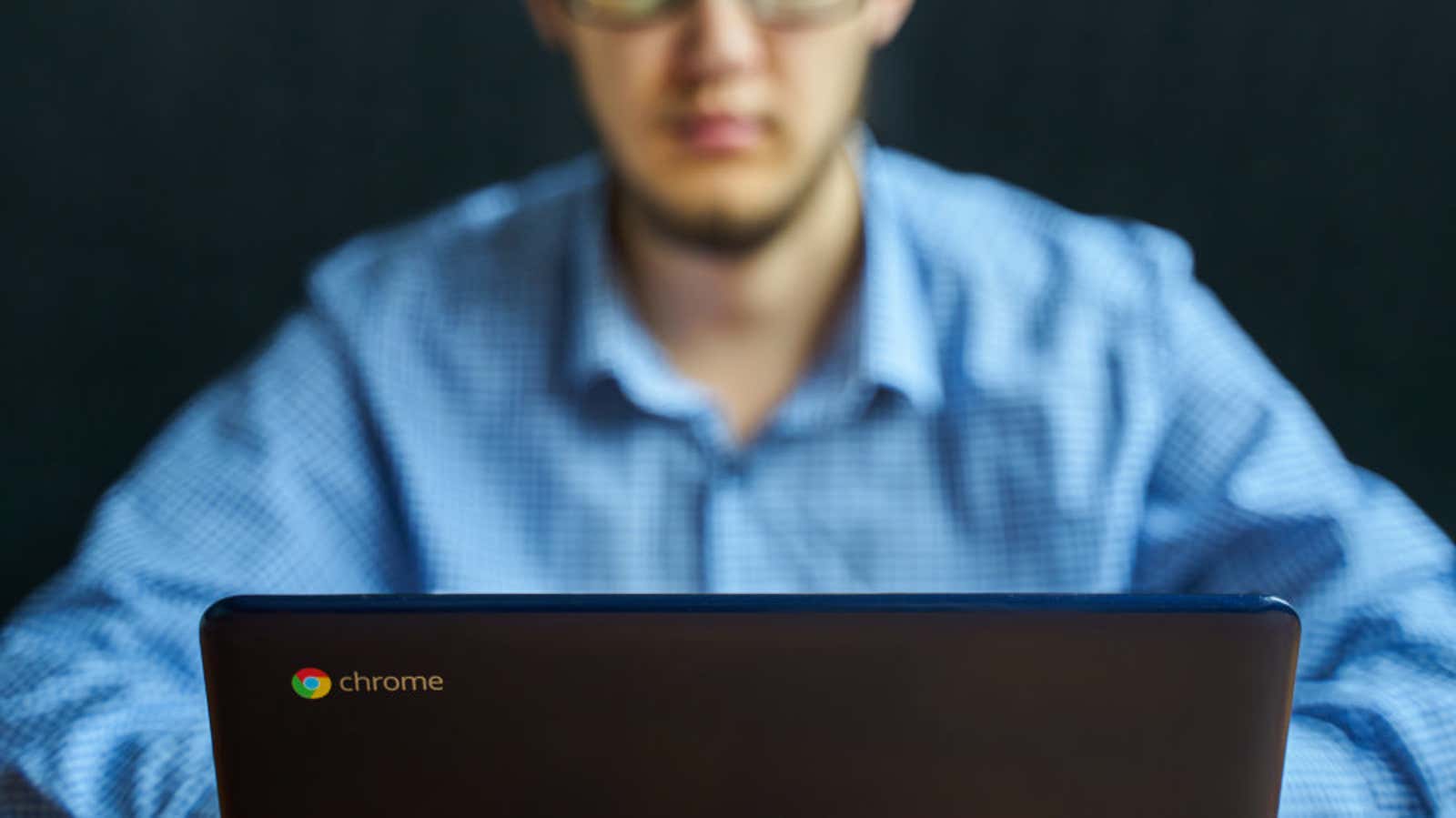
We do our best to highlight new interesting beta features for popular apps and operating systems when they come out, but the truth is, new features and ideas are always tested on every active software. If these products are in beta, you can test them at any time.
We’ve covered how to do this for Chrome , Firefox , Android (including Samsung phones ), Windows 10, and pretty much all Apple operating systems , but we haven’t yet covered how to try out the latest Chromebook features early on. With the release of the new Pixelbook , it looks like it’s time to show you how to subscribe to one of the Chrome OS beta channels.
How to change the Chrome OS update channel
Joining one of the Chrome OS test channels is easy. While going from a normal public build to one of the other channels does not require you to back up your data, we recommend that you do so, as downgrading to a more stable version will require a complete system wipe. Remember we are dealing with beta features and unfinished software, so bugs, crashes and broken apps are possible – and more likely to occur depending on the specific update channel you’re on. Prepare wisely for the worst.
To get started, open the Chromebook’s settings menu and choose About Chromebook> Build Details. In the Channel category , click Change Channel. A list with several options will appear; here’s what they mean:
- Stable – The stable channel is for the standard public release of Chrome OS and is the default channel for all Chromebooks. New updates appear regularly, but much less frequently than on other channels. The stable build features have been extensively tested and are generally stable. This is the safest build to use and should probably be followed by general users.
- Beta – The beta channel will send you more frequent updates and allow you to try out new features before they arrive in the stable version of Chrome OS. Most of the Early Access features you will receive are either in the final testing phase or in full and pending release. You can run into a lot of bugs and stability issues when using the Chrome OS beta channel, but it should still be fine for casual users who need a little preview of what’s going on without risking too much system stability.
- Developer – Moving to the developer channel gives you access to new features even earlier, some of which may be unfinished and have limited usability at first. Developer updates come every two weeks or so, and each update may add or remove new features and, in particular, new bugs.
- Canary – The Canary channel is releasing daily updates and testing the latest features, some of which may never materialize, appearing one day and disappearing the next. However, most users will not see the Canary option in their device settings, as the channel is only available after putting the device into developer mode. The developer mode is different from the developer channel; it changes the behavior of ChromeOS and gives you access to advanced hardware and software features not normally available.
(The differences between each of the above update channels also apply to other software that uses the same nomenclature for their beta programs. Not every app or OS will have these channels, and some may have other options, such as nightly or weekly. assemblies, but the definitions above are for the most part universal.)
Finally, select the channel you want to join from the list and click “Confirm”. Return to the main settings menu and wait for the prompt to reboot the system. When this happens, click Restart. Your Chromebook will restart and the channel change will take effect.